Domain Auto-Renewal
Table of Contents
Note
Most auto-renewals will begin a few days before a domain’s expiration date. We deliver auto-renewal and expiration notices starting two months before a domain’s expiration date, even if auto-renewal is turned on.
Warning
Refunds are not possible once the auto-renewal process has started.
Auto-renewal reduces the risk of a domain expiring by renewing the domain automatically days before expiration. When auto-renewal is turned on for a domain, we’ll attempt to renew it automatically prior to expiration. We’ll bill your credit card if the renewal is successful.
When does auto-renewal happen?
When you enable the automatic renewal of your domains at DNSimple, our system will process them days before the domain’s expiration date.
Depending on the particular rules set by registries, your domains may fall into one of two scenarios:
The registry handles the auto-renewal
Certain domain names require auto-renewal and cannot be renewed manually. For these domains, it’s important to have the auto-renewal feature turned on.
The domain auto-renewal process when registries require domains to be auto-renewed:
- Our system charges the domain’s renewal fees days before the domain expires.
- The registry will renew the domain. This could happen before or after the expiration date. Our system will monitor and notify you upon successful renewal.
- Your domain resolution services won’t be interrupted during this period.
Auto-renewal cannot be turned off once the auto-renew process has started, up until the registry has finished renewing the domain. This may take several days to complete.
Our system displays all critical deadlines clearly and provides actionable information through the domain’s lifecycle.
DNSimple handles the auto-renewal
The domain auto-renewal process when our system can renew domains on your behalf:
- Our system charges the domain’s renewal fees days before the domain expiration date.
- Our system renews the domain for another year and notifies you of the successful renewal.
Enabling auto-renewal
You can enable auto-renewal when you first register a domain or any time after the domain has been registered.
Newly registered domains are set to auto-renew by default. If you turned off auto-renewal and want to re-enable it for your domain, follow these steps:
To enable auto-renewal for a domain
- If you have more than one account, select the relevant one from the account switcher in the top-right corner of the screen.
- On the header click the tab. Click the relevant domain name to access the domain page.
- In the Overview tab, check on the Registration status card.
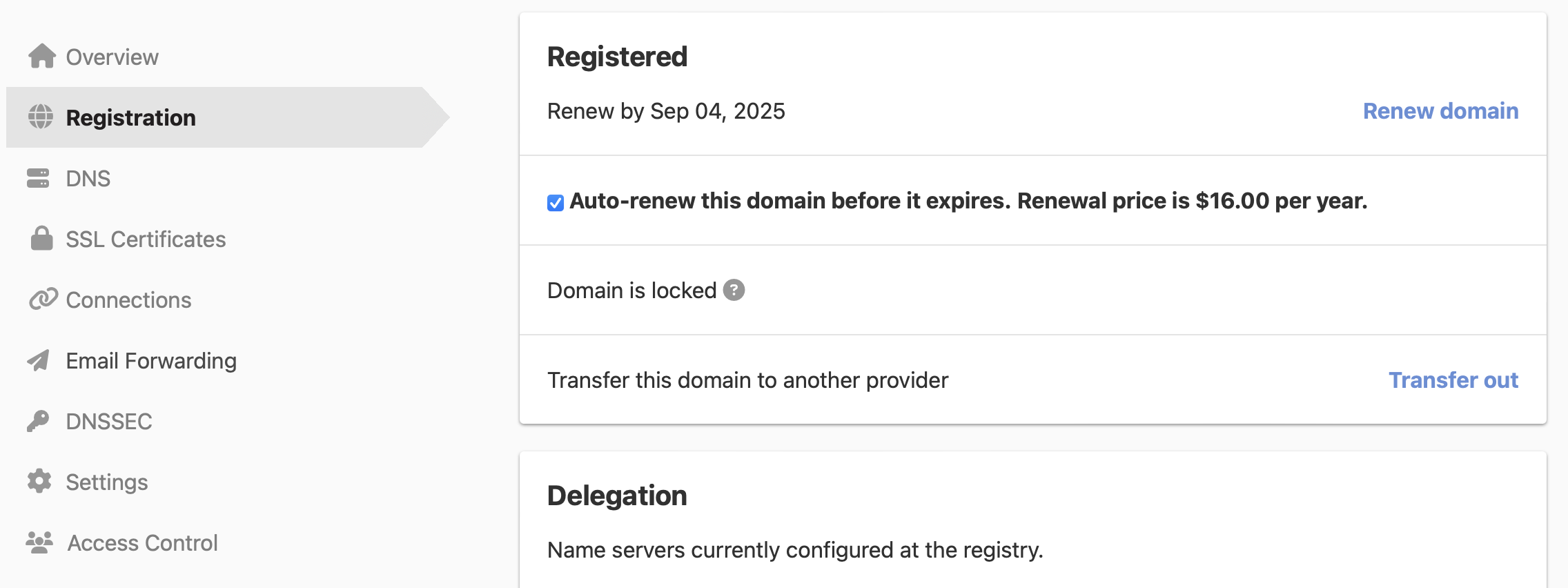
Auto-renewal is now enabled on your domain.
Disabling auto-renewal
Warning
Auto-renewal cannot be turned off if the auto-renewal is being processed.
To turn off auto-renewal for a domain, follow these steps:
To disable auto-renewal for a domain
- If you have more than one account, select the relevant one from the account switcher in the top-right corner of the screen.
- On the header, click the tab. Click the relevant domain name to access the domain page.
- In the Overview tab, uncheck on the Registration status card.
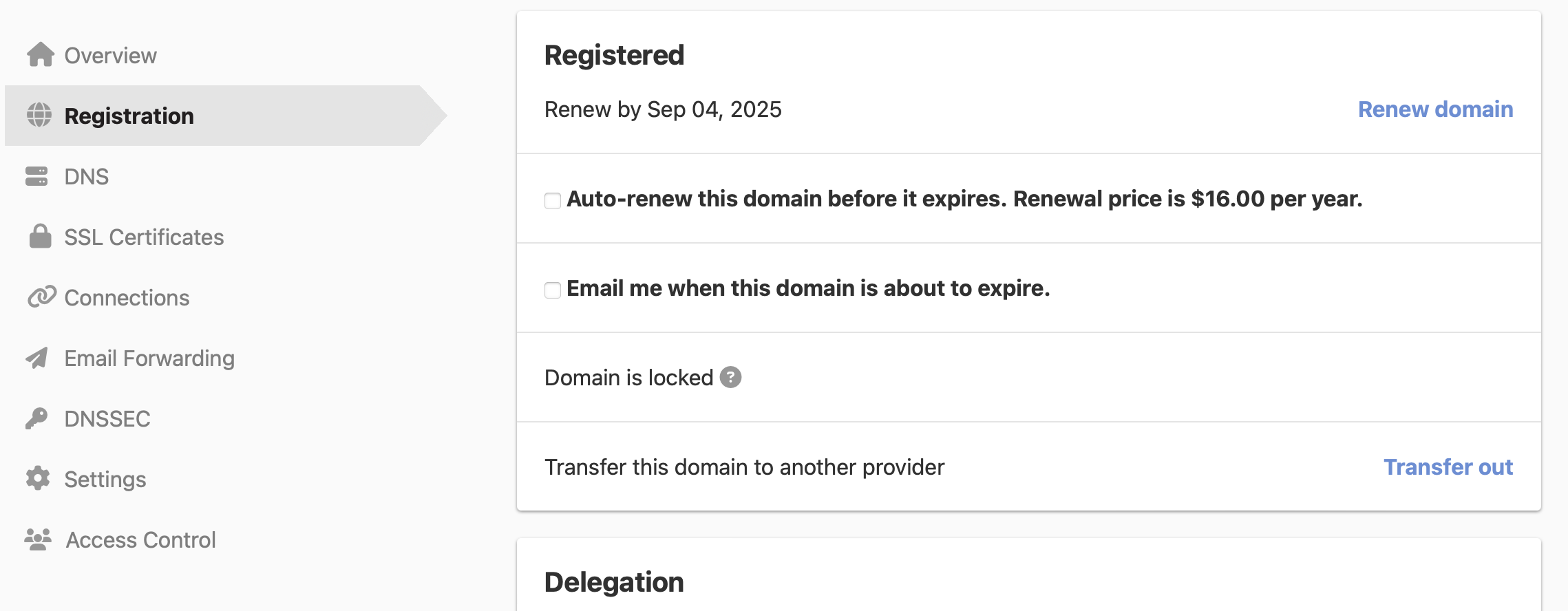
Auto-renewal is now disabled on your domain.
Have more questions?
If you have any questions about or need assistance with auto-renewal for your domains, just contact our support team — we’re here to help.