Organizing and Labeling Domains
When your domain names list grows and becomes hard to maintain, labels can help you organize your inventory.
Adding labels
From the domain names list page, select the domain names you want to label, then click “Label domains” at the bottom of the list.
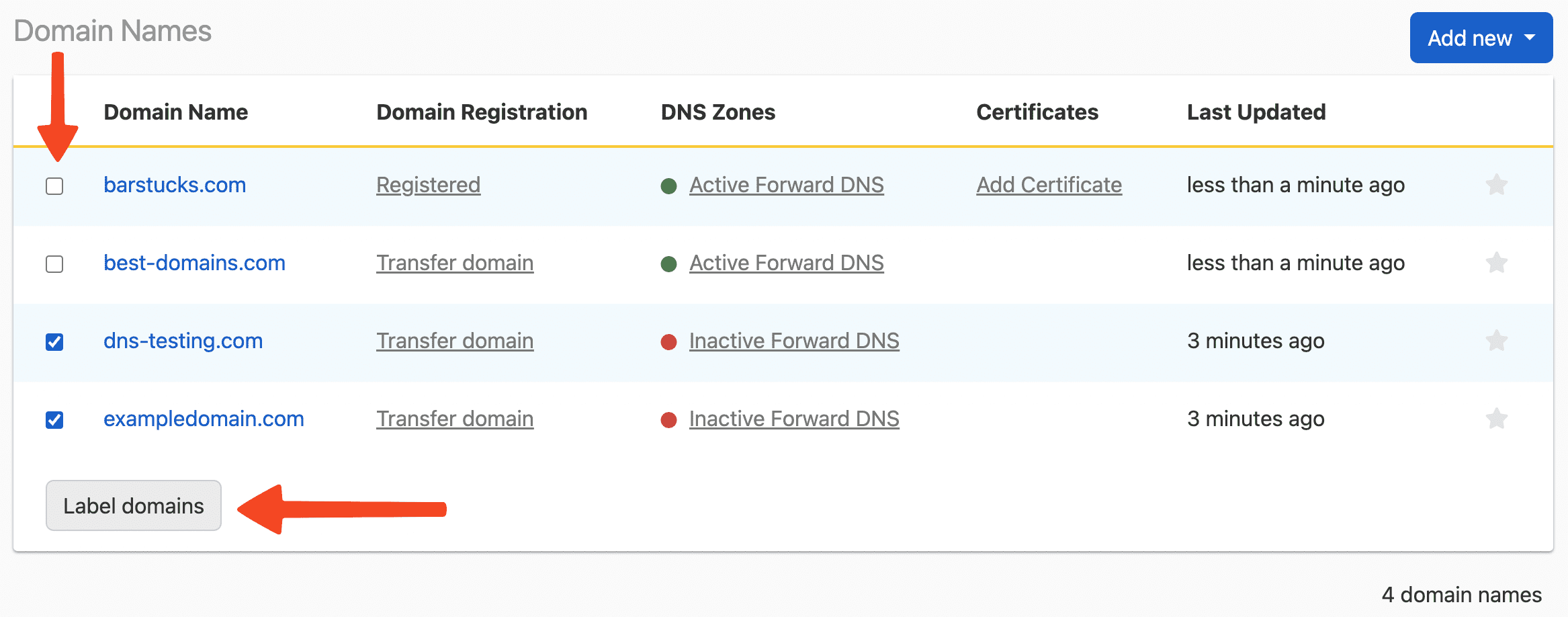
A pop-up appears where you can type a label. To add multiple labels at once, separate them with a comma.
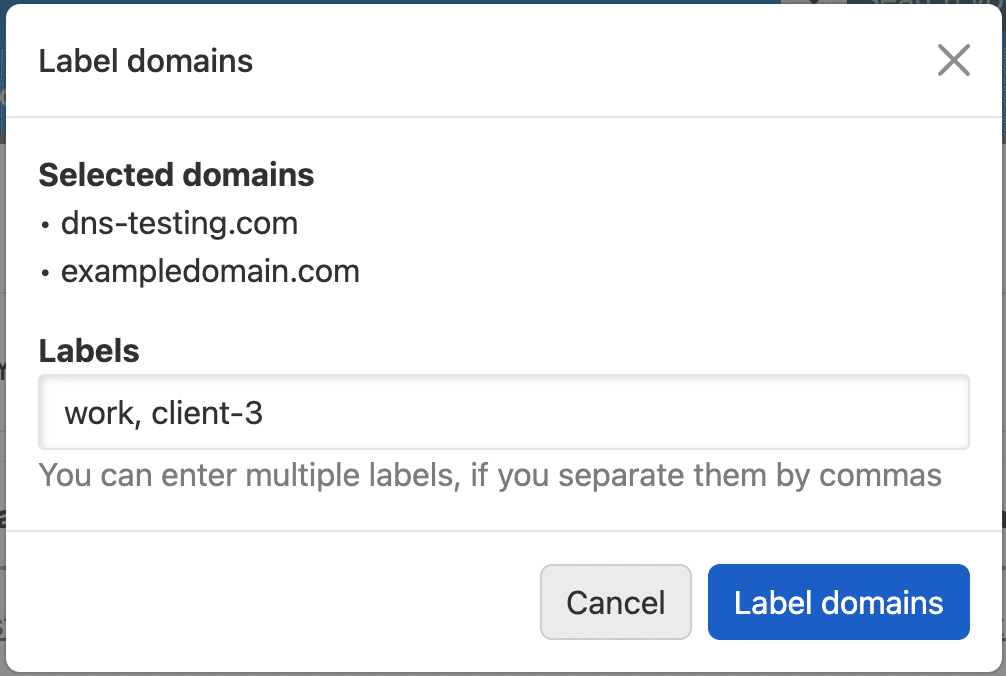
The domain names list now displays the labels.

Filtering by labels
To filter your domain names list based on labels, select any label from the filter dropdown in the top navigation filters. The table will then only show the domain names based on that label. The number next to the label indicates the number of domain names organized by the label.
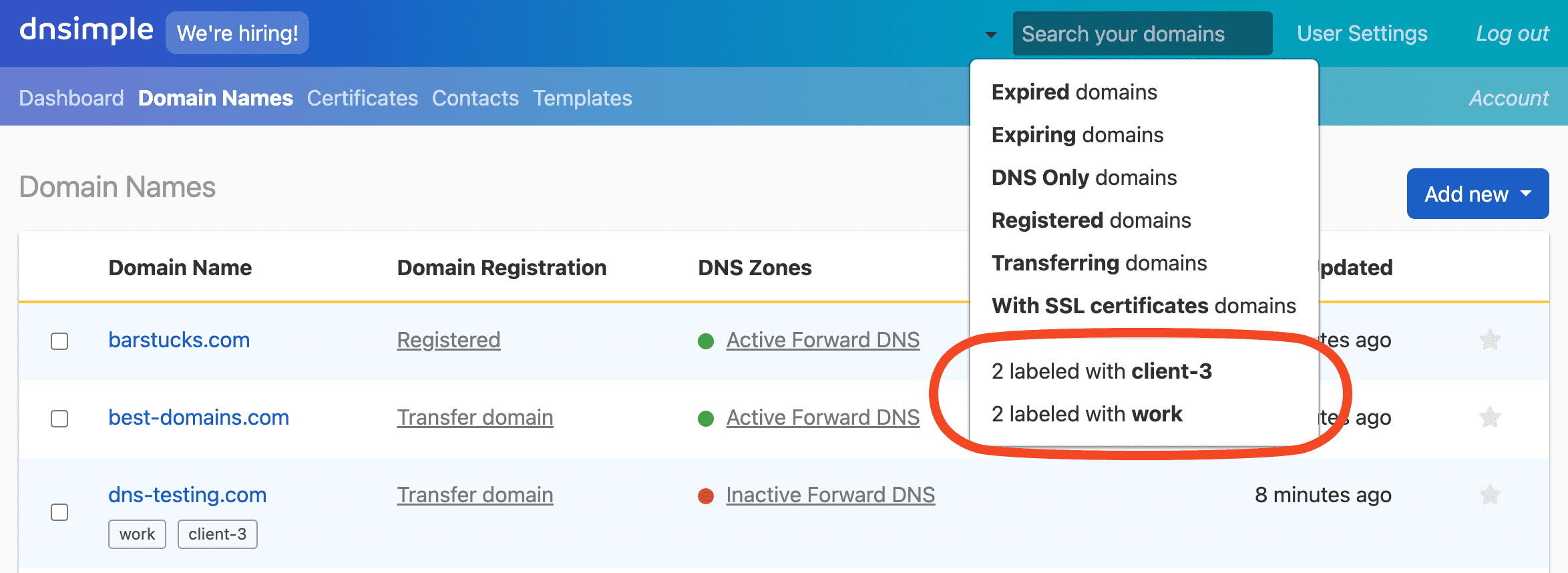
Editing and removing labels
Editing labels is as simple as choosing the domain names that you want to correct the labels for. See how to add labels. On the label pop-up, you can edit the label name.
To remove labels, just clear out the label input leaving it blank.