Account Invoice History
Table of Contents
Account owners can view an account’s payment history and manually retry failed invoices in DNSimple.
Viewing account invoice history
To view an account’s invoice history
-
Click the account switcher at the top-right corner of the screen, then click the gear icon ⚙️ next to the account name to open account settings.
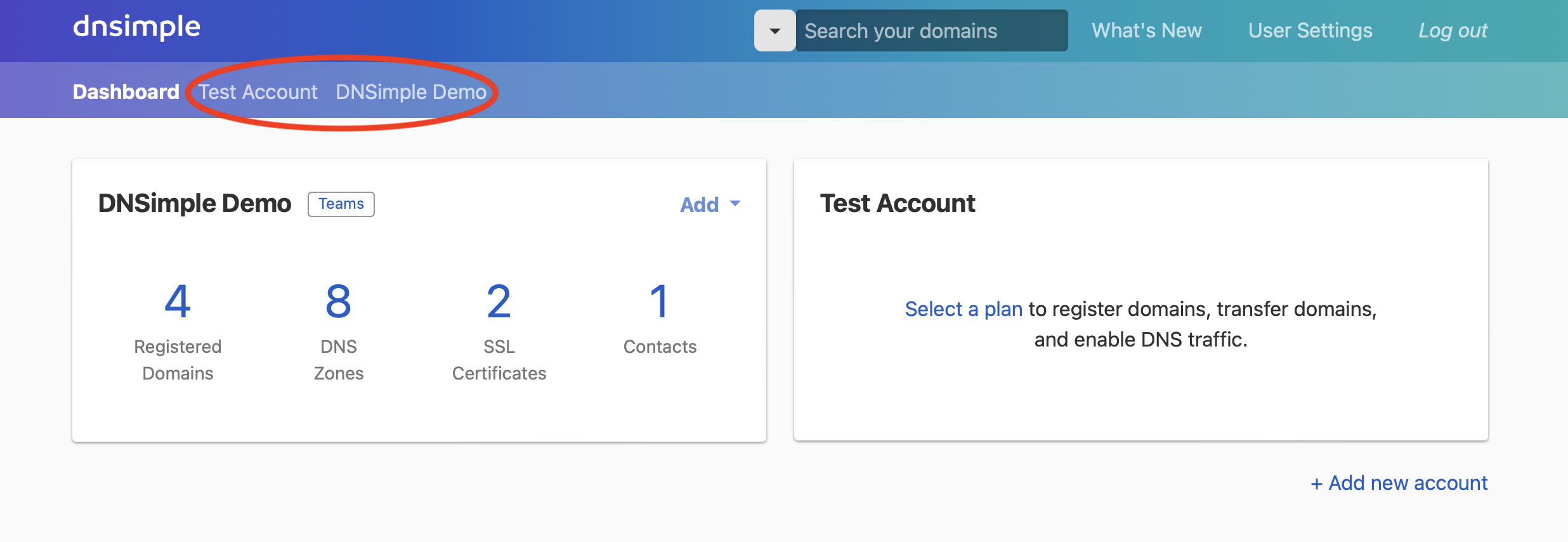
-
Scroll down to the section and click on . You can also view your last invoice directly by clicking View in the Last Invoice section.
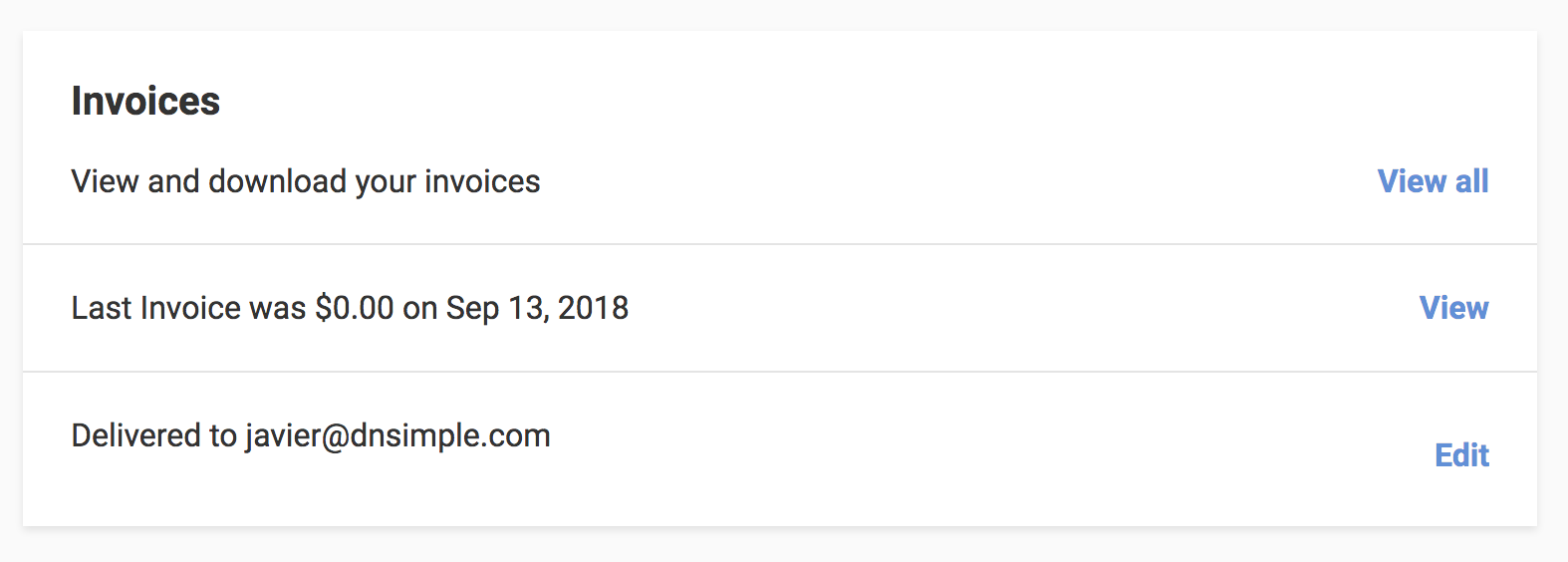
Invoice filtering
Only available for Enterprise clients.
Invoice filters provide quick, reliable access to invoices for auditing, reconciliation, and compliance. They simplify locating specific invoices by ID or content, helping teams save time and streamline financial workflows.
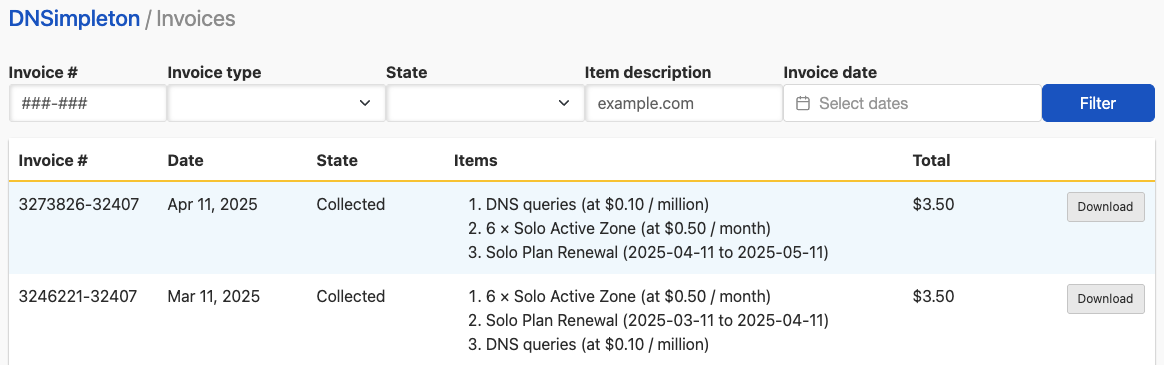
Payment states
Your invoices may be in certain states depending on different circumstances:
finalized
A finalized invoice is ready for payment, but no collection attempts have been made. We usually process invoices immediately, so they rarely linger in this state as they typically move on to either collected or failed within minutes.
collected
An invoice in the collected state indicates it has been paid.
failed
When you make a purchase, like a domain registration or an SSL certificate, and we’re unable to collect the payment, we’ll notify the account owner via email. The invoice will be marked as failed.
While the invoice is in this state, you won’t be able to make other purchases. You can retry the payment yourself, and our systems will also try to collect it every few hours.
dunned
Depending on your plan, your subscription will renew every month or every year. When that happens, we attempt to collect the payment. If it fails, the invoice will be marked as dunned.
A dunned invoice will automatically be retried once per week for three weeks. You can manually retry the payment any time. We’ll notify you via email on every attempt.
If we’re unable to collect the payment after three weeks, your account will be canceled. All domains within the account will stop resolving immediately.
refunded
The payment for this invoice was collected and then returned. When this happens, we mark the corresponding invoice as refunded.
Retrying failed payments
While our system occasionally retries failed invoices automatically, you may want to manually retry your own invoices.
To retry a failed invoice
- Access your account’s invoice history.
- Locate failed invoices in your history, highlighted in red.
-
Click the retry button on your failed invoice.

Have more questions?
You can contact our support team any time with questions about your account invoice history — we’re here to help.