Billing Settings
Table of Contents
Custom billing email is only available on Teams plans or higher. See the differences between plans.
Invoices will be sent to the email address that corresponds to the DNSimple account. If you have more than one account, all invoices will be sent to the same email address.
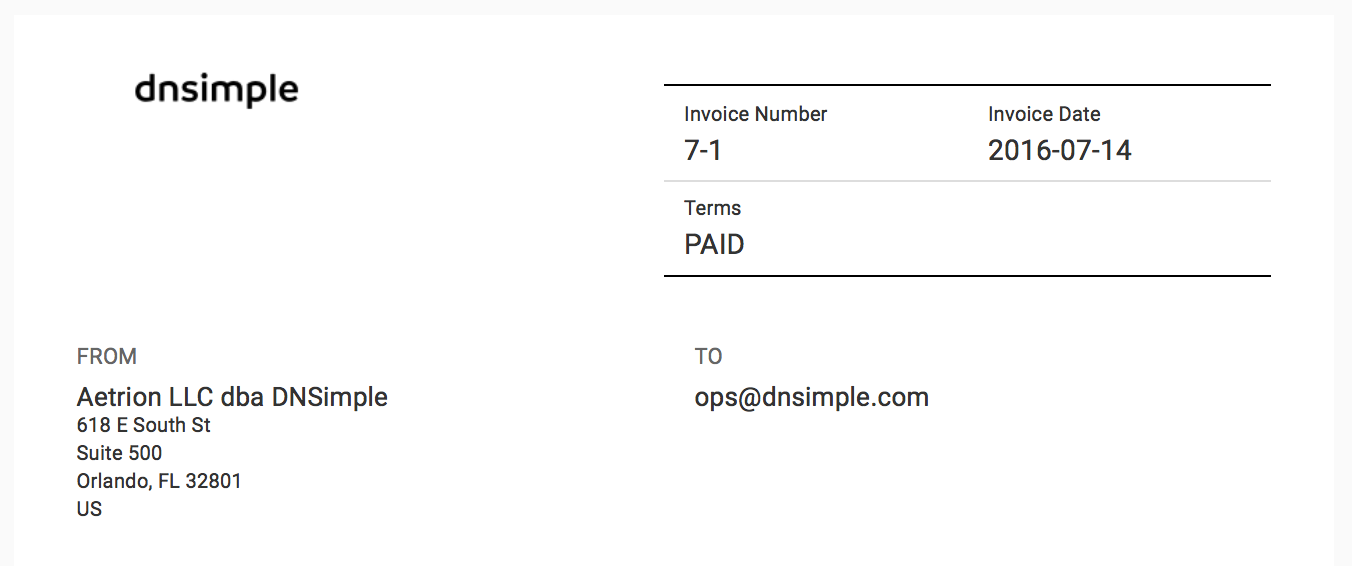
Customizing billing information
You can replace the following billing details with custom information on all invoices:
- Company
- Tax ID
- Address
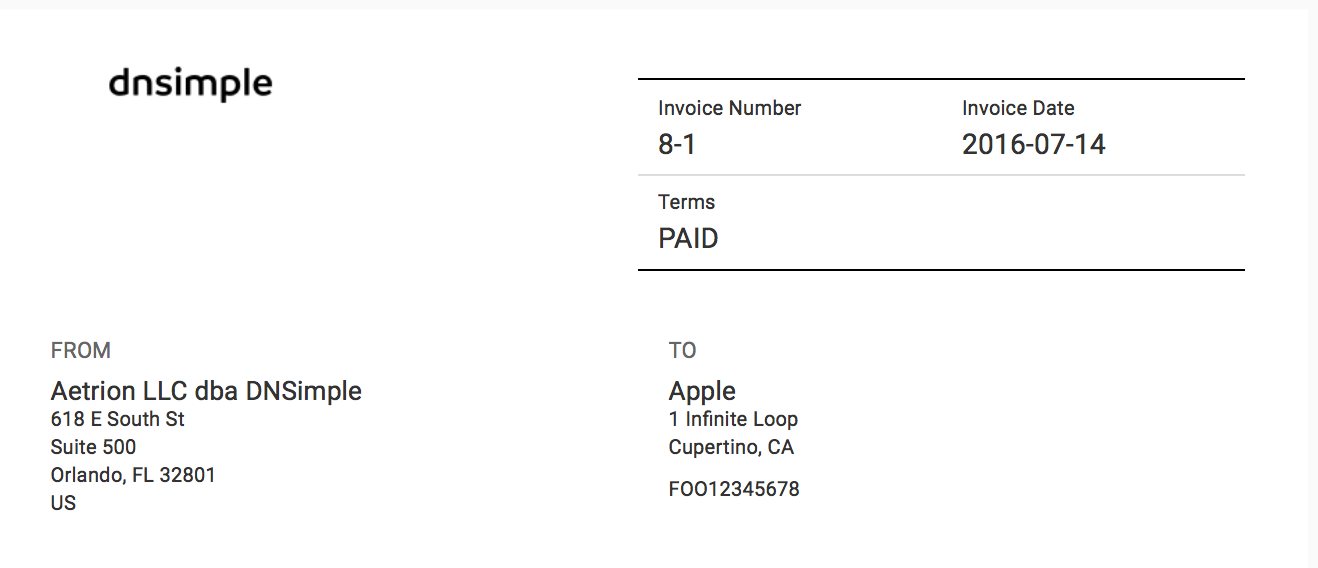
The account owner can modify this information any time, as often as needed. The new billing information will only be used for future invoices.
If you need to change the billing information for an existing invoice, please contact support.
Changing your billing settings
To update your billing settings
- Log in to DNSimple with your user credentials.
- Locate the account on the dashboard. Click on the account to enter the account page.
-
Scroll down to the invoices section. Click Edit at the bottom right of the section.
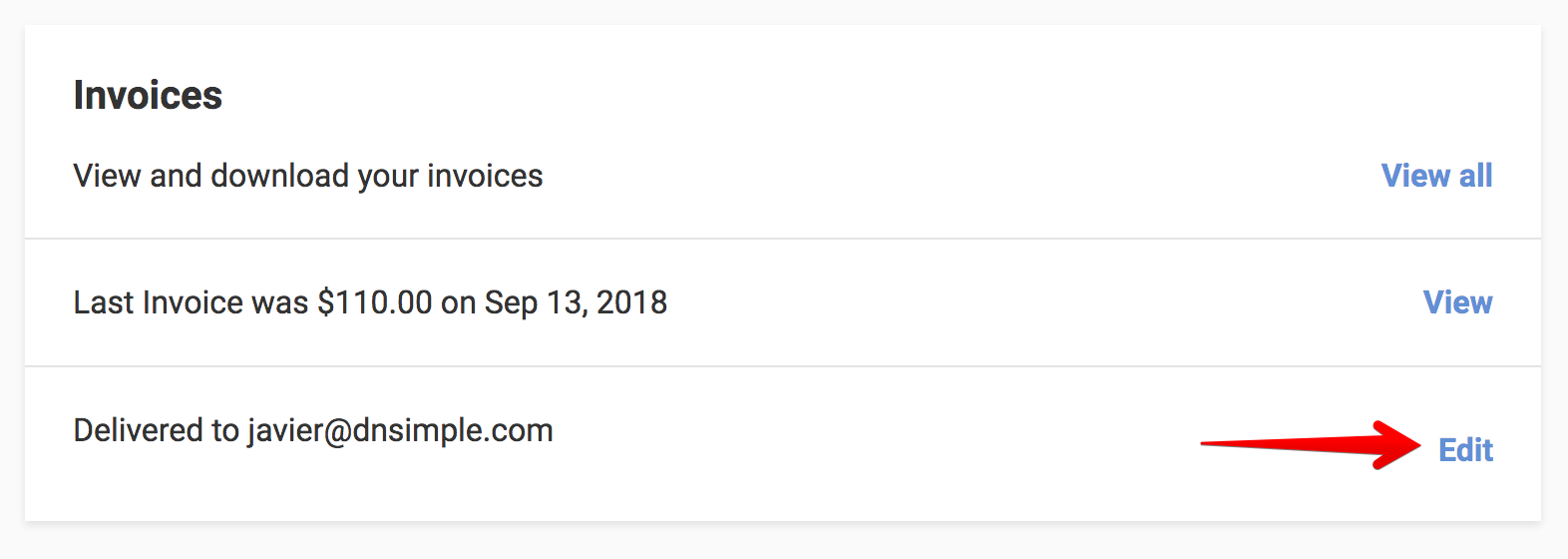
- You’ll see your current billing information (it will be empty if this is the first time you’re editing it). Click Edit.
-
Fill in the form, and click Save when you’re finished.
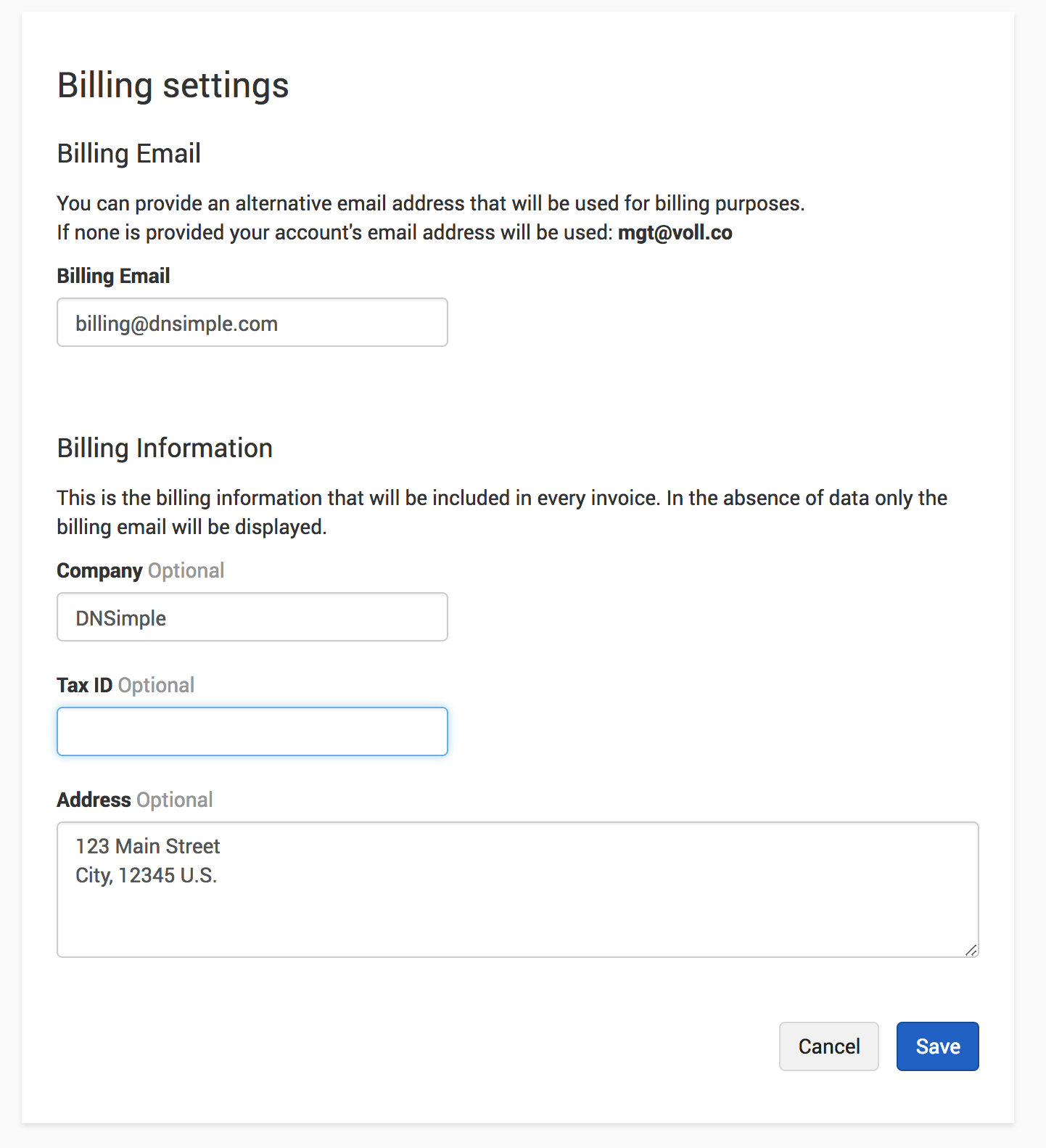
All future invoices will display the information you provided.
If you’re on a solo plan, you cannot change the billing email address. If you’ve set up a separate billing contact, they do not have authorized access to the account, and information cannot be shared with them if they contact us. All future invoices will display the information you provided.
Changing the billing email
If you’re on a Teams plan or higher, we can deliver your invoices to a different email address from the one you use to manage your domains. This is not available on Solo plans.
Only account administrators can change the billing email address.
To change your billing email
- Locate the account on your dashboard. Click on the account to enter the account page.
-
Scroll down to the invoices section. Click Edit.
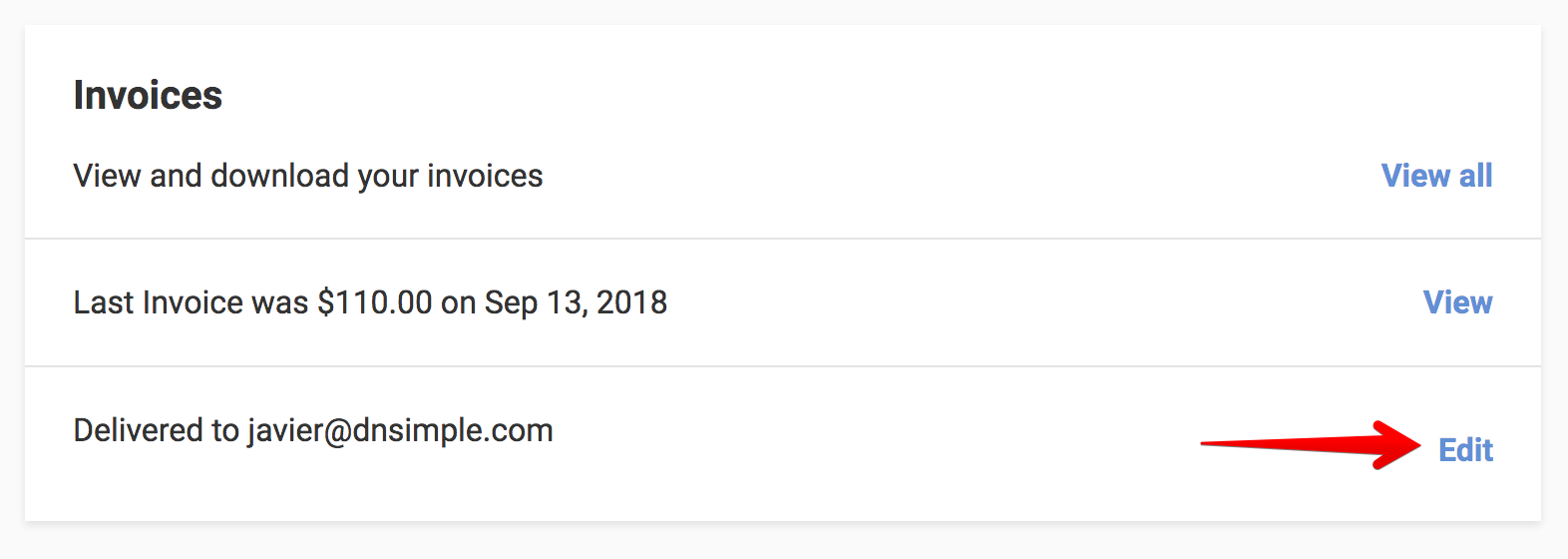
-
Update the email, and click Save when you are finished.
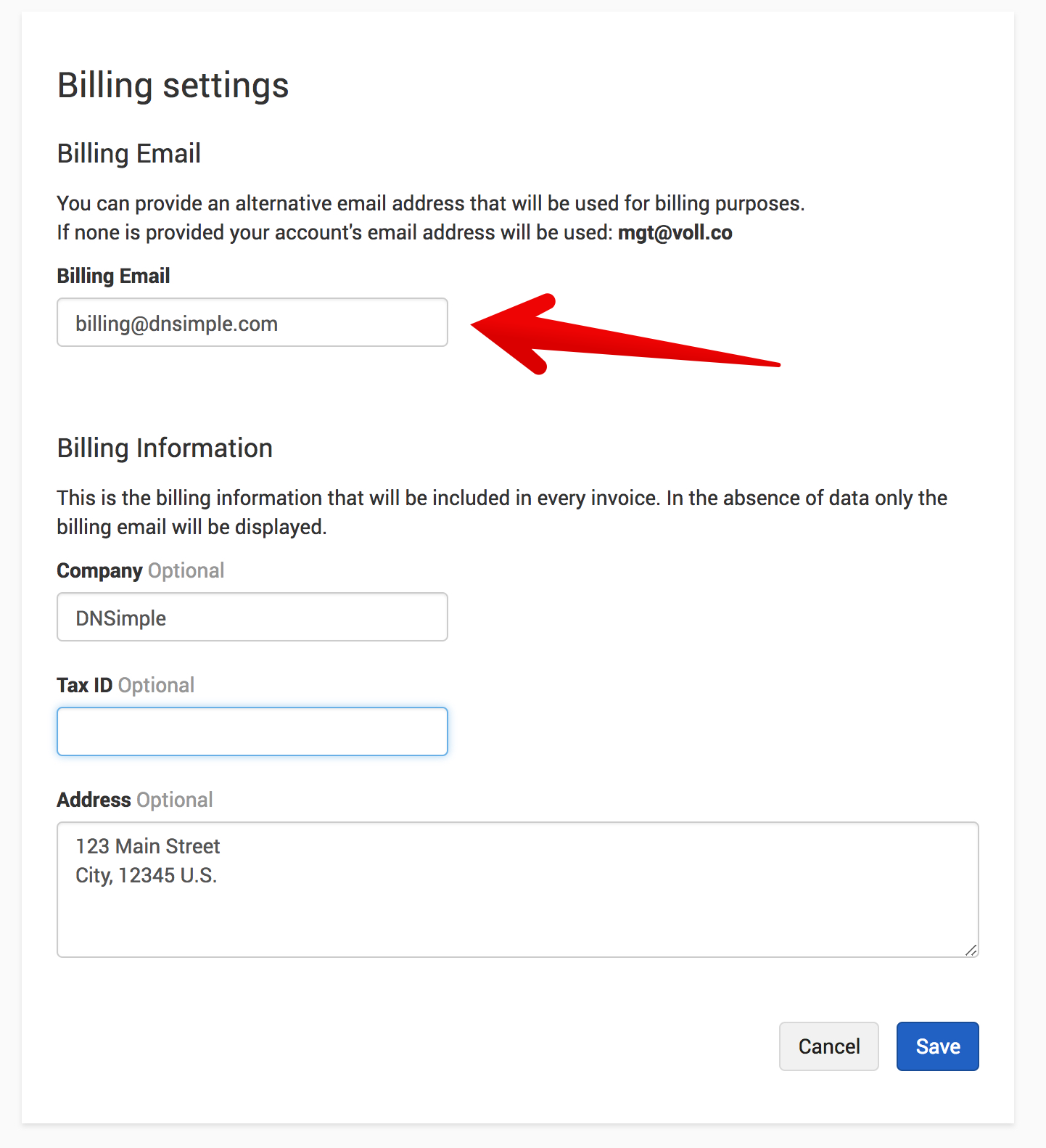
Have more questions?
If you have any questions about your billing settings, contact us, and we’ll be happy to help.