Changing Domain Contacts
Table of Contents
- Assigning a new domain contact
- Updating a domain contact
- Monitoring a contact change
- Special WHOIS policies
- Have more questions?
For domains registered with DNSimple, Domain Managers and anyone with Full Access can change the contact associated with a domain at any time.
Domains not registered with DNSimple
These instructions apply only to domains registered with DNSimple. If you are hosting the domain with us, and the domain is registered elsewhere, you will have to update the contact information at your current registrar, or transfer the domain to DNSimple.
Assigning a new domain contact
To assign a new contact to one of your domains, create the new contact record, then associate the domain to the new contact.
Adding and changing contact information
- If you have more than one account, select the relevant one.
-
On the header, click the tab, then click .
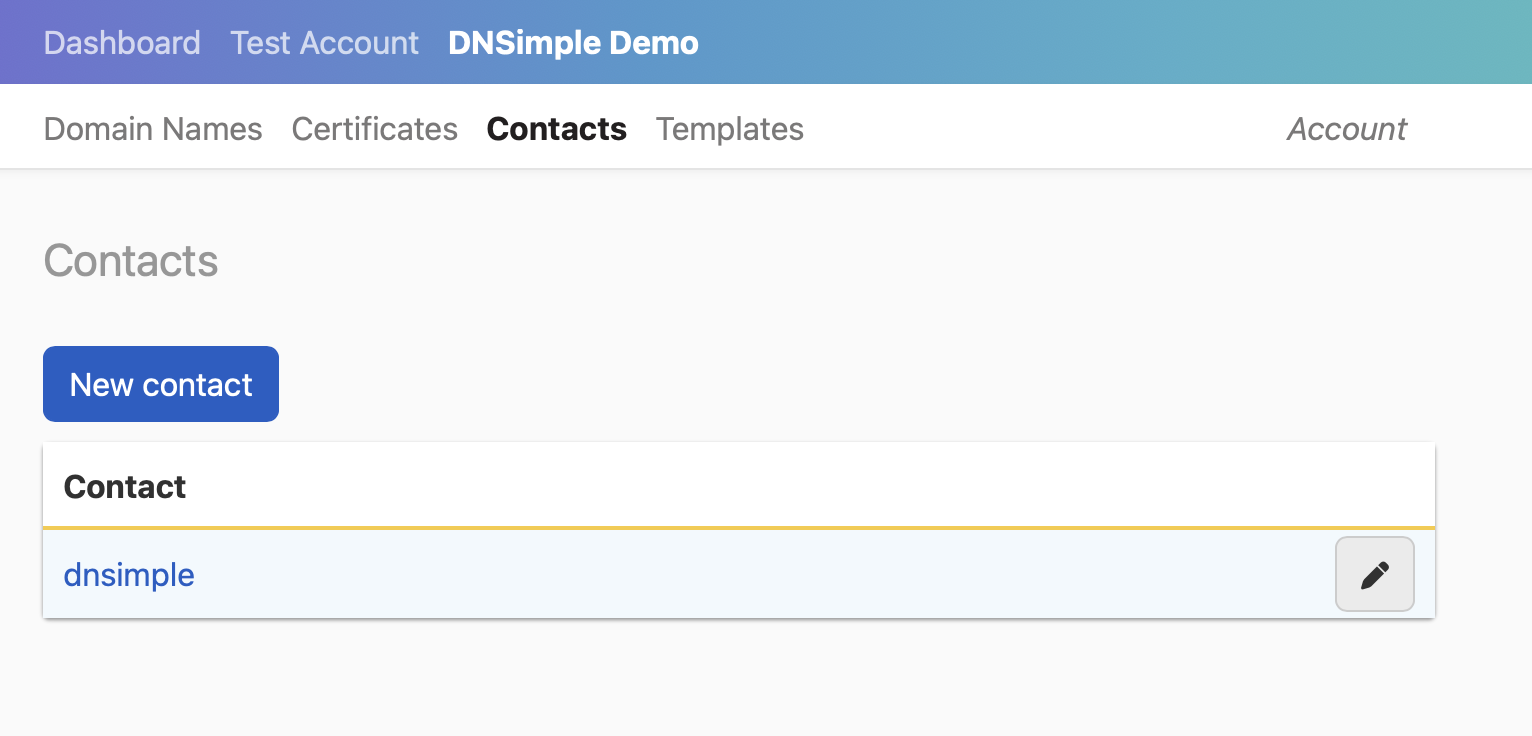
- Fill in the form with the new contact information, and click .
- Go to your domain page.
- On the header, click the tab, locate the relevant domain, then click the name to access the domain page.
- On the domain details page, click the tab on the left side.
-
On the card displaying the contact information of your domain, click .
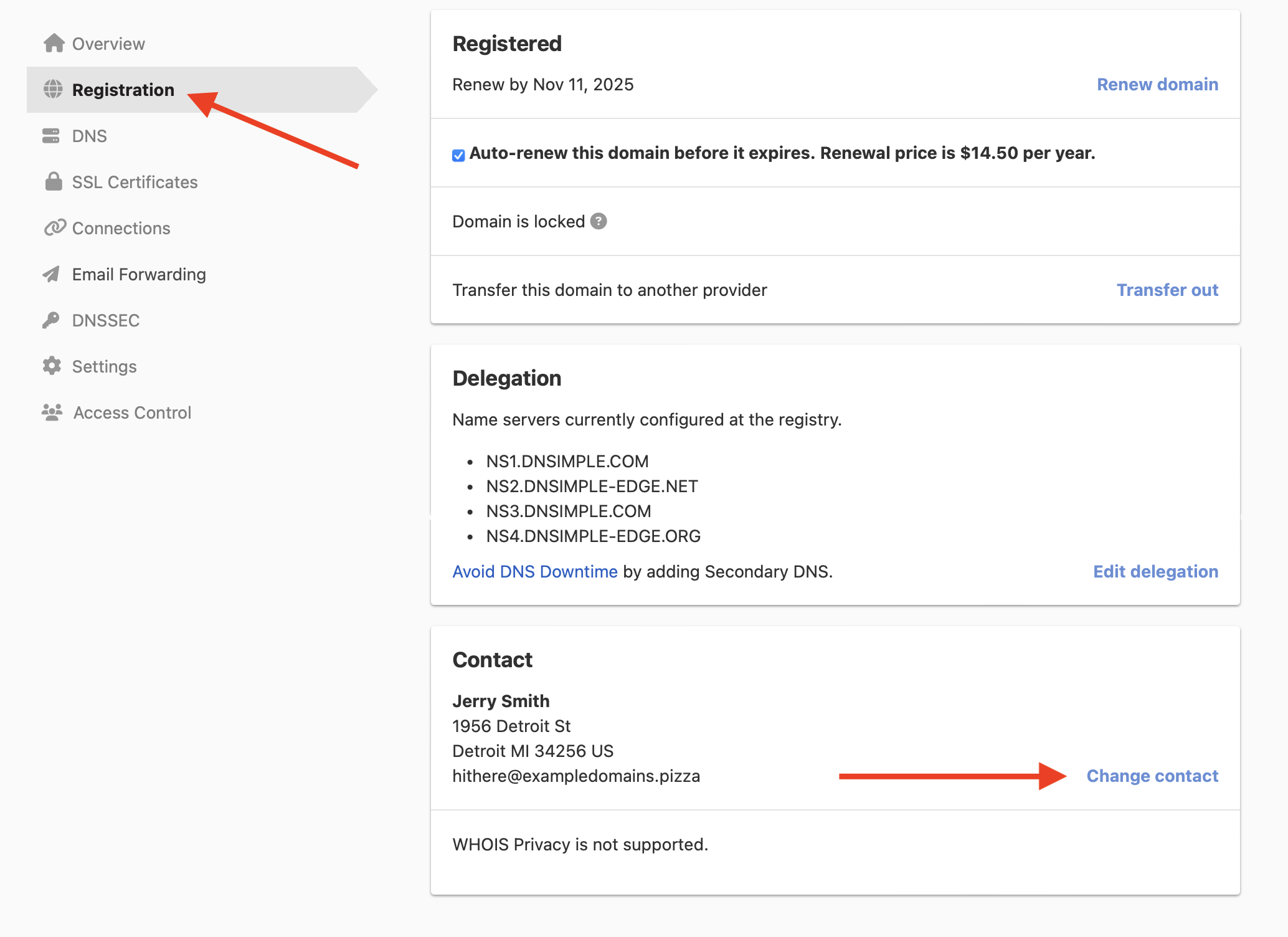
- You will see a list of all your existing contacts. The one currently assigned to the domain is automatically selected. By selecting a contact, you will see the chosen contact information with its extended attributes. Click .
-
You will see a confirmation of the new contact information for the domain. You may see a message that the contact change results in the domain being locked from transfers for 60 days. Click to confirm the change.
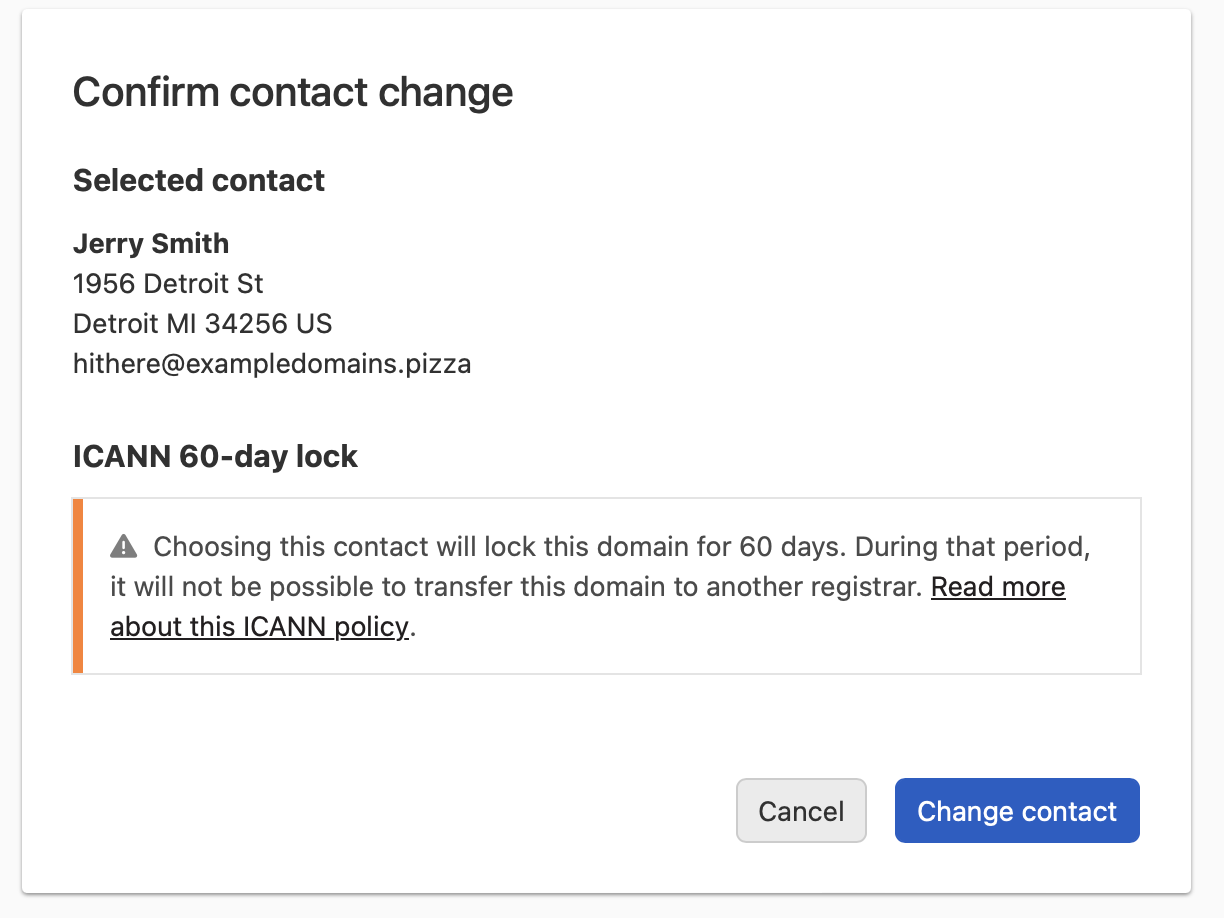
Updating a domain contact
You can update the contact details to change existing contact information. DNSimple will immediately update the registry data and the WHOIS record with the new information.
To change the contact information
- On the header, click , locate the contact you want to change, and click .
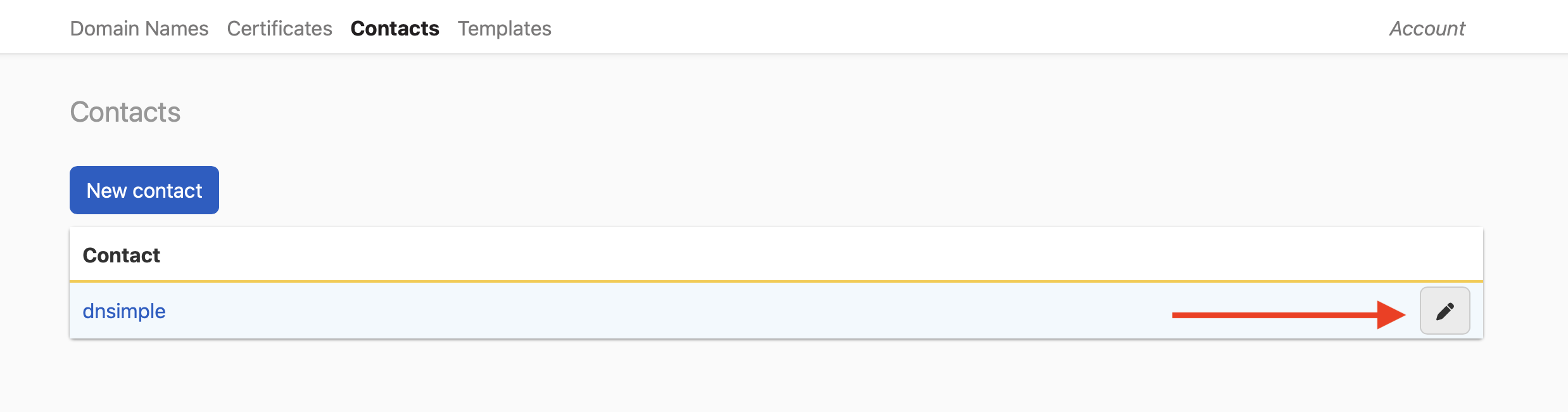
- Update the information and click .
- You will see your changes confirmed. If a contact validation is required, you will receive an email for each associated domain.
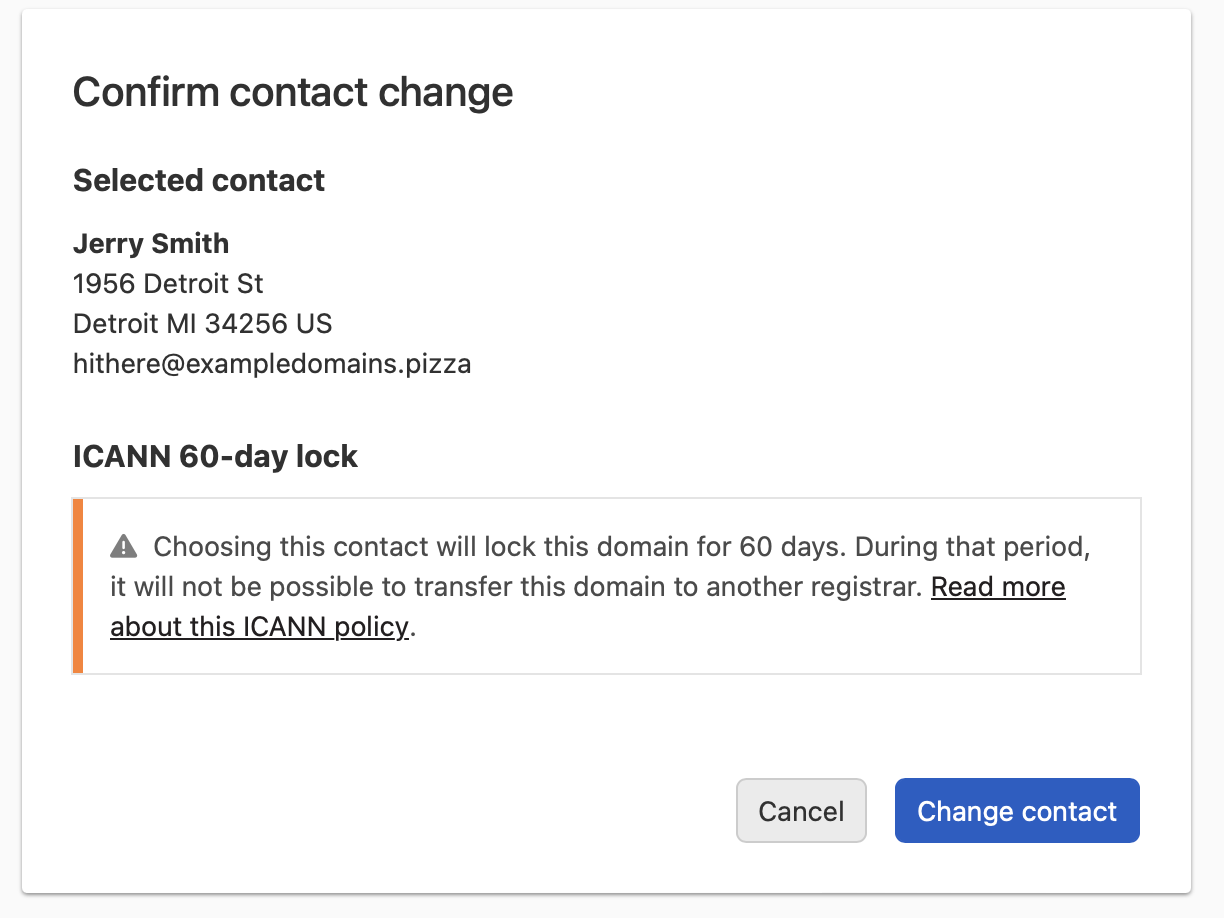
Monitoring a contact change
When a domain contact has been changed, you will receive a confirmation email from no-reply@ispapi.net. You may also see a message that the contact change results in the domain being locked from transfers for 60 days.
Some TLDs require extra steps before authorizing a registrant change.
-
On the domain details page, click the Registration tab on the left side.
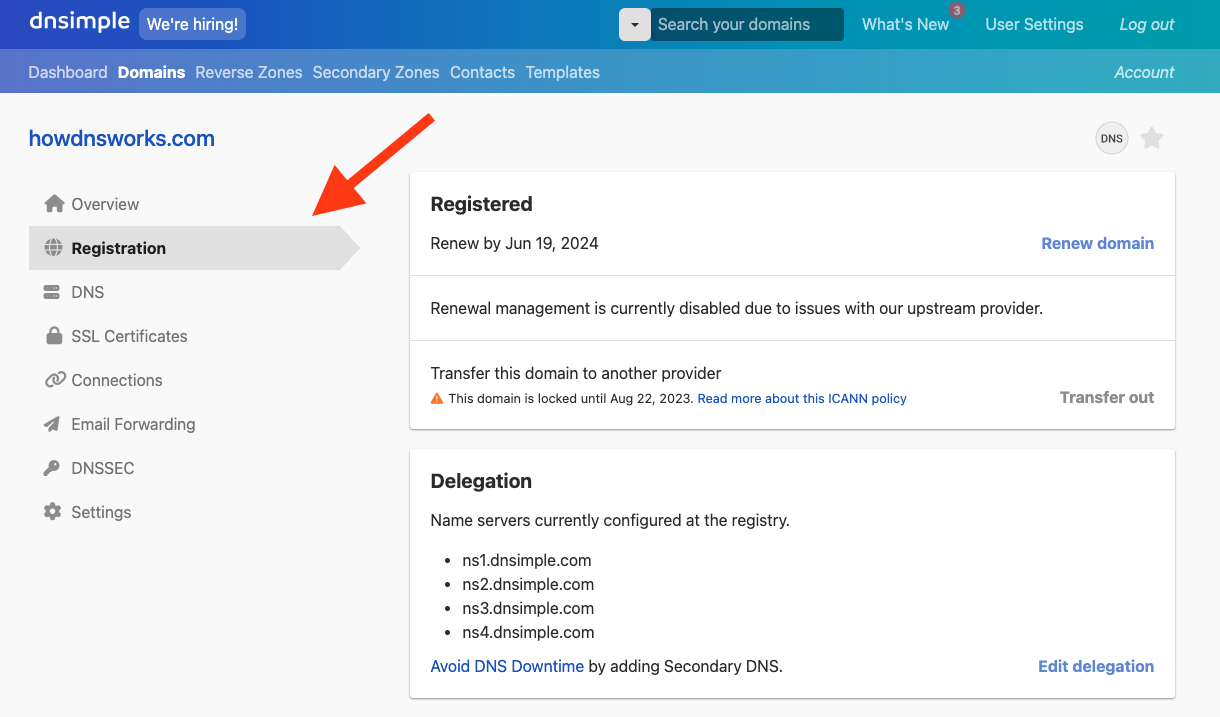
-
If action is required, the card displaying the contact information of your domain will show a list of instructions that need to be completed for the registrant change to succeed. If you want to cancel the change, click Cancel change.
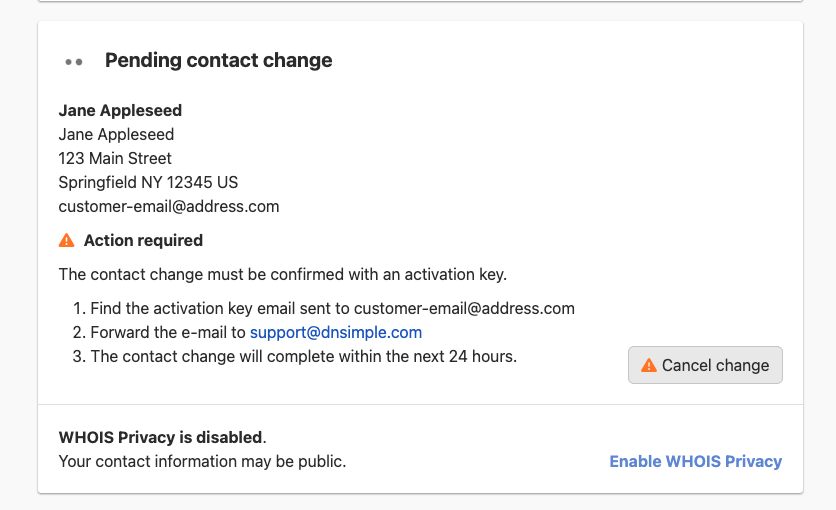
Special WHOIS policies
Some registries adopt specific contact update policies that may cause the WHOIS update task to fail. View this article for a list of the most common registrar-specific policies.
Have more questions?
If you have any questions about changing contacts for your domains, just contact support, and we’ll be happy to help.