Changing Email
Table of Contents
If you want to update both your account and user email to the same address, you’ll need to update your user email first, then your account email.
Changing the account email
- Use the account switcher at the top right of the page to select the appropriate account.
- Click on Account Settings
-
On the Account card, click :
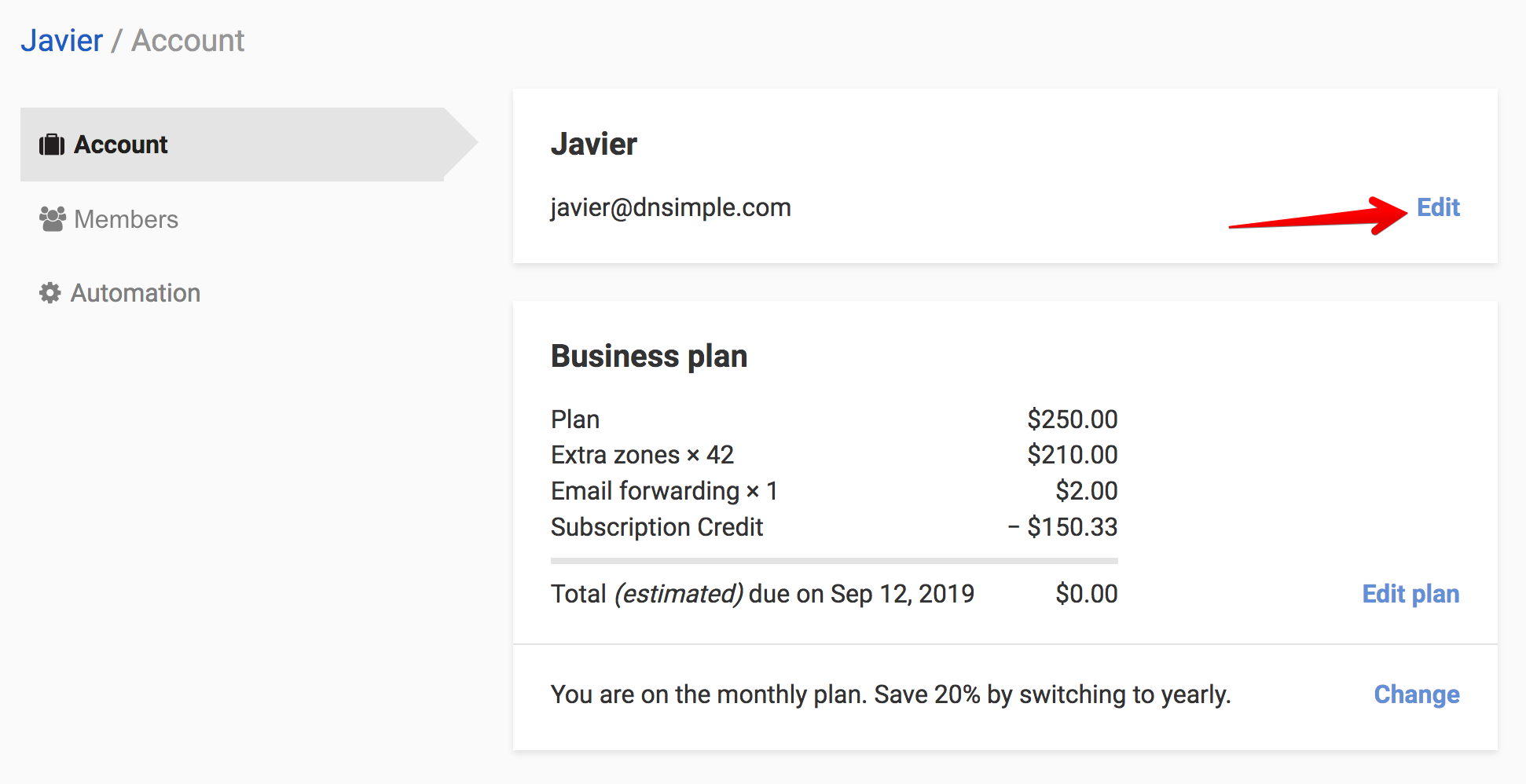
-
Change the email, and click .
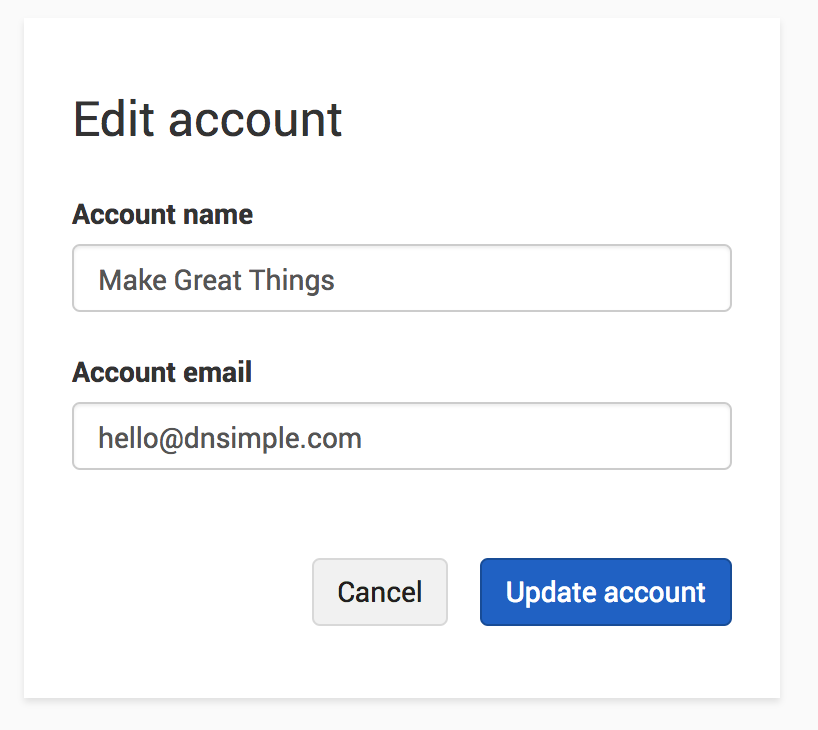
You’ll be redirected to the Account page, where you’ll see the updated email address displayed on the Account card. Please ensure the address is correct.
Changing the user email
-
Go to your user page by clicking the account switcher at the top-right corner of the screen, then select .

-
In your user settings, select .
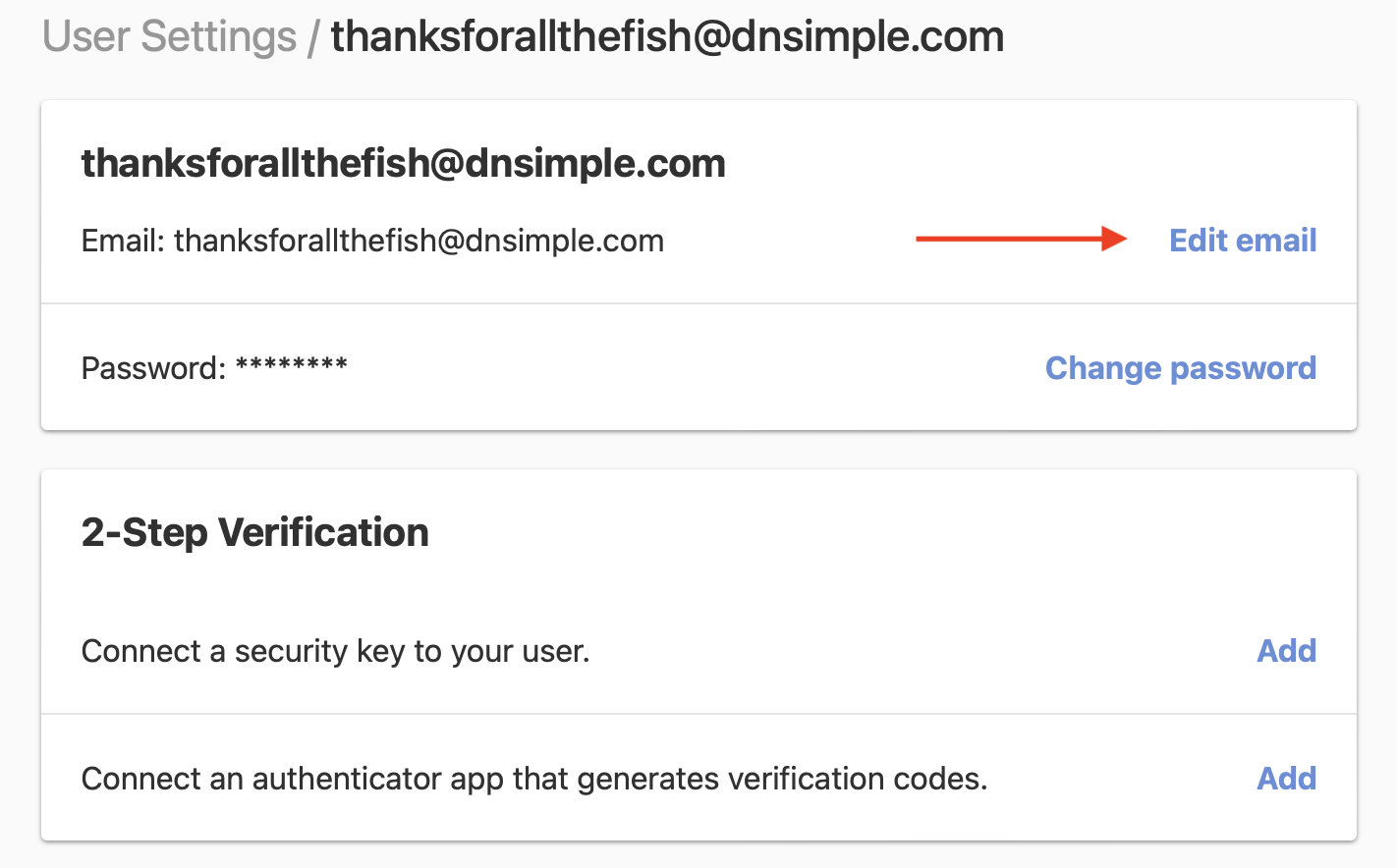
- Enter your current password and the new email address.
-
Confirm your new email, and click .
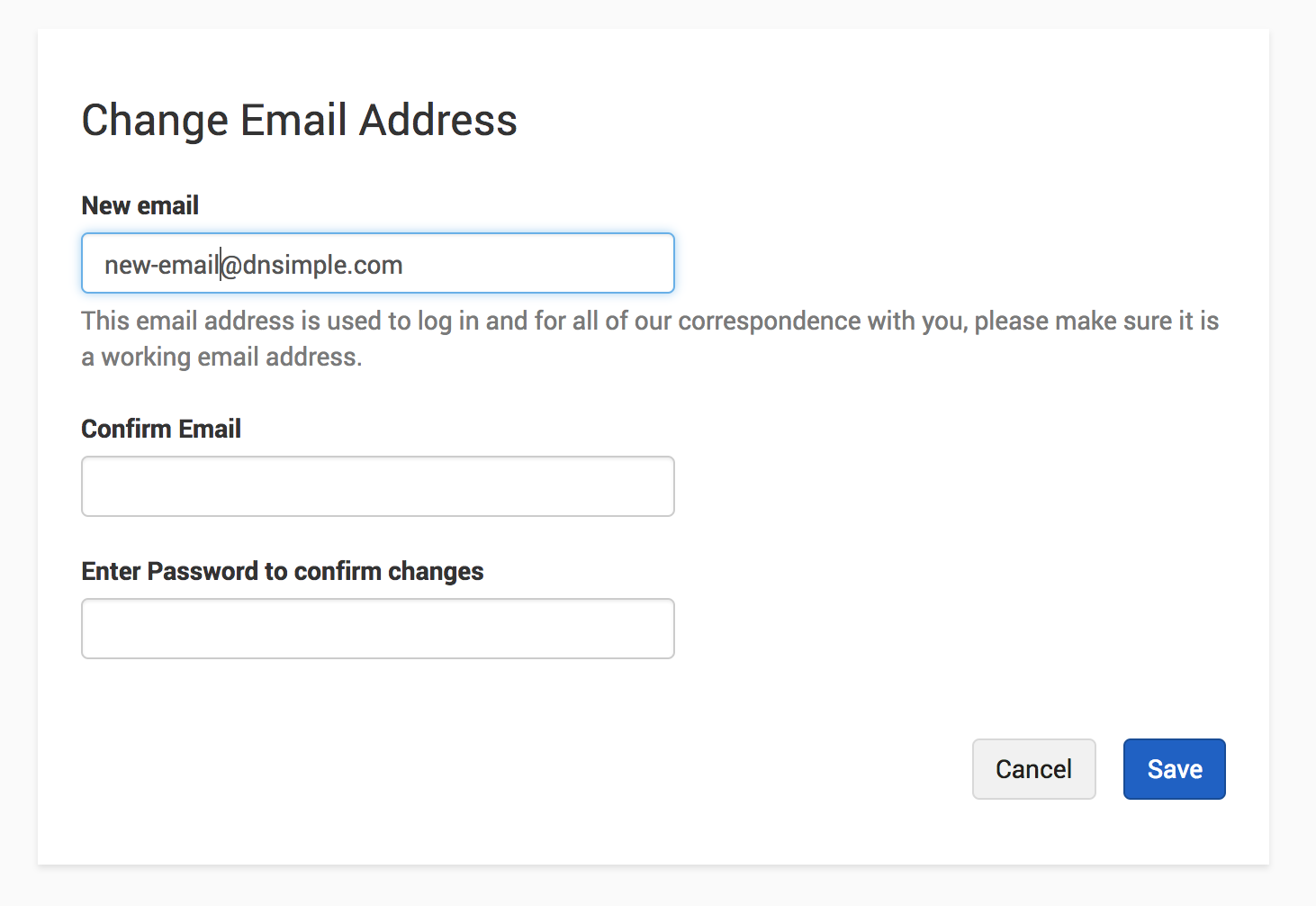
- If the update is successful, you’ll be redirected to the User Settings page with a banner confirming the change. Your updated email address will be displayed under User Settings. Please check to make sure the updated address is correct.
If you have an extra account with a separate email address, you can find the instructions for how to update it here.
Have more questions?
If you have more questions or need any assistance changing your account or user-specific email address, contact us, and we’ll be happy to help.