Installing an SSL Certificate
Table of Contents
- SSL certificate installation wizard
- Specific installation instructions
- Generic installation instructions
- Downloading the SSL Certificate
- Downloading the Private Key
SSL certificate installation wizard
We’ve created a certificate installation wizard which is accessible from the main page for the domain on which you purchased the certificate.
To go to the SSL certificate page
- Log into DNSimple with your user credentials.
- If you have more than one account, select the relevant one.
- On the header menu click the tab, locate the relevant domain and click on the name to access the domain page.
-
Select the SSL Certificates tab and click on the relevant certificate.
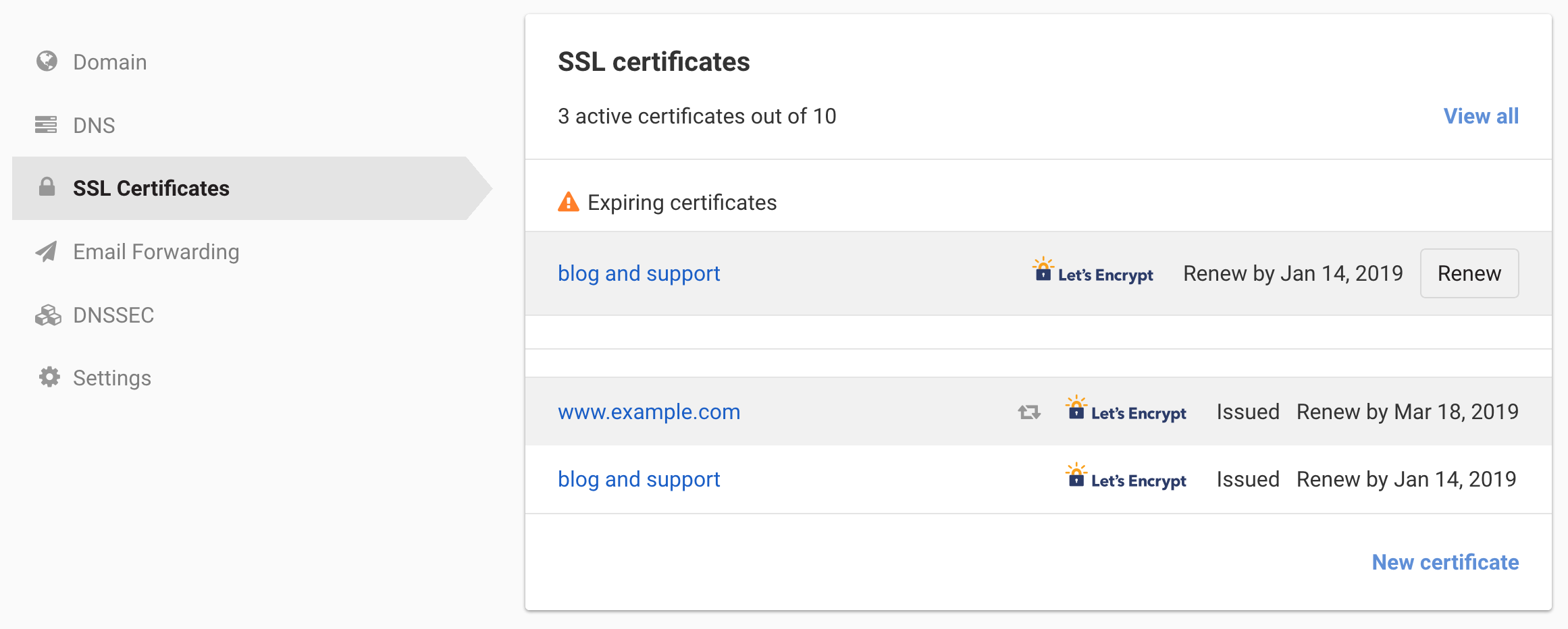
To install the certificate click on the link on the certificate page and follow the instructions.
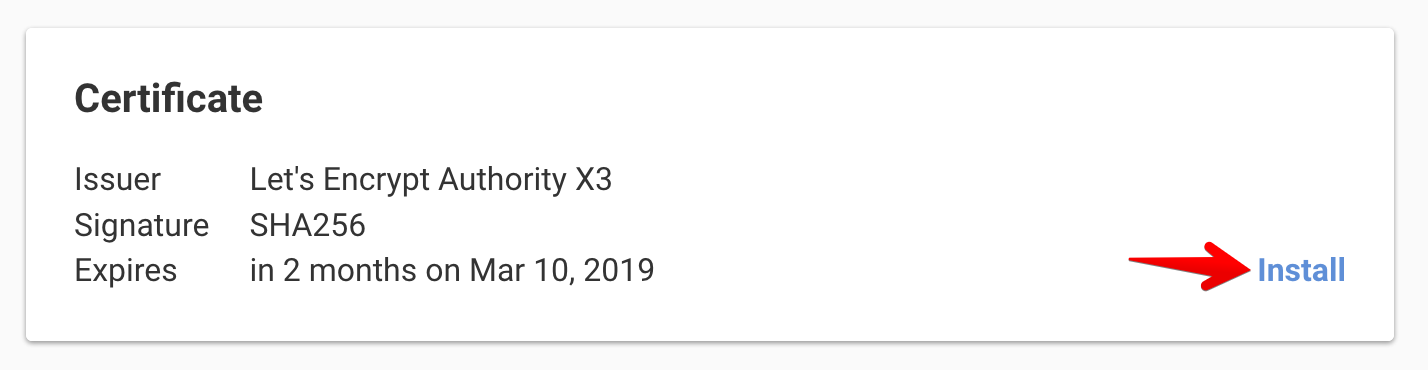
Specific installation instructions
Many platforms and servers have specific information about installation in that wizard. Specific information is in these articles:
Generic installation instructions
If you are not using one of the above servers or platforms you can still obtain many formats of your certificate in a generic form.
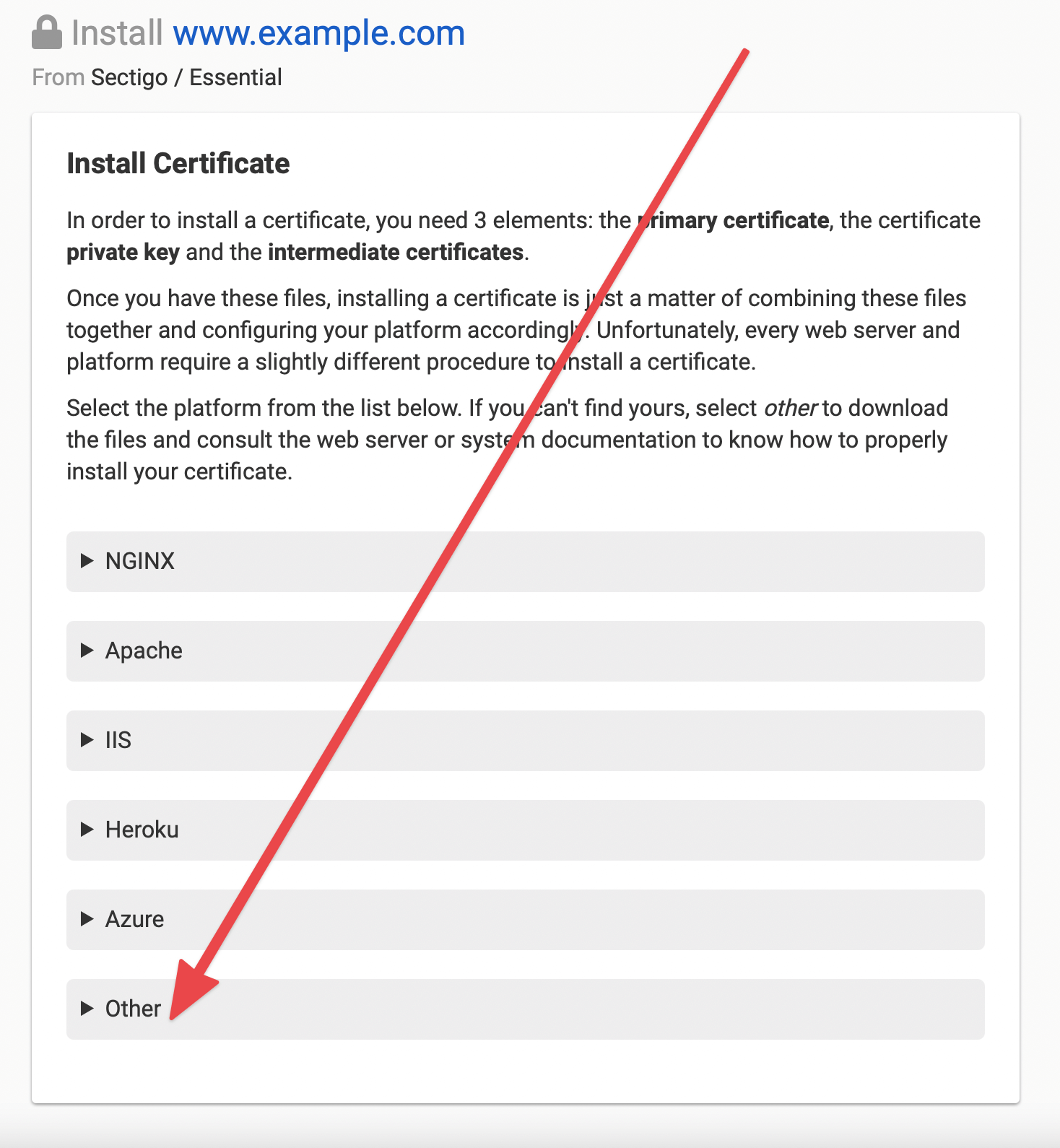
Downloading the SSL Certificate
The certificate should be available to download from the “Other” section in several formats. Specifically, a standard .crt file with the primary certificate, as well as .pem files for the intermediate certificates independently bundled and bundled with the primary certificate, are available to download from this section.
Downloading the Private Key
The private key of your certificate will be available to download from this section as well as from the main certificate page. Keep in mind that if you have provided your own CSR or if you have deleted the private key from our servers, you will no longer be able to download it and some features of the installation wizard will no longer work either.