SSL Certificate email-based Domain Validation
Table of Contents
- The process
- Email requirements
- WHOIS email deprecation
- Email validation and GDPR
- Select the validation email address
- Change the validation email address
- Resend the validation email
- Have more questions?
To issue an SSL certificate, the Certificate Authority has to validate the authenticity of the certificate order to ensure the request is legitimate and comes from an authorized owner of the domain. This process is called domain validation.
The goal of validation is to ensure the authenticity of a certificate order before issuing a new certificate. Specifically, before issuing the certificate, the Certificate Authority must be sure the domain listed in the certificate is registered and someone with admin rights is aware of and approves the certificate request.
Email-based domain validation is the most common certificate validation mechanism for domain-validated certificate orders. The certificate authority compiles a list of administrative emails associated with the domain, using common administrative email addresses (e.g. admin@ or webmaster@).
The domain validation is a mandatory step. The Certificate Authority will not issue the certificate if the order has not been validated.
The Certificate Authority only uses administrative email addresses at the domain being validated. It’s not possible to use your account email or any arbitrary email address to perform the validation.
The process
The email validation process consists of a few steps:
- When you purchase a certificate, we show you a list of authoritative emails identified by the Certificate Authority for the domain associated with the certificate
- You select an email from the list.
- The Certificate Authority sends a verification email (also called DCV email) to the recipient with a unique link to approve the certificate and validate your domain ownership.
- You click on the link to validate and approve the certificate. At this point the certificate’s authenticity is validated and the authority will generate it.
Email requirements
The approval email cannot be an arbitrary email such as a customer-provided email or the email in your DNSimple account.
The goal of the validation process is to ensure that the certificate is requested by someone with admin rights on the domain. Therefore, the email must publicly and unequivocally identify the customer as the owner or administrator of the domain listed in the certificate.
The approval email typically can be sent to the following addresses, called administrative emails:
- admin@example.com
- administrator@example.com
- hostmaster@example.com
- postmaster@example.com
- webmaster@example.com
Where example.com is the domain for the certificate being purchased.
WHOIS email deprecation
Due to security vulnerabilities and evolving privacy standards, the CA/Browser Forum introduced Ballot SC-80v3, requiring the phase-out of WHOIS email addresses for Domain Control Validation (DCV).
WHOIS email addresses are no longer supported for domain validation. Beginning June 15, 2025, Certificate Authorities (including Sectigo) no longer allow email addresses listed in the public WHOIS record as valid Domain Control Validation methods.
You must use one of the administrative email addresses (admin@, webmaster@, etc.) at the domain being validated. Email addresses from WHOIS records, including registrant, administrative, or technical contact emails, cannot be used for certificate validation.
Email validation and GDPR
Due to the privacy rules enacted by GDPR on May 25th 2018, most registrars hide or mask email addresses in WHOIS records. Combined with the WHOIS email deprecation requirements, this means you must use one of the administrative email addresses provided by the Certificate Authority for validation.
Select the validation email address
You select the validation email when you purchase the certificate. You can use one of the emails available in the list displayed in the configuration page, selected by the Certificate Authority and based upon the constraints documented above. What if the validation email you want to use is not included in this list?
To select a validation email
-
Read the list of all available approver emails.
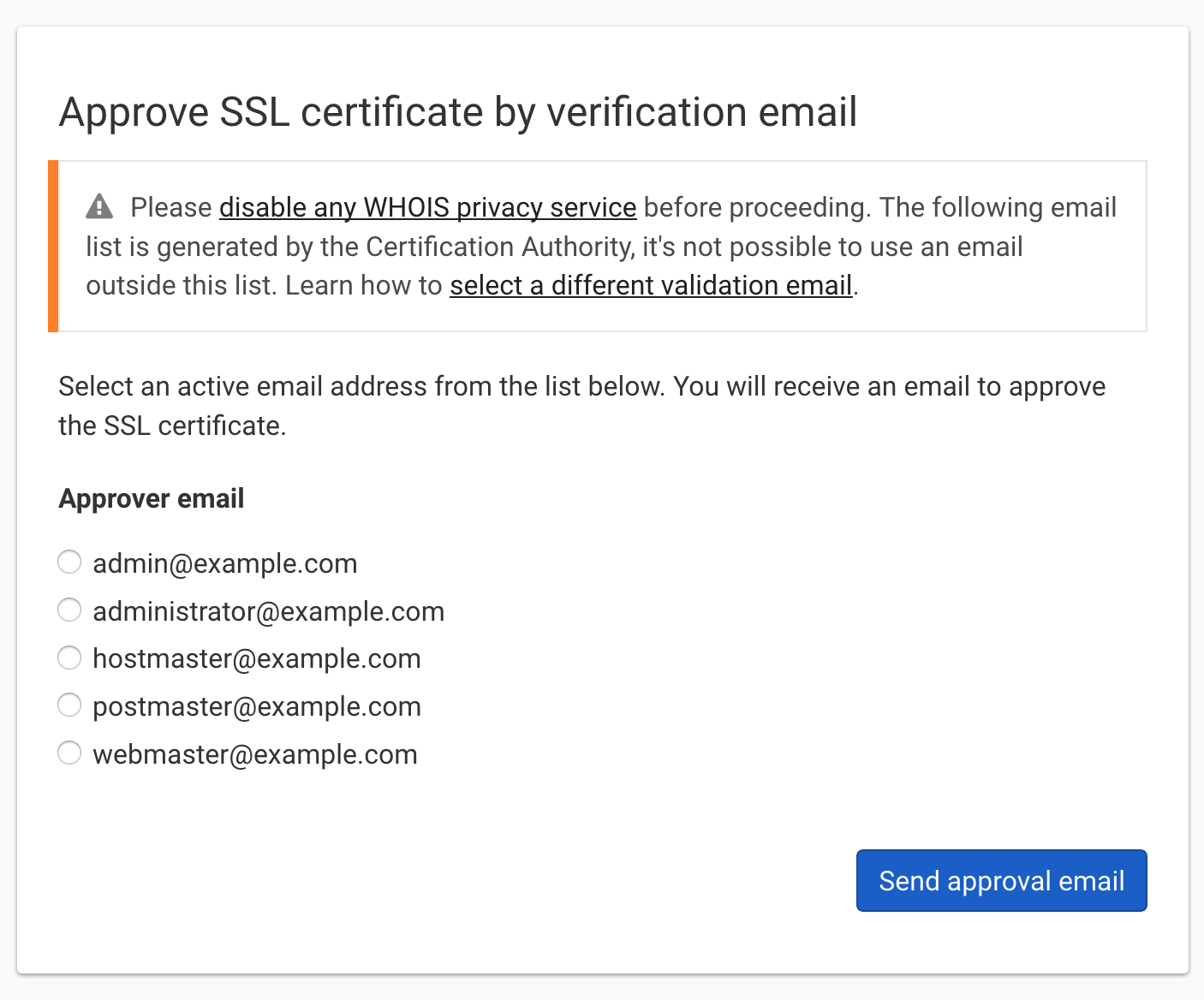
- Choose the email address you want to use by clicking on it.
- Click Send Approver Email to configure and submit the certificate for validation.
If the approver is not in this list or you need time to configure one of those emails, you can also close this page and come back later.
To select a validation email for a previously purchased certificate
- Log into DNSimple with your user credentials.
- If you have more than one account, select the relevant one.
- On the header click the tab, locate the relevant domain and click on the name to access the domain page.
-
Scroll down to the list and click on the certificate.
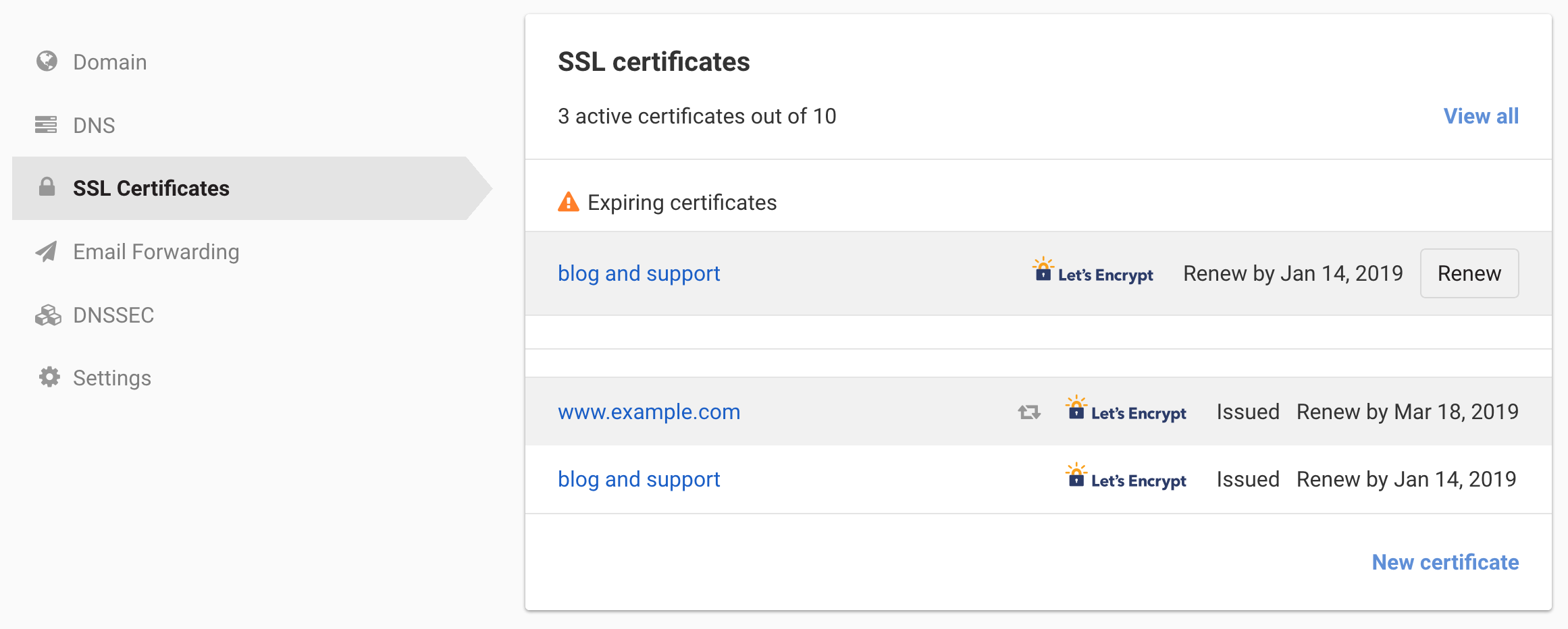
-
Click .

-
Read the list of all available approver emails.
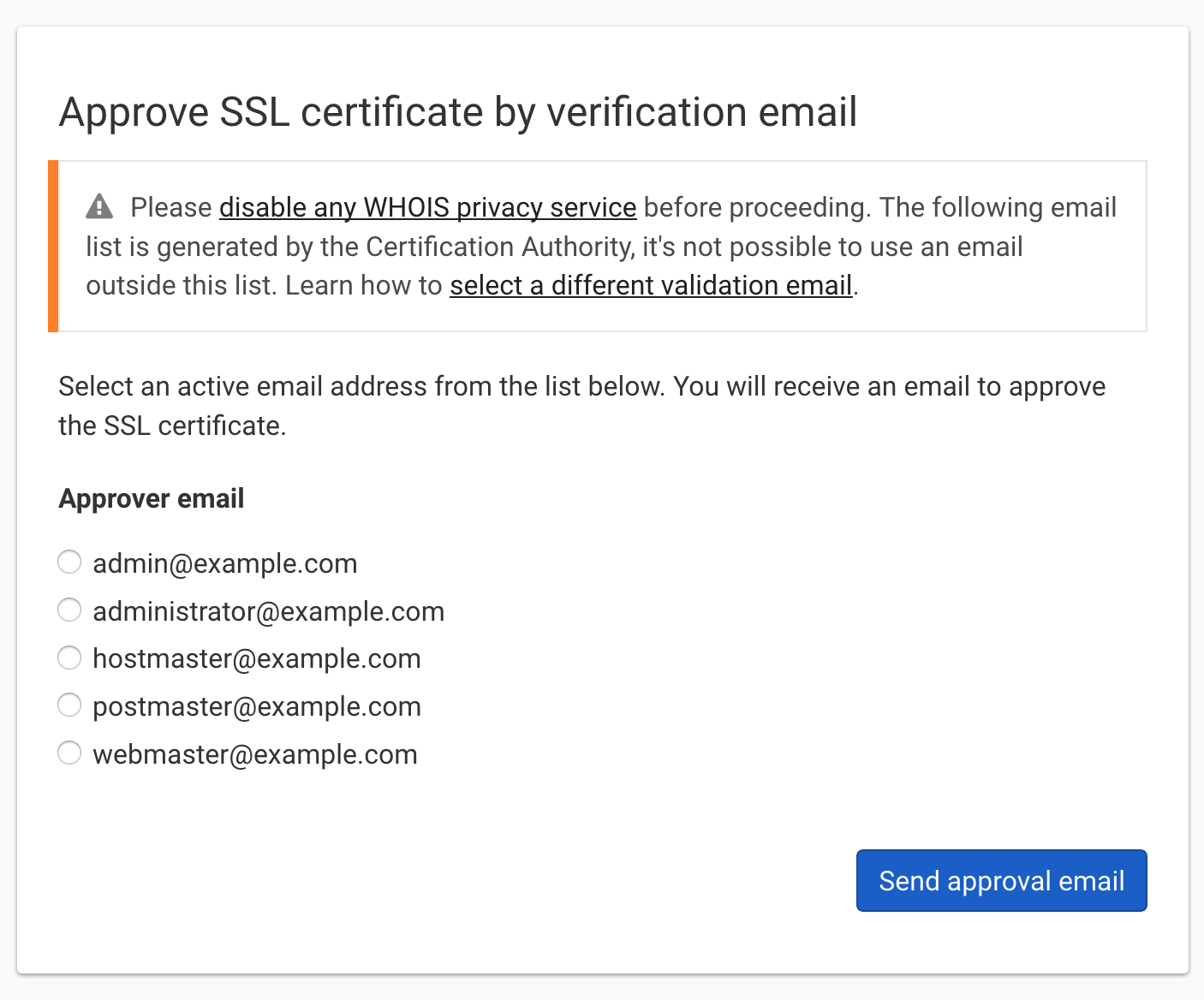
- Choose the email address you want to use by clicking on it.
- Click to configure and submit the certificate for validation.
Change the validation email address
If you selected an incorrect email recipient, you can request the email to be changed as long as the email address meets the requirements described above.
The certificate must be in the submitted state. If instead you still need to submit the certificate and the email address you want to use doesn’t show up in the list, then follow the instructions to select a different email.
To change the approval email
-
Read the requirements for the email address and make sure the recipient you want to use follow these rules.
-
Contact us to change the approver email. Make sure you provide the fully-qualified certificate name (e.g.
www.example.com,*.example.com) and the new email address to use.
Resend the validation email
If you haven’t received the validation email, for example because the email configuration was incorrect at the time of the submission, you can request the email to be resent.
To resend the validation email
- Log into DNSimple with your user credentials.
- If you have more than one account, select the relevant one.
- On the header click the tab, locate the relevant domain and click on the name to access the domain page.
-
Scroll down to the list and click on the certificate.
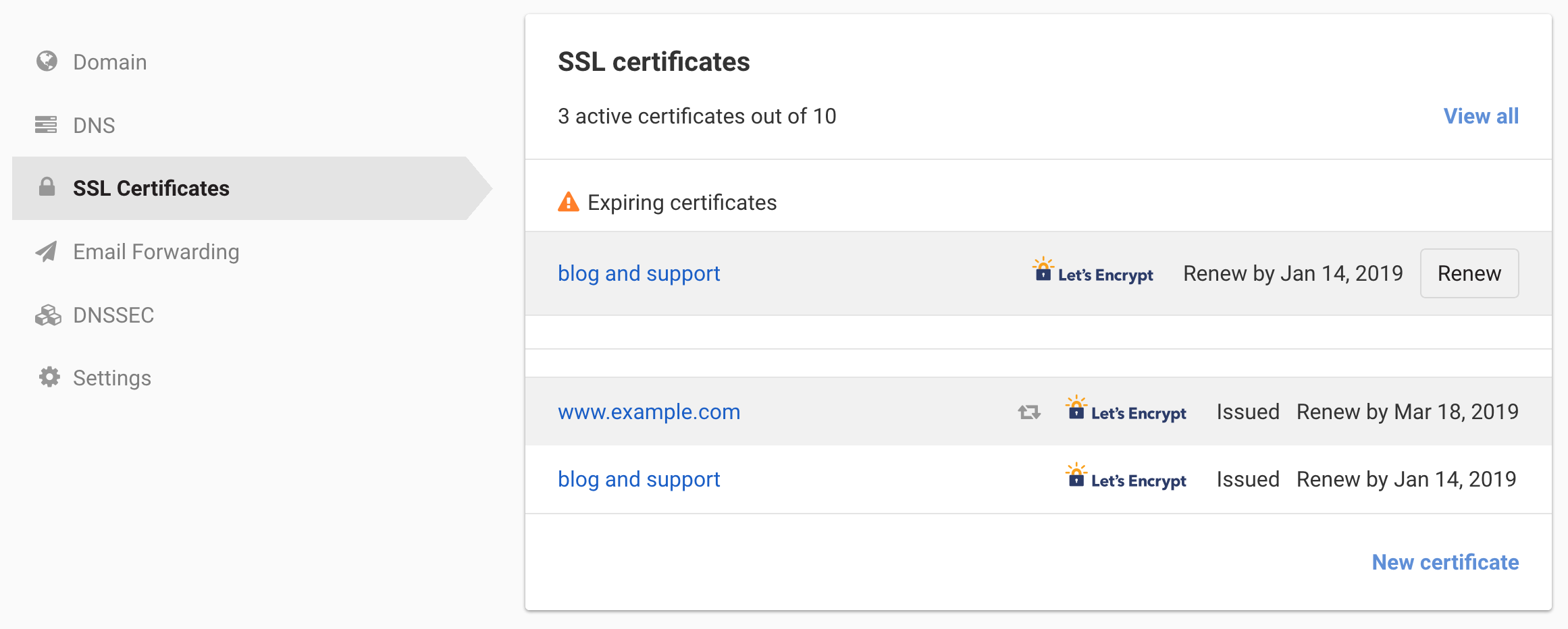
-
At the page, on the status line, look for the link to resend the approval email.
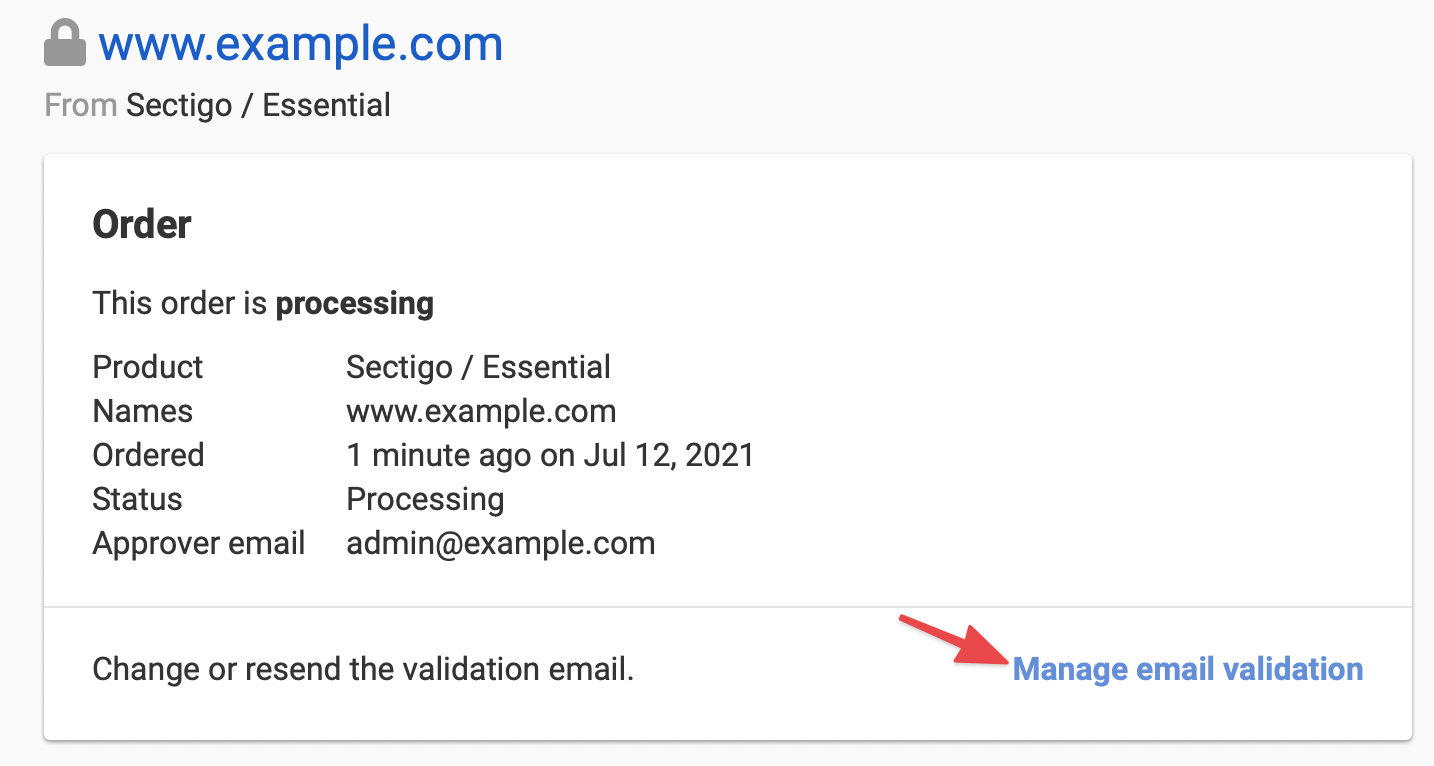
If the link is not present, it means the certificate is in a status where the email cannot be resent (e.g. a not submitted or expired certificate).
- Click the link and follow the procedure described in the page.
Have more questions?
If you have additional questions or need any assistance with multi-account management, just contact support, and we’ll be happy to help.