Templates
Table of Contents
Templates are reusable groups of DNS records that can be applied to any of your domains. They speed up the entry of DNS records and reduce possible mistakes like typos and other errors.
You can access your templates at any time from the top navigation bar, next to your domains and contacts.
Templates do not override any existing DNS records on your domain.
Creating a template
To create a new template, click Templates on the top navigation bar, then click New template.
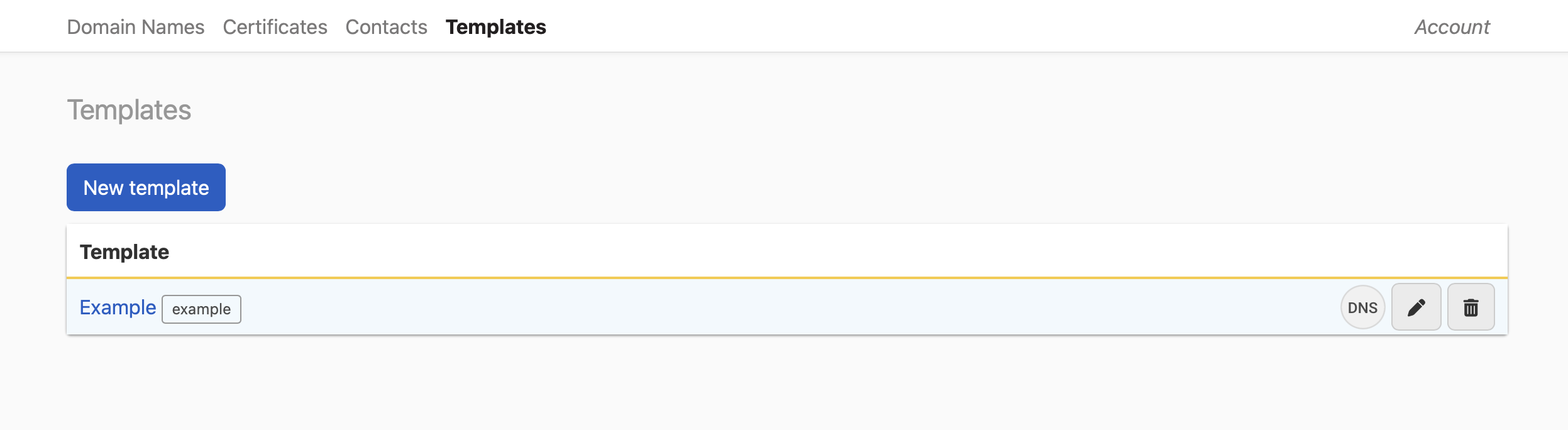
Fill in the form for your template. This example shows a template to automate the creation of a CNAME record pointing to a specific address in Heroku.
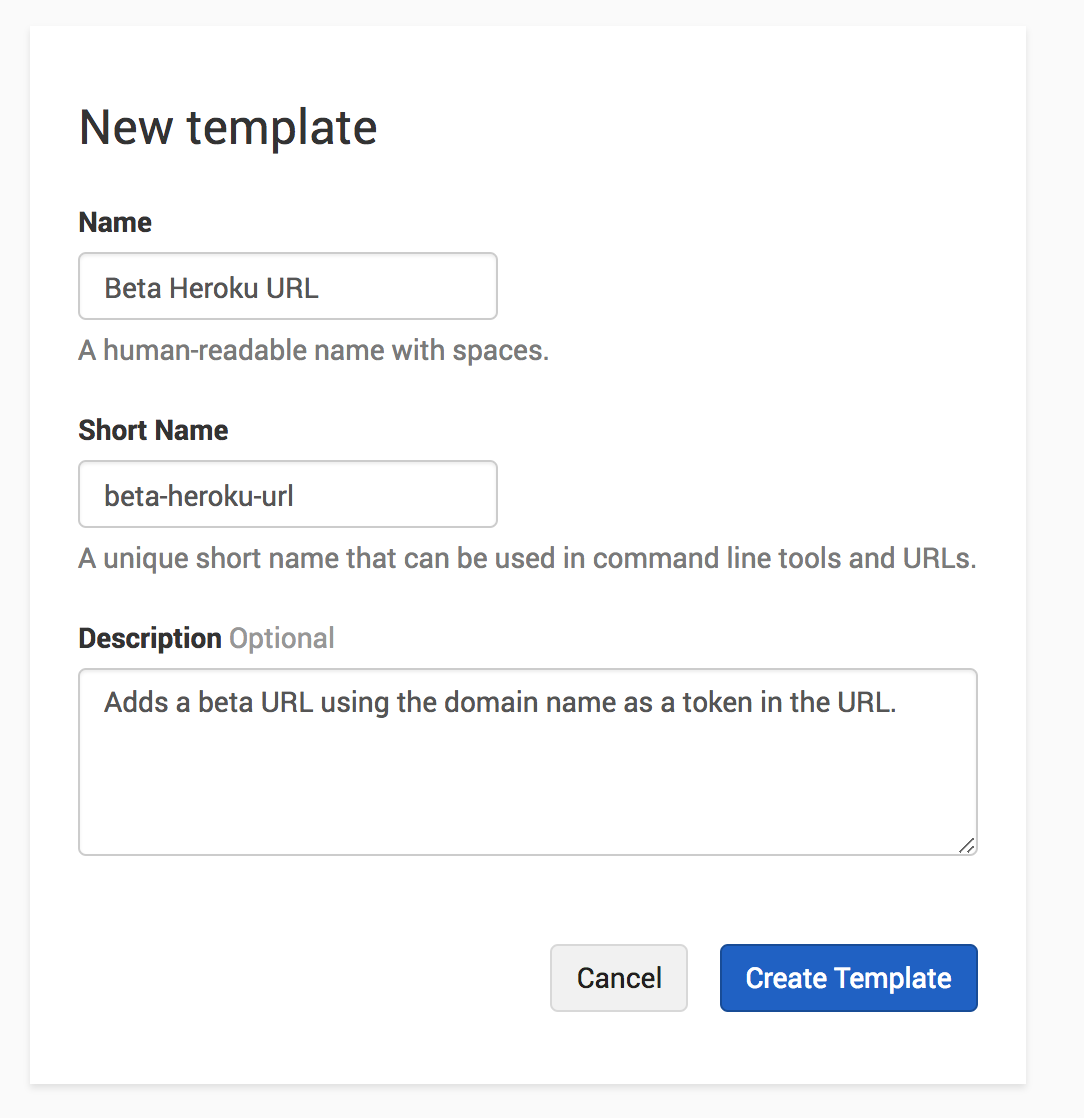
Now that you have the basic information for the template, create the record for it.

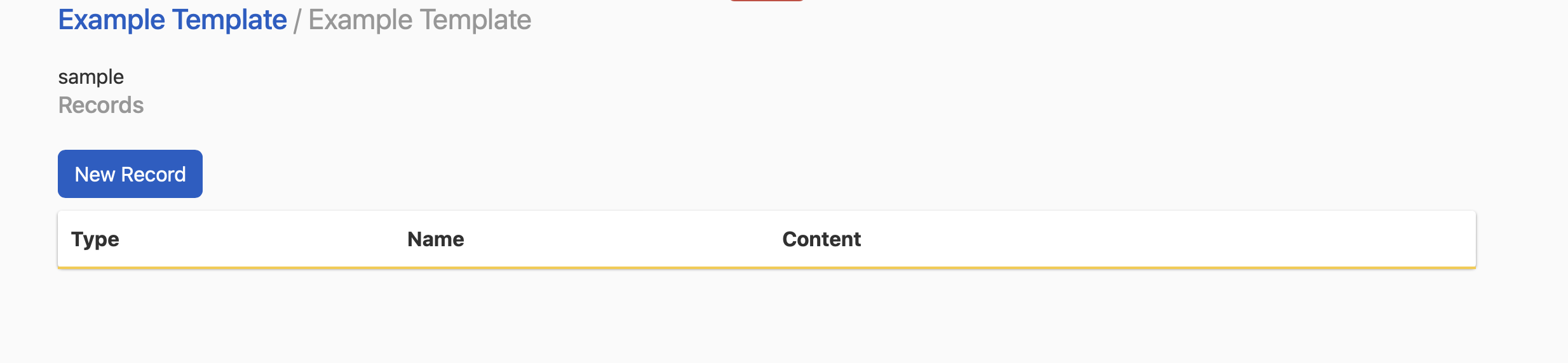
The example below shows one record, but there is no limit to the number of records you can have on a template.
The keyword {{domain}} automatically fills in the domain name to which the template is applied.
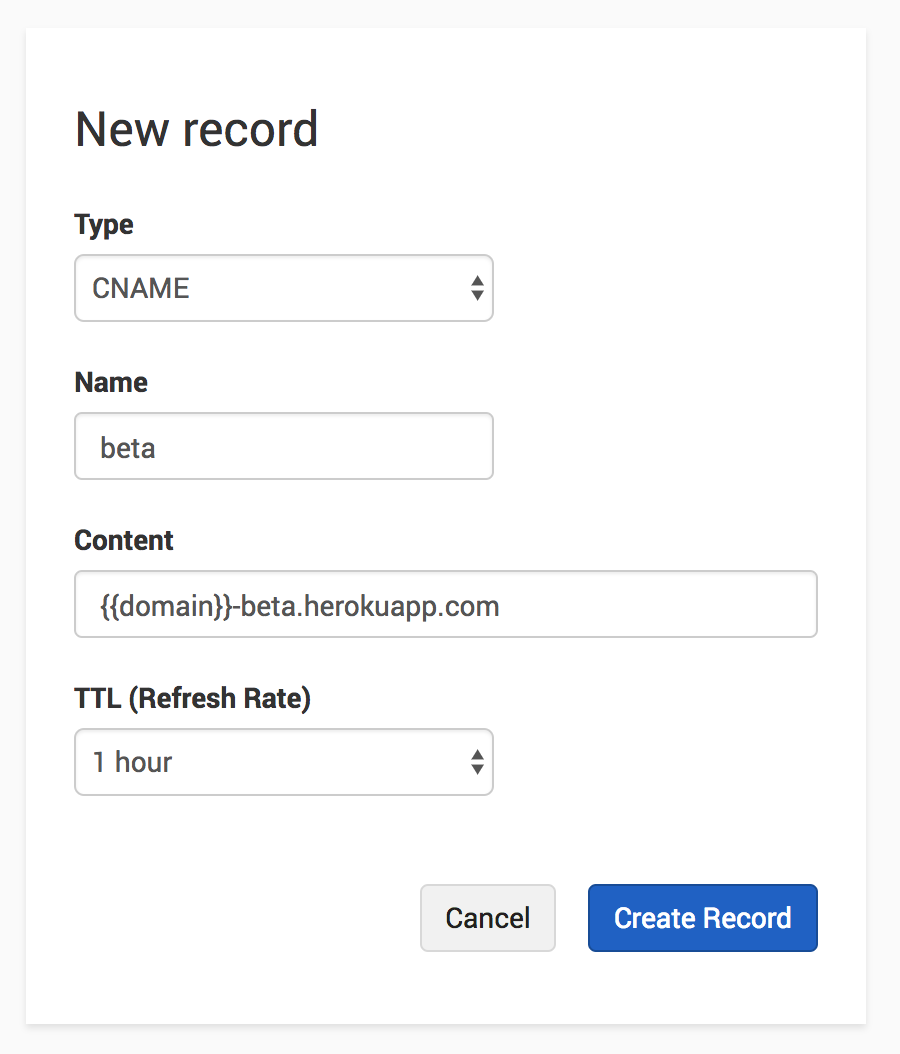
Applying a template
Navigate to the record editor and select Templates from the dropdown.

Select the template that you wish to apply. In this example, you will apply the template that you just created above.

If the template is applied successfully, you will see the new record.
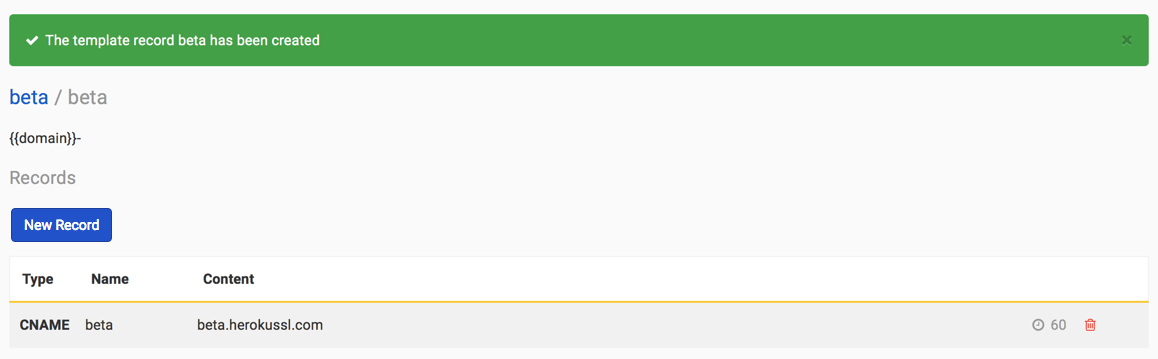
If the template has not been applied, it’s possible the content of the template conflicts with an existing record on your domain. For example, if your domain already has a beta CNAME record, the template will not apply.
Have more questions?
If you have additional questions or need any assistance creating or applying templates, just contact support, and we’ll be happy to help.