Adding an SRV record
To add an SRV record in DNSimple:
- Use the account switcher at the top right corner of the page to select the appropriate account.
- From the Domain Names list, click the relevant domain.
- Click the DNS badge at the top right to access the Record Editor.
- Click Add record.
- From the record type dropdown, select SRV.
- Fill out the SRV record form with the required details.
- Click Add Record at the bottom of the page to save it.
Note
After the record is added, you’ll be returned to the Domain List, and a banner will confirm the record was successfully added.
Example SRV record form:
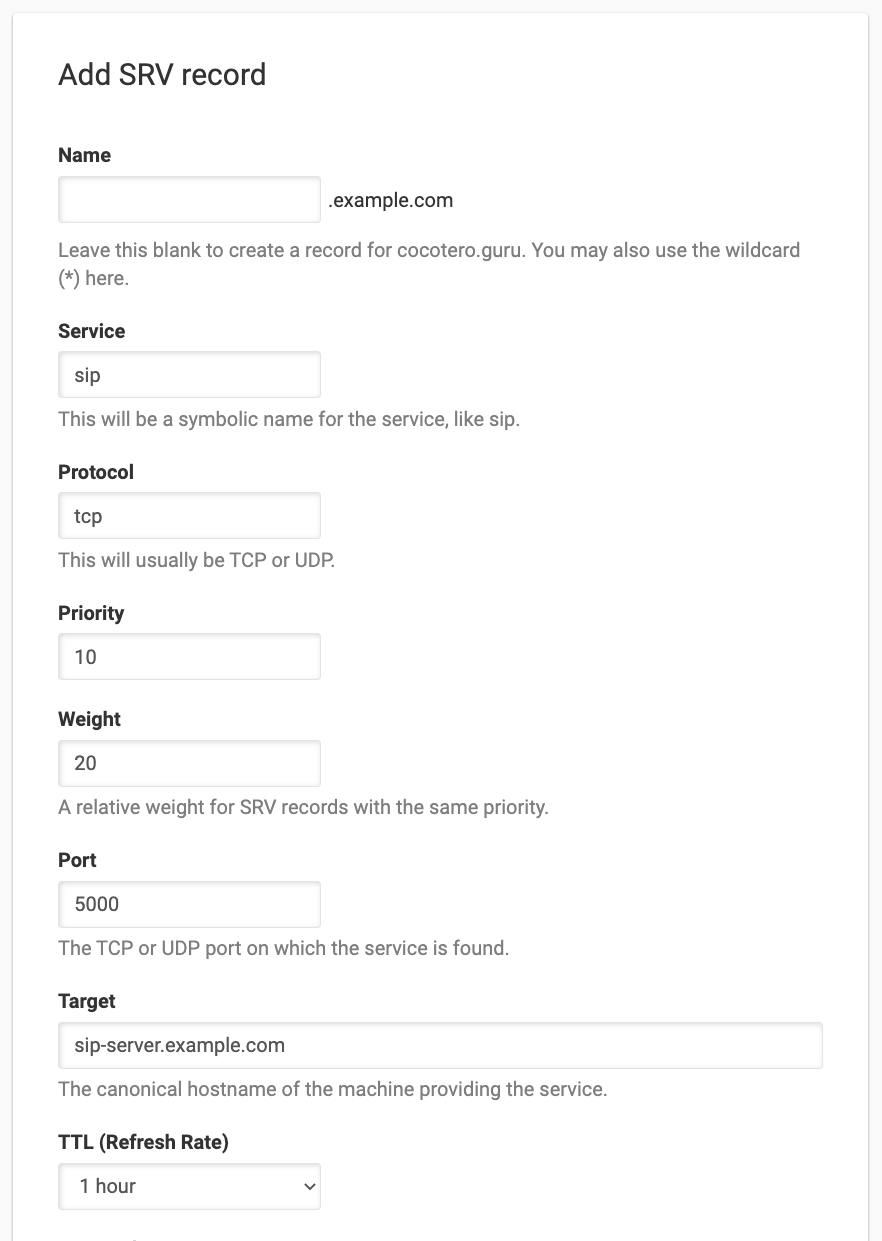
The given example results in this SRV record:
_sip._tcp.example.com. 3600 IN SRV 10 20 5000 sip-server.example.com.
Have more questions?
If you have additional questions or need any assistance with your SRV records, just contact support, and we’ll be happy to help.