Creating a Record Note
- Use the account switcher at the top of the page to select the appropriate account.
- Click the relevant domain in your Domain List.
- Click the DNS badge in the top right.
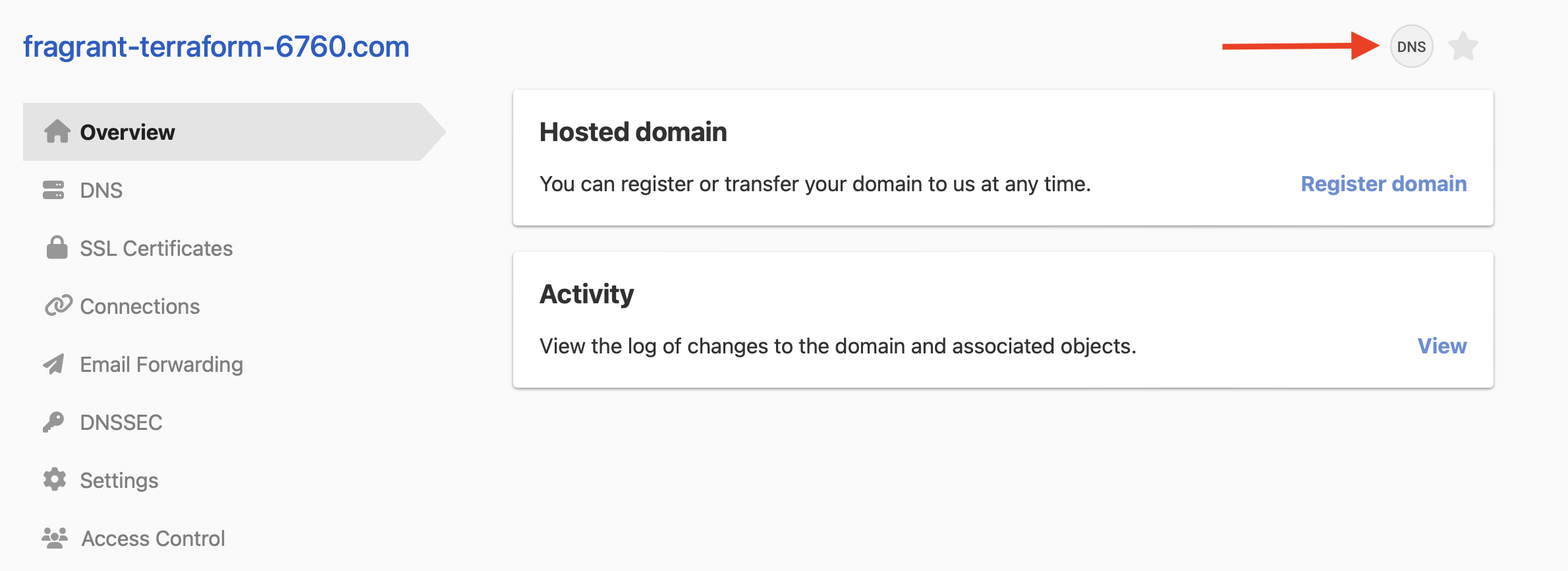
- To add a note to an existing record, click the Add note (speech bubble with +) icon on the right side, and enter your note.
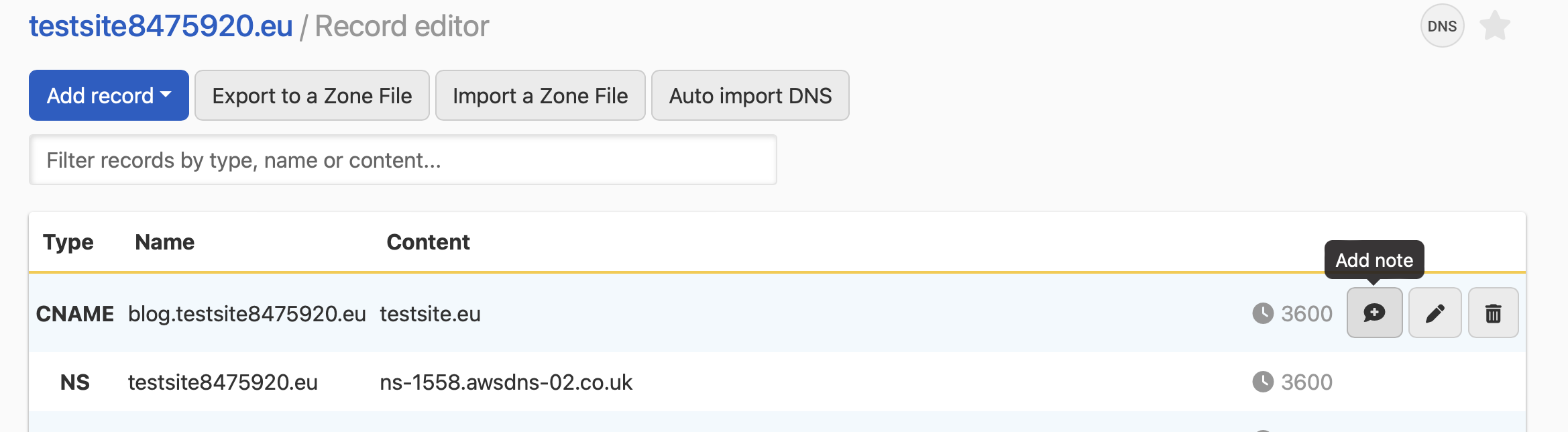
- To add a note when creating a record, click Add Record, create your record, and enter your note in the Notes field.
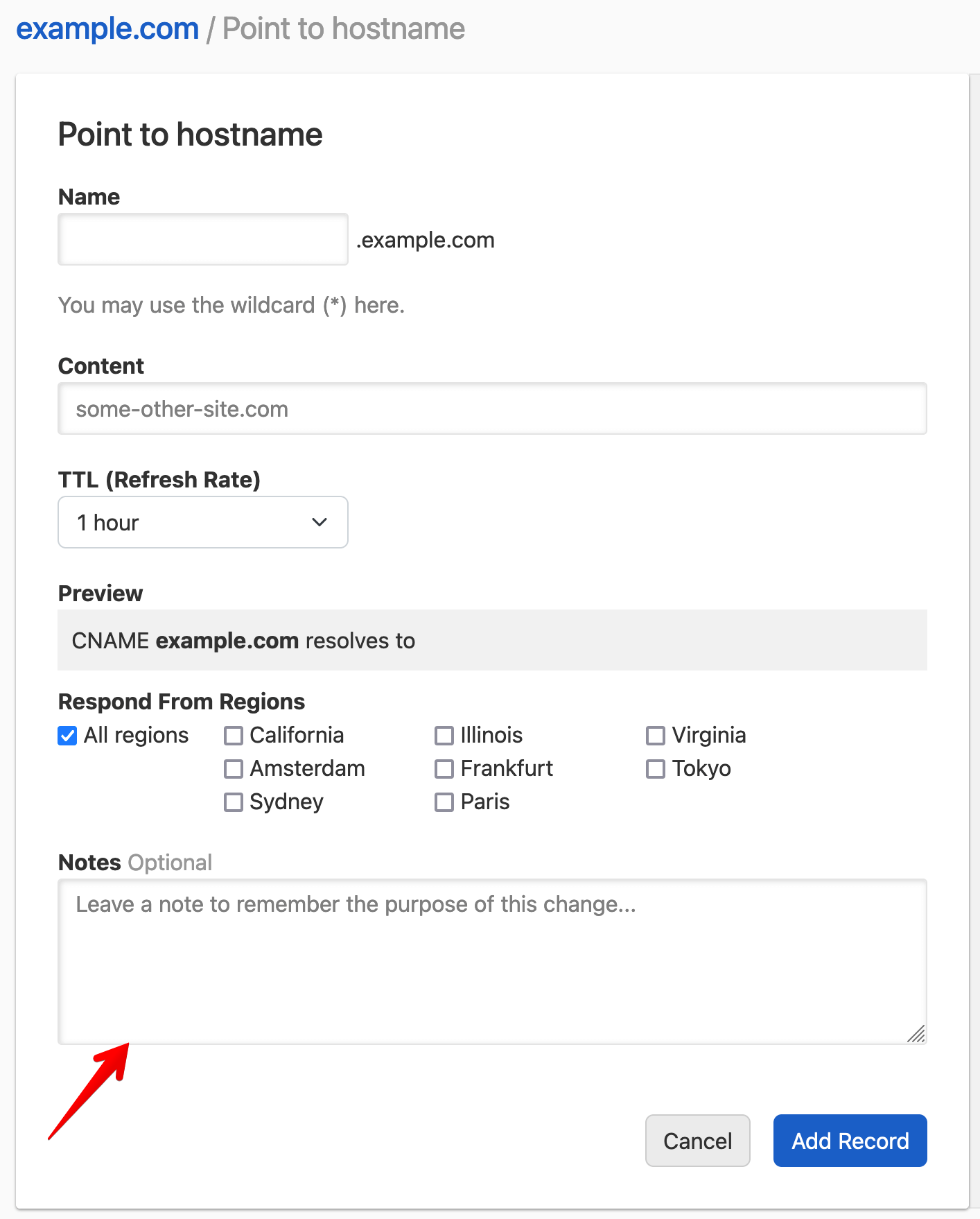
Have more questions?
If you have additional questions or need any assistance with record notes, just contact support, and we’ll be happy to help.