Pointing the Domain Apex to Heroku
Table of Contents
Your domain apex is the second or third level domain provided to you by your domain registrar. For example, dnsimple.com is the apex domain for DNSimple.
To point your apex to Heroku, you have 2 options:
- Use the Heroku one-click service.
- Manually add an ALIAS record.
Once your apex domain is pointing to correct place, you will have to configure the custom domain at Heroku.
Using the Heroku one-click service
Our one-click service for Heroku is listed under the “Infrastructure” tab:

To apply the Heroku one-click service to your domain follow these instructions.
Adding an ALIAS record
If you are using an SSL certificate, you must point the alias to the Heroku SSL endpoint or your browser will display a certificate error when accessing the HTTPS version of the site.
These are the steps that you will need to follow to add an ALIAS record that points your apex domain to your Heroku application:
To create an ALIAS for the apex domain
- Log in to DNSimple with your user credentials.
- Follow these instructions to edit your domain’s records.
-
Click , and select the
ALIASrecord type.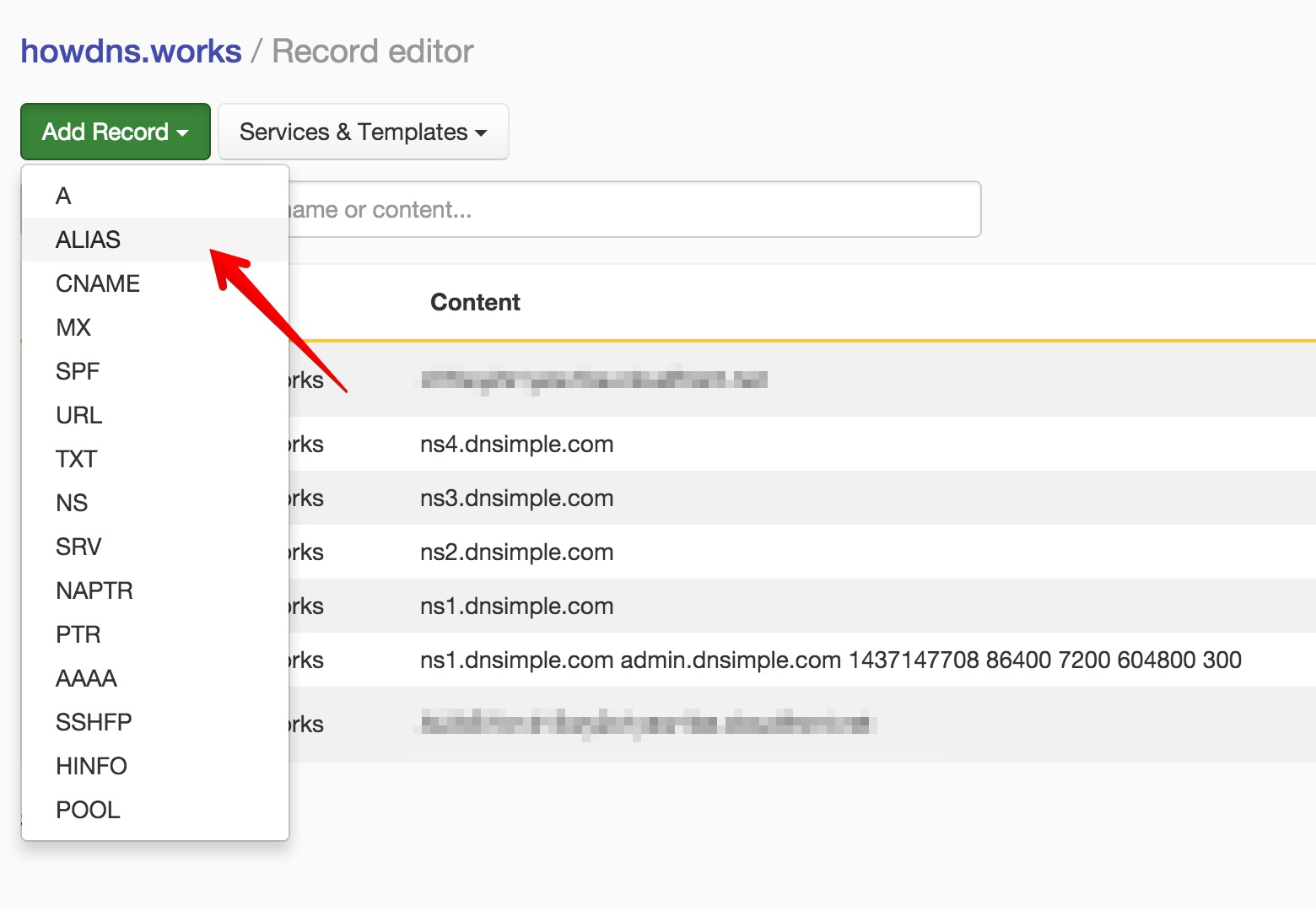
-
In the form, enter the following settings:
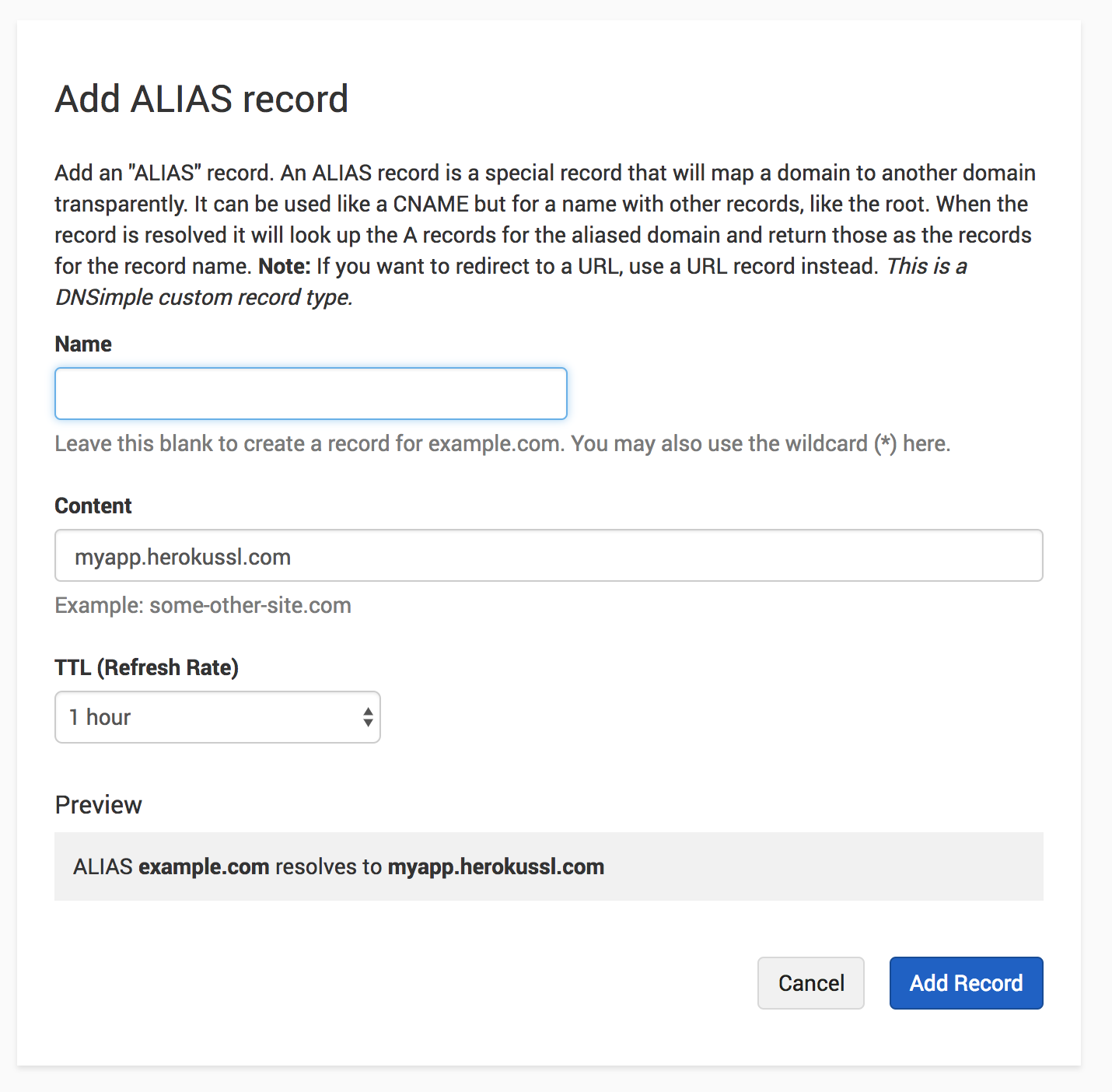
-
: leave it blank, as we want to create an
ALIASfor the apex domain. -
: enter your Heroku endpoint URL. If you are not using SSL the endpoint, it will look like
myapp.herokuapp.com. If you are using SSL the endpoint, it will look likemyapp.herokussl.com.
-
: leave it blank, as we want to create an
- Press to create the record.
Heroku endpoints can be either myapp.herokuapp.com or example.com.herokudns.com. You should use example.com.herokudns.com if you are using Heroku SSL, and myapp.herokuapp.comif not.
Setting up your custom domain at Heroku
Once you have set up the domain using either the one-click service or adding an ALIAS record, you will have to configure your custom domain at Heroku. Their support site has a comprehensive article on how to accomplish this.