Managing CAA Records
Table of Contents
- Standard mode vs custom mode
- Adding a CAA record
- Updating a CAA record
- Removing a CAA record
- Have more questions?
You can manage CAA records in DNSimple using the DNS record editor.
The instructions in this article assume you’re familiar with the CAA record format and usage.
CAA records are only supported on the DNSimple name servers. We don’t support transferring CAA records to secondary name servers.
Standard mode vs custom mode
The DNSimple interface allows you to manage CAA records using two different modes:
- The standard mode provides a pre-populated interface to help enter the appropriate values for the CAA record.
- Provider allows you to create a CAA record to allow a certificate authority.
- Reports allows you to create a CAA record to specify the email for reporting policy violations.
- The custom mode (Custom) allows you to modify the CAA record tag/value values directly.
We don’t support the ability to specify via interface the destructured CAA record value representation. You cannot enter the following text:
0 issue "letsencrypt.com"
Adding a CAA record
To add a CAA record to allow a Certificate Authority
- Use the account switcher at the top right corner of the page to select the appropriate account.
- From the Domain Names list, click the domain you want to manage.
- On the domain page, click DNS at the top-right to open the Record Editor.
- In the record editor, click Add, and select CAA to add a new CAA record.
- Select the Provider tab.
-
Enter the CAA record information.
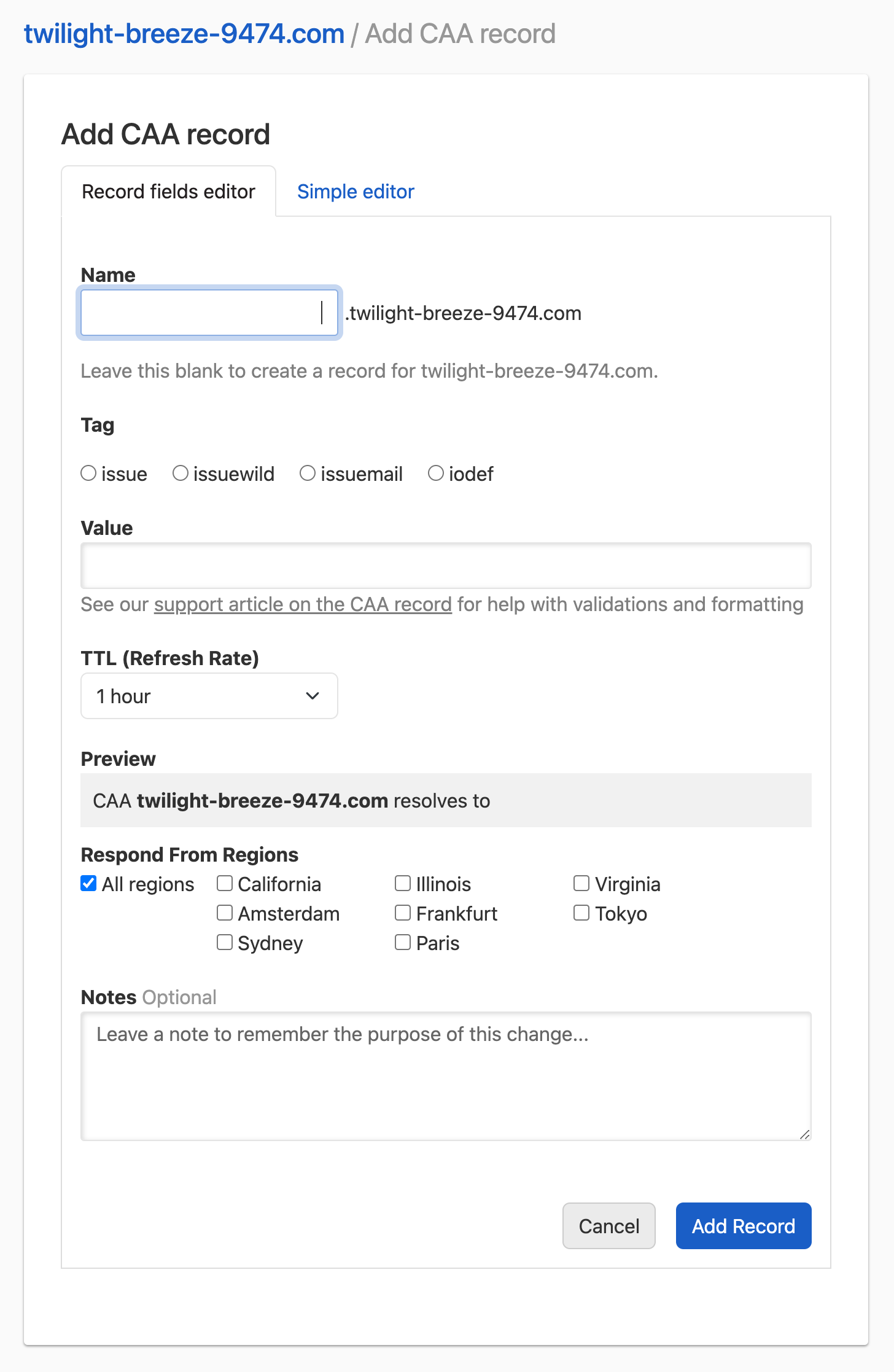
-
Name: the subdomain you want to create the record for, without the domain name. For example, if you want to represent
www.example.comenterwww. Leave it blank to represent the root domainexample.com. - Provider: the Certificate Authority you want to allow.
- Certificate type: the type you want to allow.
As with any other DNS record, you can configure:
- TTL: the record time-to-live.
- Respond From Regions: Configure Regional Records if desired.
- Notes: Optionally include a record note.
Once you’re ready, click to confirm and create the record.
-
Name: the subdomain you want to create the record for, without the domain name. For example, if you want to represent
-
The record is created and visible in the record list.
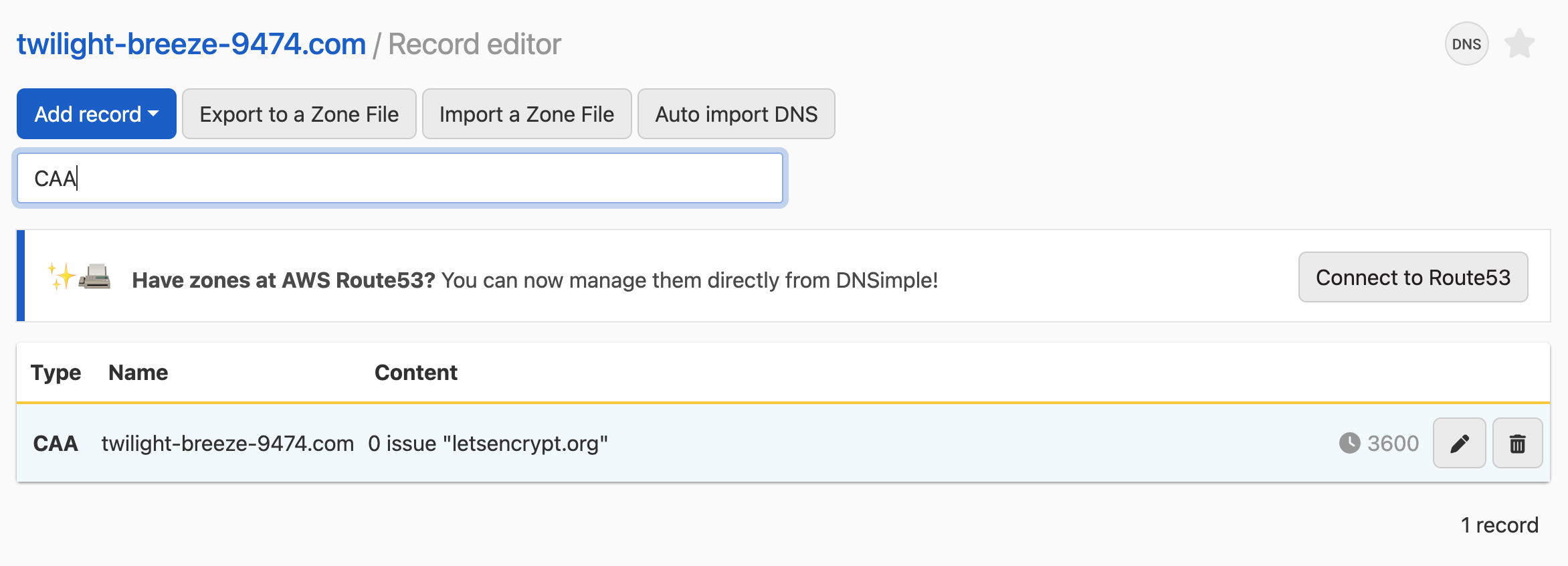
Some hosting providers label fields differently than DNSimple does, which can be confusing if you’re copying DNS settings from another provider.
- In DNSimple, Name = what others might call Host.
Updating a CAA record
To update a CAA record
- Use the account switcher at the top right corner of the page to select the appropriate account.
- From the Domain Names list, click the domain you want to manage.
- On the domain page, click DNS at the top-right to open the Record Editor.
- Locate the CAA record you want to update in the list.
-
Click the edit icon (🖊️) at the end of the record row to edit it.
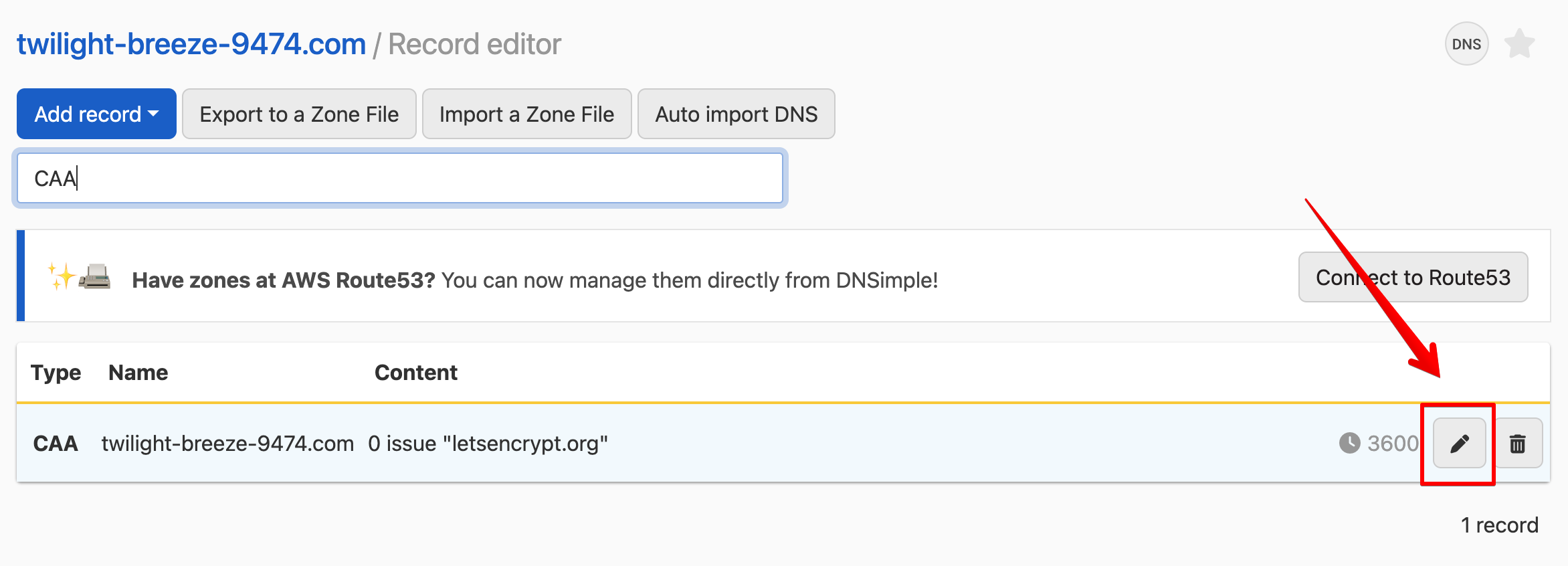
- Update the information and click Update Record to save the record.
Removing a CAA record
To remove a CAA record
- Use the account switcher at the top right corner of the page to select the appropriate account.
- From the Domain Names list, click the domain you want to manage.
- On the domain page, click DNS at the top-right to open the Record Editor.
- Locate the CAA record you want to remove in the list.
-
Click the trash icon at the end of the row to delete it.
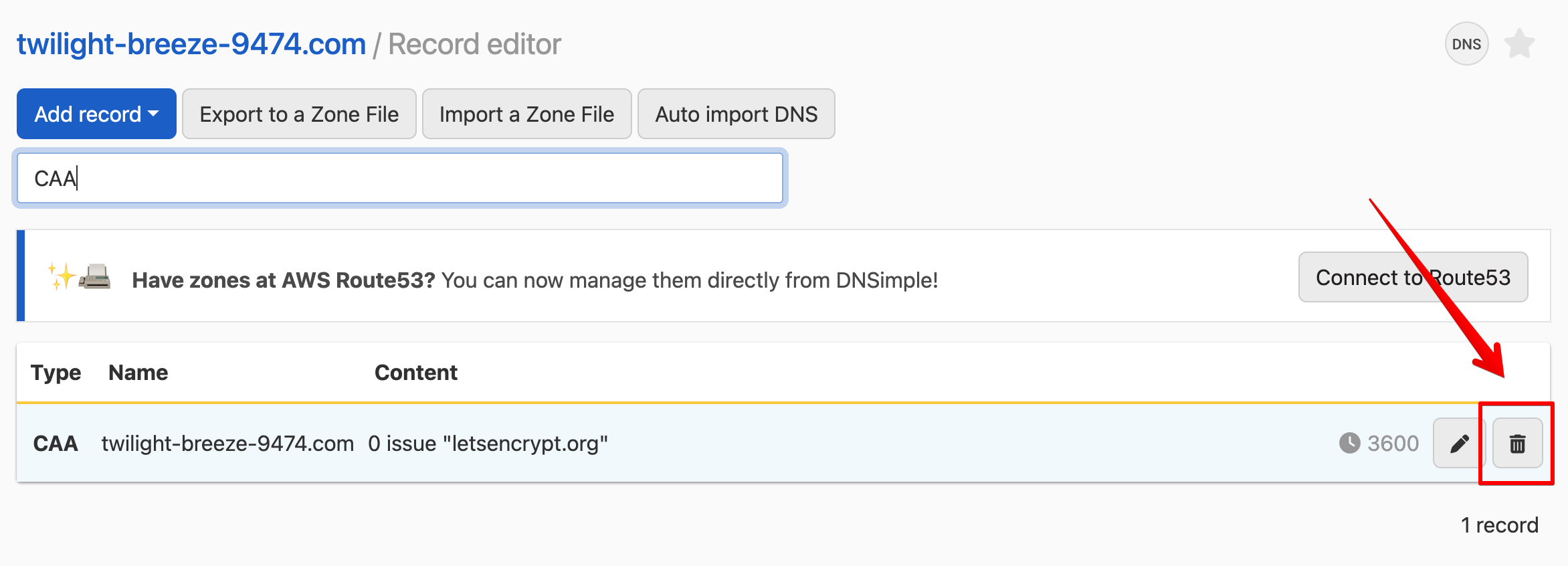
- Confirm the dialog to delete the record.
Have more questions?
If you have additional questions or need any assistance with your CAA records, just contact support, and we’ll be happy to help.