DNS Hosting
Table of Contents
- Using DNSimple as a DNS hosting provider
- Adding the domain
- Adding DNS records to your domain
- Configuring the domain records
- Activating a DNS zone
- Deactivating a DNS zone
- Use cases
- Have more questions?
DNSimple provides robust DNS hosting using a global Anycast network.
To use our DNS hosting service, the account must be subscribed to a valid plan. Each plan provides different levels of services. You can selectively enable/disable the DNS hosting service for a single domain, depending on whether you need to use our DNS hosting feature or not.
Using DNSimple as a DNS hosting provider
If you want to use DNSimple to manage the DNS of an existing domain, you have two options:
-
Keep the domain registration at your current registrar, and transfer the DNS management to us.
To use DNSimple to host your DNS for a domain, follow these instructions to point your domain to our name servers.
-
Transfer the domain registration and DNS management to us.
If you want DNSimple to act as your domain registrar, follow these instructions to transfer your domain to DNSimple.
If you don’t have a domain yet, you can sign up or log in to register a domain, and activate the zone to manage your DNS with us.
Adding the domain
To use our DNS hosting services, you need to add the domain to a DNSimple account. If you also want to use DNSimple as registrar, you may need to register or transfer the domain to us.
Adding DNS records to your domain
Once you’ve added your domain, you can configure the DNS records using the following options:
- Auto-importing existing DNS records if your zone is resolving with another DNS provider.
- Configuring connectors. With two-way connections, both sides of the service are configured and monitored automatically.
- Adding one-click services. Our ready-to-use DNS snippets create the DNS configuration needed for web pages, email, and more.
- Manually entering DNS records in the DNS record editor.
After configuring your records, you’ll be prompted to activate the DNS zone, making it ready to receive traffic.
Configuring the domain records
You can manage your domain DNS records (also called a DNS zone) using the DNS record editor. From the record editor, you can create, delete, and update the DNS records that represent the DNS zone of your domain.
Activating a DNS zone
You can activate the DNS hosting service for a domain from the domain DNS tab.
To activate a DNS zone
- If you have multiple accounts, select the relevant account from the account switcher at the top-right corner of the screen.
- Click the relevant domain name to access the domain page.
-
On the left side, click the tab.
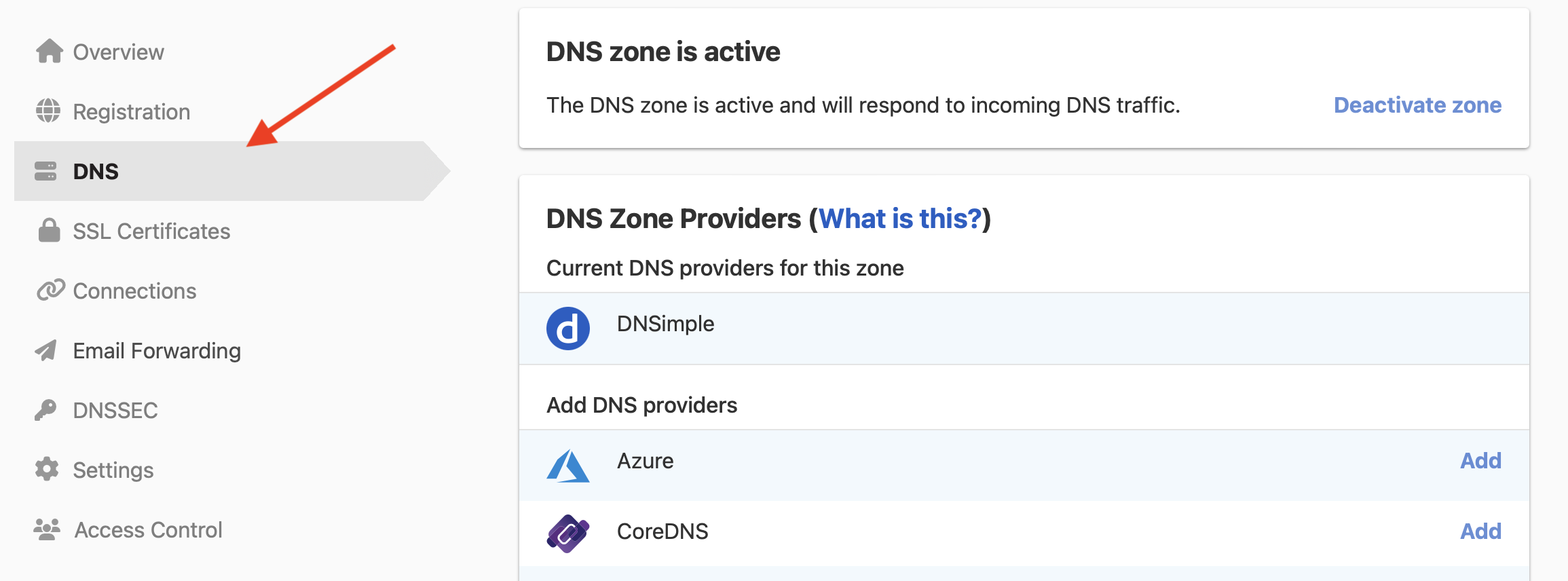
- On the card, click Activate zone.
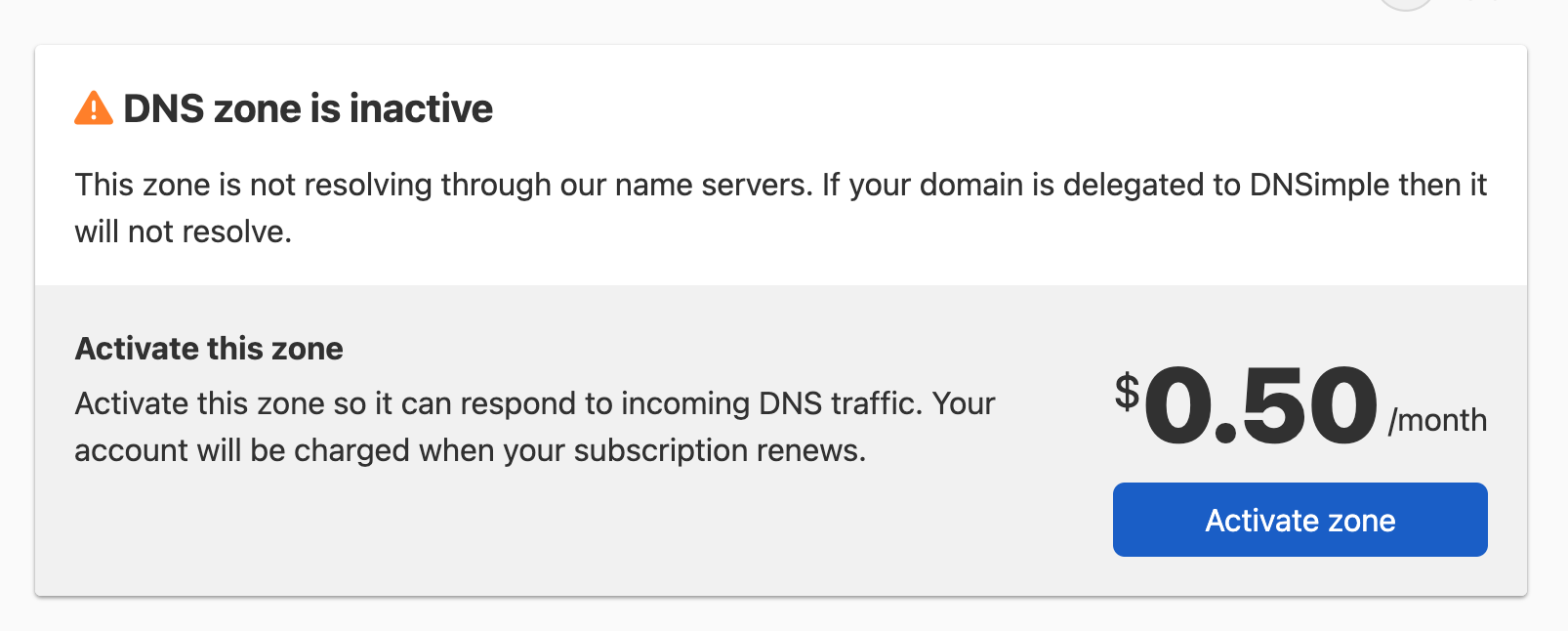
The DNS zone is automatically inactive for each new domain or zone added to an account, whether you register/transfer the domain or simply add it.
Deactivating a DNS zone
To deactivate a DNS zone
- If you have multiple accounts, select the relevant account from the account switcher.
- Click the relevant domain name to access the domain page.
-
On the left side, click the tab.
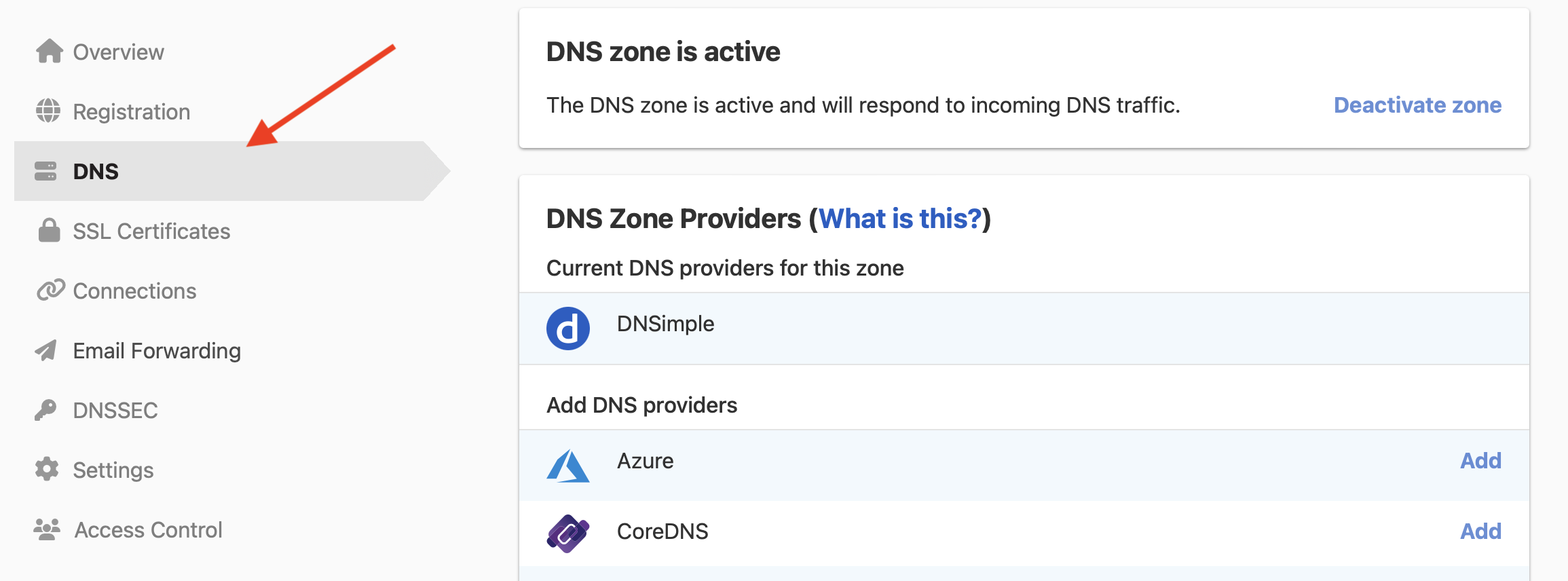
- On the card, click Deactivate zone.

If a domain is delegated to our name servers, deactivating a DNS zone for a domain will cause the domain to immediately stop resolving, regardless of whether the domain is registered or just hosted with us.
If the domain is registered with us but delegated to another DNS provider, deactivating the DNS zone won’t change the delegation. The domain will continue to resolve with the other DNS provider.
Use cases
There are a few cases where you may want to deactivate a zone:
- You wanted to register a domain with us, but you’ll be using a different DNS hosting provider.
- You wanted to register a domain with us, but you aren’t actively using the domain (e.g the domain is just reserved for future use or parked).
- You added the domain just to purchase an SSL certificate, but the domain is not delegated to us and it isn’t resolving with DNSimple.
Have more questions?
If you have any questions or need assistance activating or deactivating a DNS zone, contact support, and we’ll be happy to help.