Managing URL Records
Table of Contents
You can manage URL records in DNSimple using the DNS record editor.
The instructions in this article assume you’re familiar with the URL record format and usage.
Adding a URL record
To add a URL record
-
In the record editor, click and select to add a new URL record.
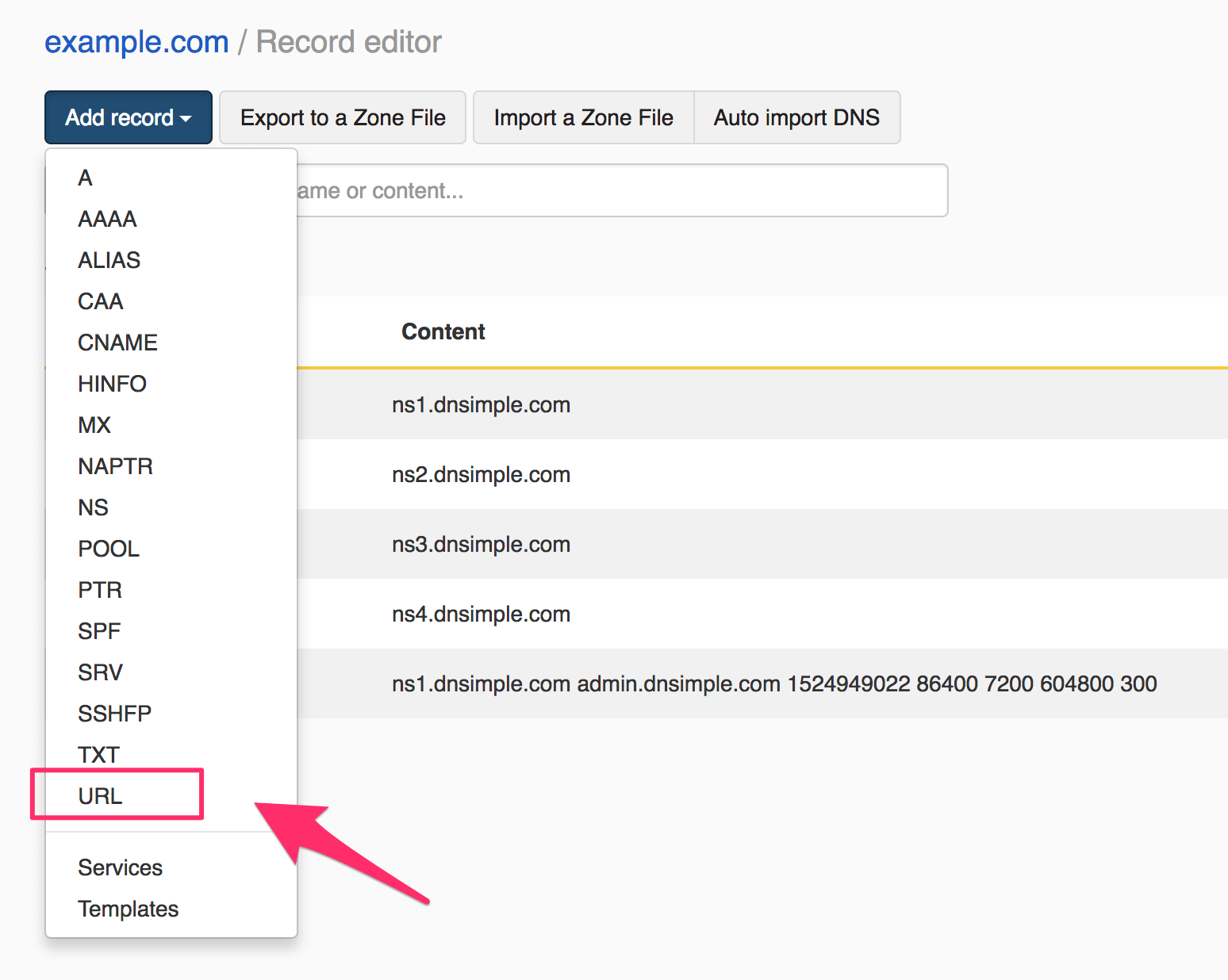
-
Enter the URL record information.
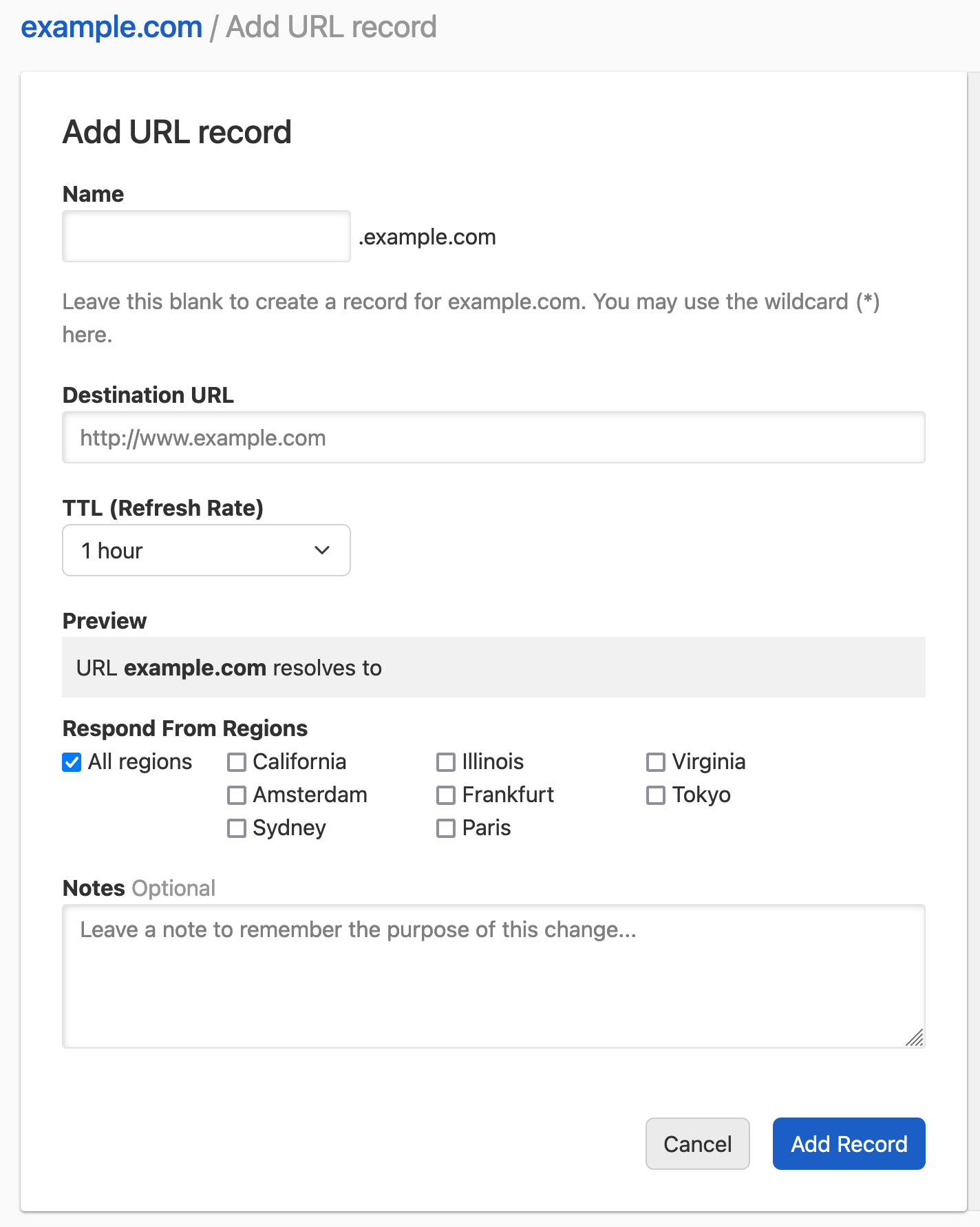
-
Name: the subdomain you want to redirect, without the domain name. For example, if you want to redirect
www.example.comenterwww. Leave it blank to redirect the root domainexample.com. -
Content: the redirect target URL. It must be a URL (e.g.
https://foo.bar.com). It can also contain a path, query and any other standard URL components (e.g.http://foo.bar.com/path/to/site?redir=1).
As with any other DNS record, you can configure:
- TTL: the record time-to-live.
- Respond From Regions: Configure Regional Records if desired.
- Notes: Optionally include a record note.
Once you’re ready, click to confirm and create the record.
-
Name: the subdomain you want to redirect, without the domain name. For example, if you want to redirect
-
The record is created and visible in the record list.
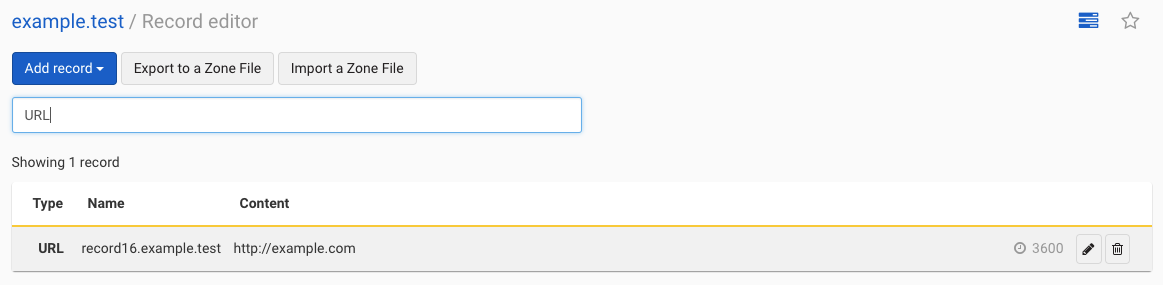
Updating a URL record
To update a URL record
-
In the record editor, search for the record and click on the pencil icon to edit it.
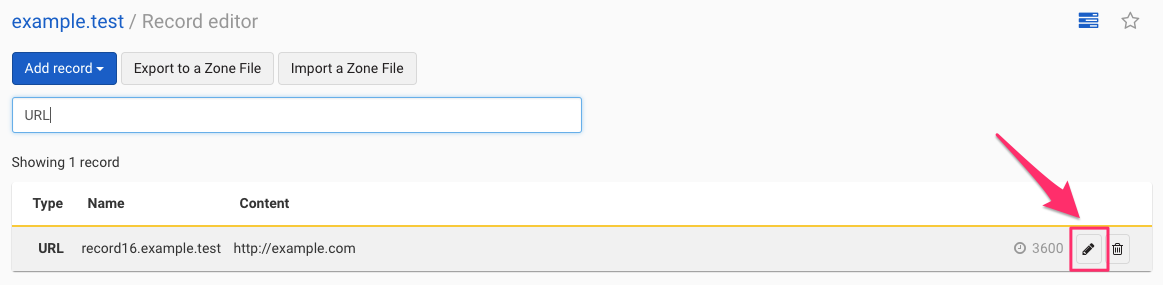
-
Update the information and click to save the record.
Removing a URL record
To remove a URL record
-
In the record editor, search for the record and click on the trash icon to delete it.
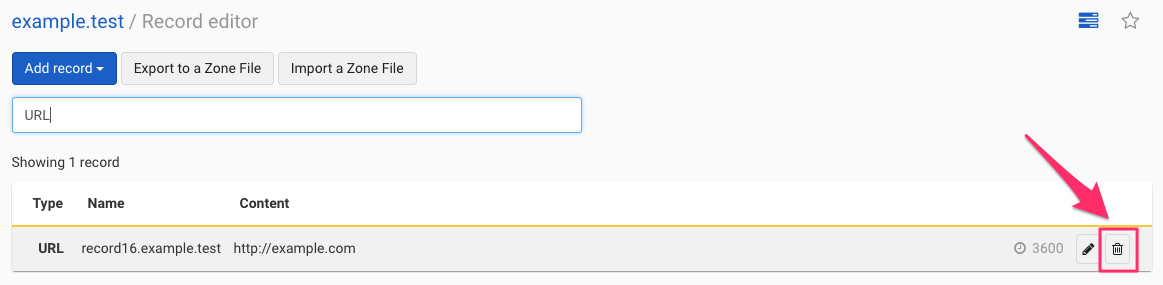
-
Confirm the dialog to delete the record.