Managing Integrated DNS Providers
Table of Contents
- Connecting an Integrated DNS Provider to your account
- Disconnecting an Integrated DNS Provider from your account
- Have more questions?
Connecting an Integrated DNS Provider to your account
- Select the relevant account from the account switcher at the top-right corner of the screen.
- From the account switcher, click Account settings, then click the Integrated Providers tab.
- Under Connect an Integrated Provider, click Connect for the Integrated DNS Provider you want to link to your DNSimple account.
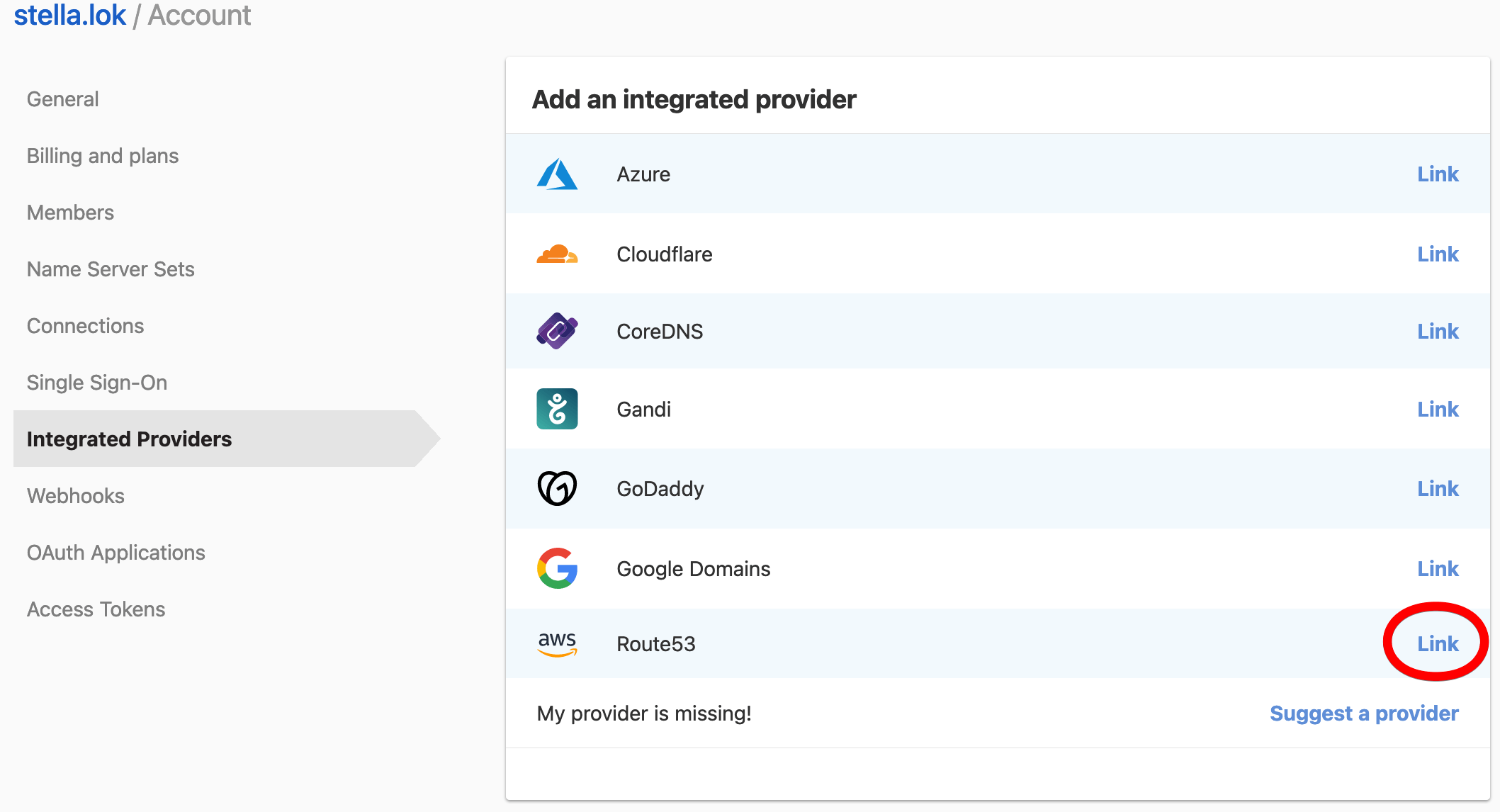
- Fill in any required parameters for the Integrated DNS Provider configuration.
- Fill in any necessary credentials for your account at the Integrated DNS Provider.
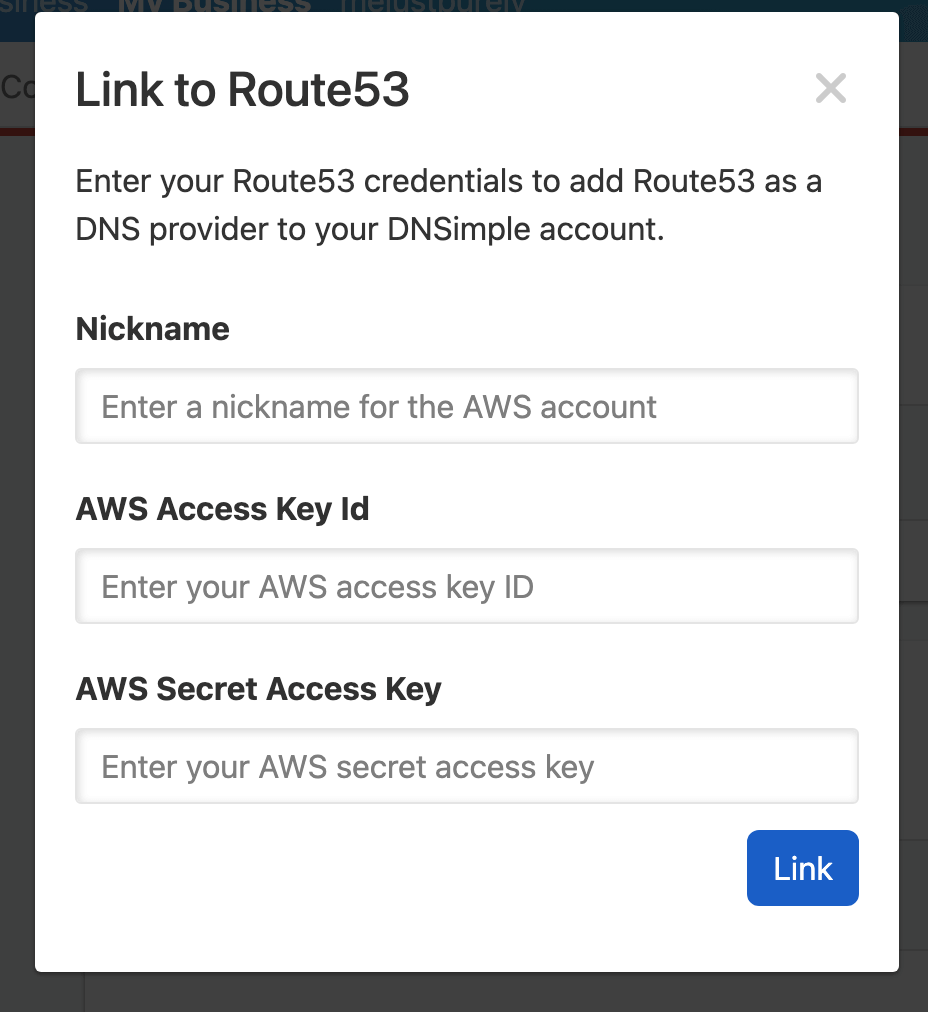
- After successfully connecting the Integrated DNS Provider, you will be able to view a list of the zones that are at that provider (except for CoreDNS, which does not list zones). Select the zones you want to import into DNSimple, and click Add zones.
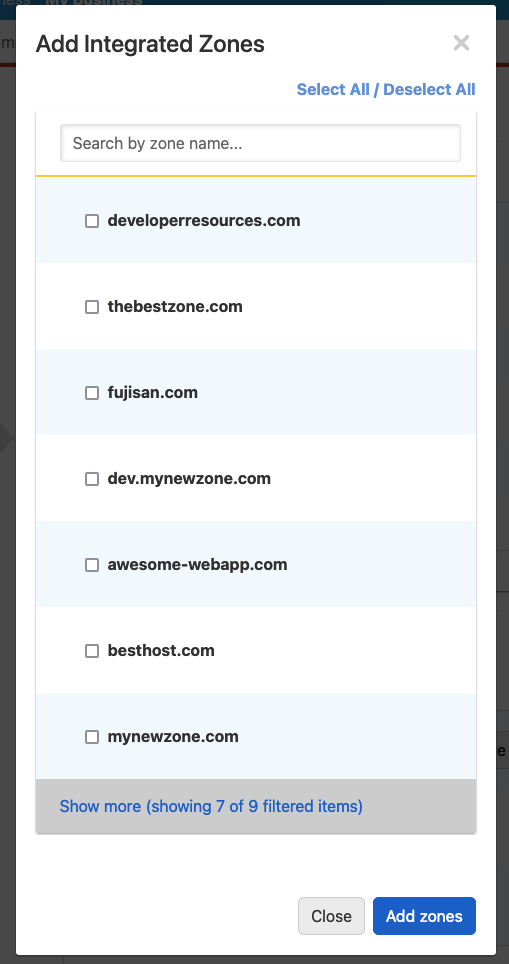
- If you selected any zones to import into DNSimple, you will be redirected to the Domain Names page where the zone import will start.
- When you visit the Integrated Providers page again, you will be able to see the newly connected Integrated DNS Provider listed under Connected providers.
- Click Manage Integrated Zones to add or remove from the selection of zones for import. Imported integrated zones will be listed on the Domain Names page.
- You can manage and sync integrated zone records from the Record Editor.
Disconnecting an Integrated DNS Provider from your account
- Select the relevant account from the account switcher at the top-right corner of the screen.
- From the account switcher, click Account settings, then click the Integrated Providers tab.
- Under Connected providers, click Disconnect for the Integrated DNS Provider you want to disconnect from your DNSimple account. This will remove the ability to view and manage zones and their DNS records at the connected provider via DNSimple.
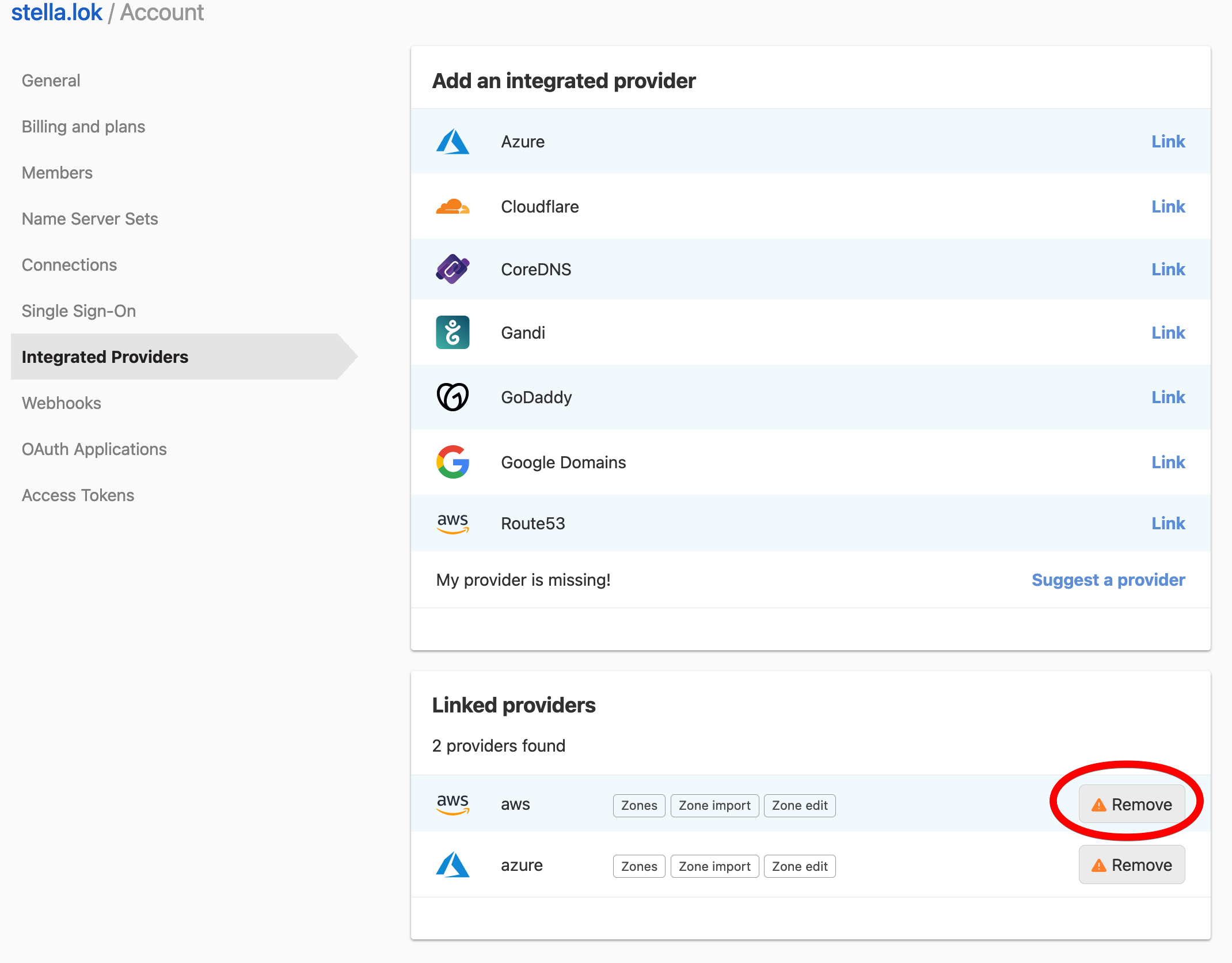
Have more questions?
If you have any questions about connecting Integrated DNS Providers, contact support, and we’ll be happy to help.