Integrated DNS Providers
Table of Contents
- Why use DNSimple’s Integrated DNS Providers?
- Supported features
- Supported Integrated DNS Providers
- Supported record types
- Connecting an Integrated DNS Provider to your account
- Disconnecting an Integrated DNS Provider from your account
- Managing integrated zones for an Integrated DNS Provider
- Adding a zone to an Integrated DNS Provider
- Removing integrated zones from DNSimple
- Deleting a zone from an Integrated DNS Provider
- Have more questions?
DNSimple provides an external DNS hosting service that supports the ability to synchronize, manage, and view zones that are deployed in DNS providers external to DNSimple. We call these providers Integrated DNS Providers and zones integrated zones.
Integrated DNS Providers can be linked with your DNSimple account, allowing you to manage DNS settings and zones across multiple platforms from a single interface. This is ideal for users who have domains registered or managed outside of DNSimple but want to leverage DNSimple’s robust DNS management tools and features.
Why use DNSimple’s Integrated DNS Providers?
- Centralized DNS management for all your domains, regardless of where they’re registered.
- Seamless access to DNSimple’s advanced DNS features for domains hosted on other platforms.
- Simplified migration process if you choose to transfer domains to DNSimple in the future.
Supported features
- Import integrated zones: When you connect an Integrated DNS Provider to your DNSimple account, you can select the zones hosted on that Integrated DNS Provider that are to be imported into DNSimple and listed on the Domain Names page.
- Adding and removing integrated zones: Add or delete zones to/from the Integrated DNS Provider from within DNSimple. You can also remove an integrated zone from DNSimple while keeping it at the Integrated DNS Provider.
- Manage integrated zone records: List, create, update, and delete integrated zone records from DNSimple using the Record Editor.
- Sync integrated zone records: Sync your zone records from the integrated zone to DNSimple, or from DNSimple to the integrated zone, with the Record Editor.
The list of supported features and record types differs for each Integrated Provider. See the provider page for more information.
Supported Integrated DNS Providers
To manage integrated zones from DNSimple, you first have to connect an Integrated DNS Provider to your DNSimple account.
DNSimple supports zone integration with the providers listed below. Click any of the links to view the setup guide for the provider.
Supported record types
Supported record types can be synced between DNSimple and an Integrated DNS Provider.
However, record fields not supported by DNSimple or the destination provider may be ignored. View the supported record types for AWS Route 53, CoreDNS, and Azure.
Connecting an Integrated DNS Provider to your account
- At DNSimple, select the relevant account from the account switcher at the top-right corner of the screen.
- From the account switcher, click Account settings, then click the Integrated Providers tab.
- Under Connect an Integrated Provider, click Connect for the Integrated DNS Provider you want to link to your DNSimple account.
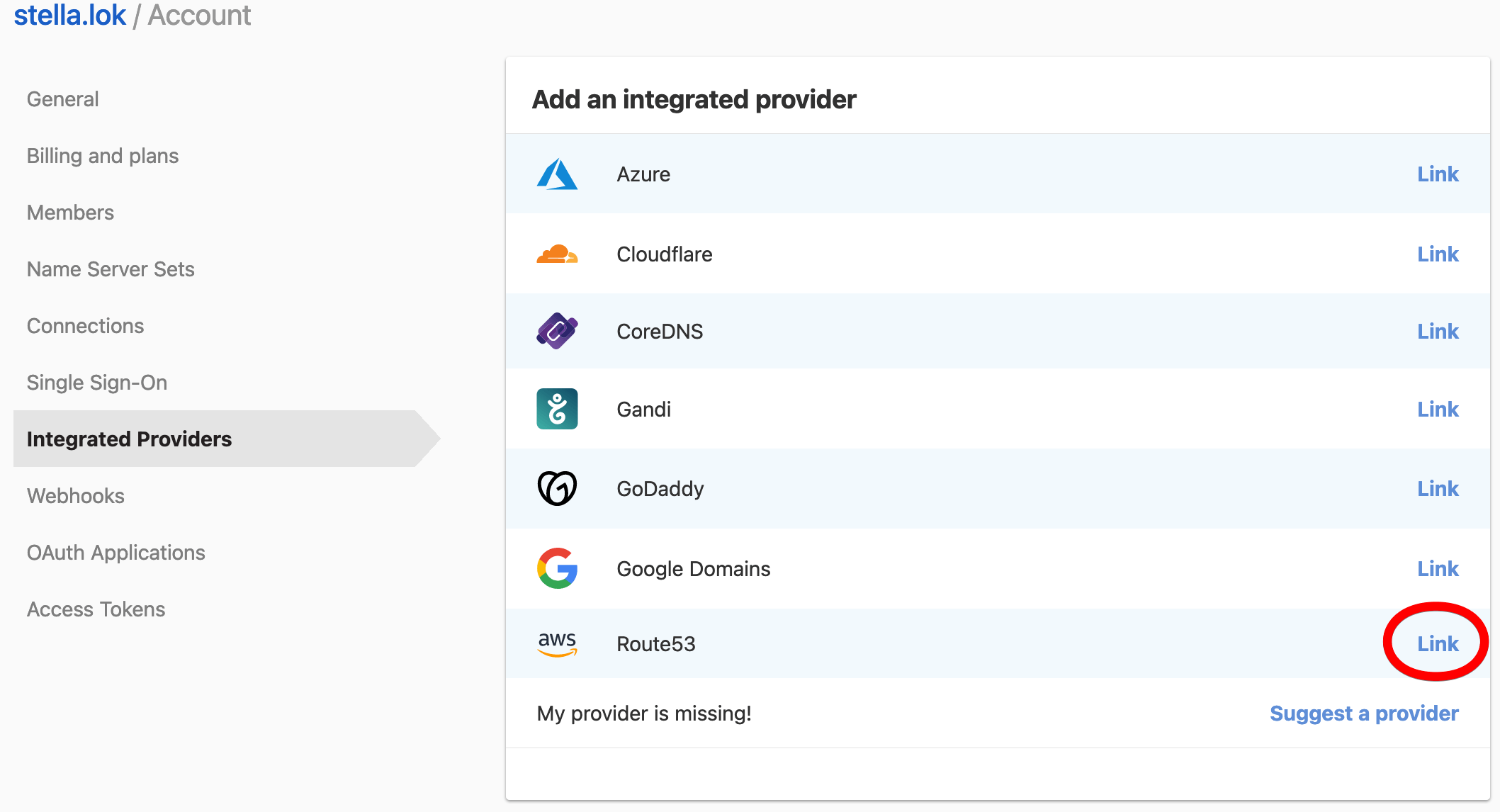
- Fill in any required parameters for the Integrated DNS Provider configuration.
- Fill in any necessary credentials for your account at the Integrated DNS Provider.
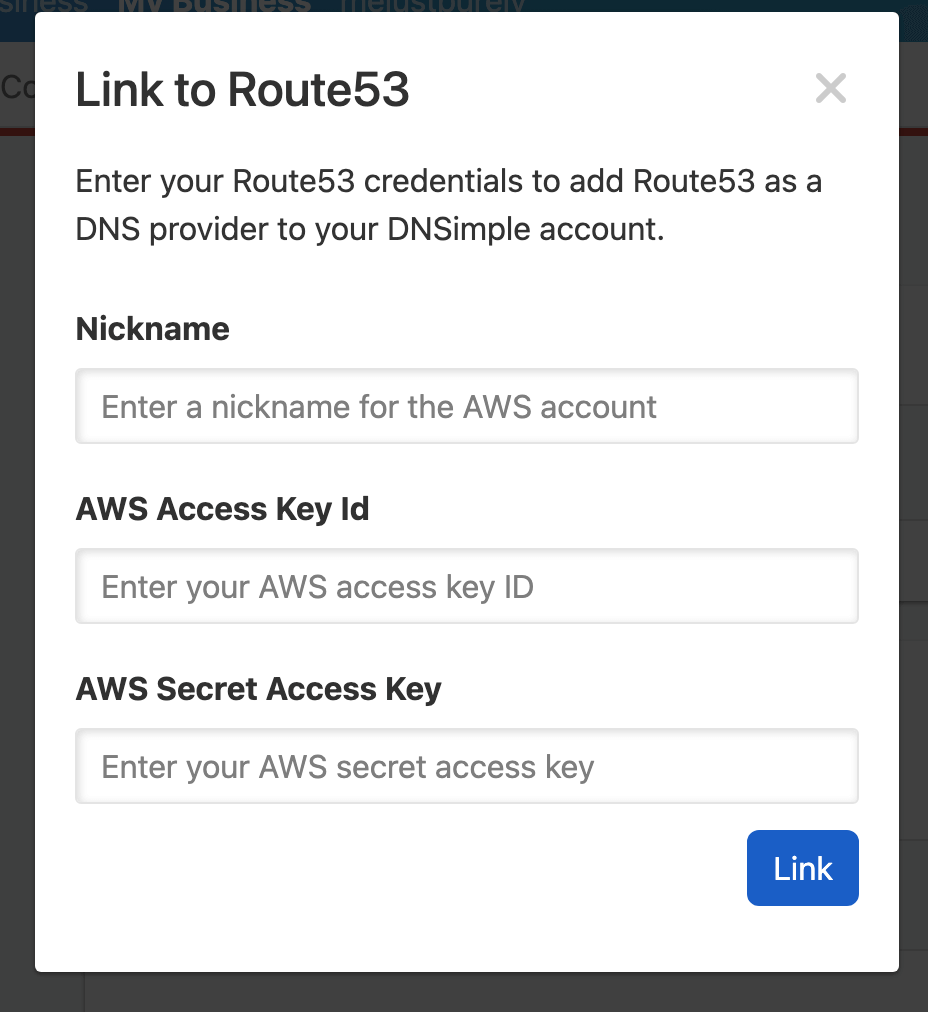
- After successfully connecting the Integrated DNS Provider, you will be able to view a list of the zones that are at that provider (This does not apply to the CoreDNS provider). Select the zones you want to import into DNSimple, and click Add zones.
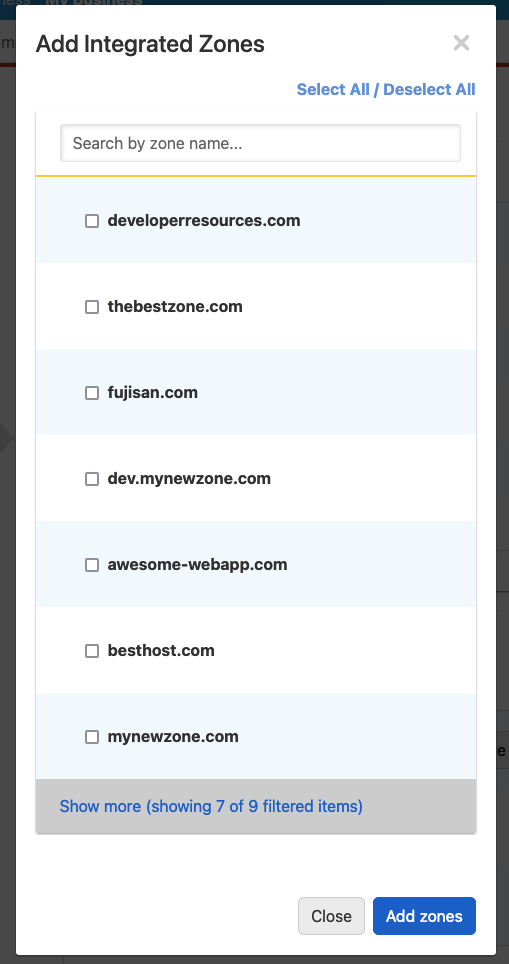
- If you selected any zones to import into DNSimple, you will be redirected to the Domain Names page where the zone import will start. When you visit the Integrated Providers page again, you will be able to see the newly connected Integrated DNS Provider listed under Connected providers. Click Manage Integrated Zones to add or remove from the selection of zones for import. Imported integrated zones will be listed on the Domain Names page, and you can manage and sync integrated zone records from the Record Editor.
Disconnecting an Integrated DNS Provider from your account
- At DNSimple, select the relevant account from the account switcher at the top-right corner of the screen.
- From the account switcher, click Account settings, then click the Integrated Providers tab.
- Under Connected providers, click Disconnect for the Integrated DNS Provider you want to disconnect from your DNSimple account. This will remove the ability to view and manage zones and their DNS records at the connected provider via DNSimple.
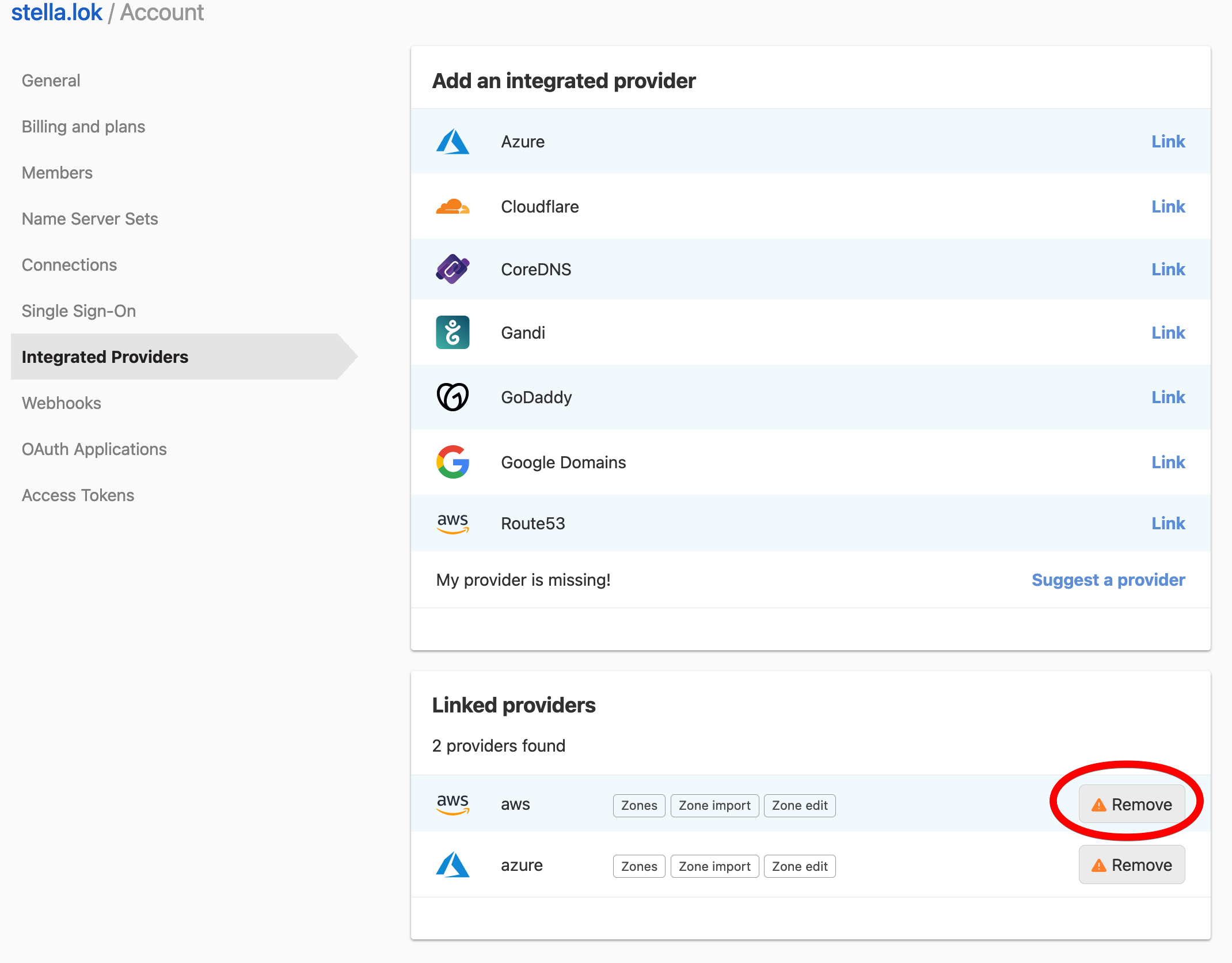
Managing integrated zones for an Integrated DNS Provider
After connecting an Integrated DNS Provider to your DNSimple account, you can view, add to, or remove the imported zones.
When you add a zone, it will be imported into DNSimple and listed on the Domain Names page.
When you remove a zone, it will remain both in DNSimple and at the provider. Removal will not delete the zone or its records. However, you will no longer be able to synchronize changes in the zone between DNSimple and the provider, or make record changes to the zone on the provider’s end via DNSimple.
To manage the zone selection for an Integrated DNS Provider, follow these steps:
-
At DNSimple, select the relevant account from the account switcher at the top-right corner of the screen.
-
From the account switcher, click Account settings, then click the Integrated Providers tab.
-
Under Connected providers, click Manage Integrated Zones for the appropriate Integrated DNS Provider.
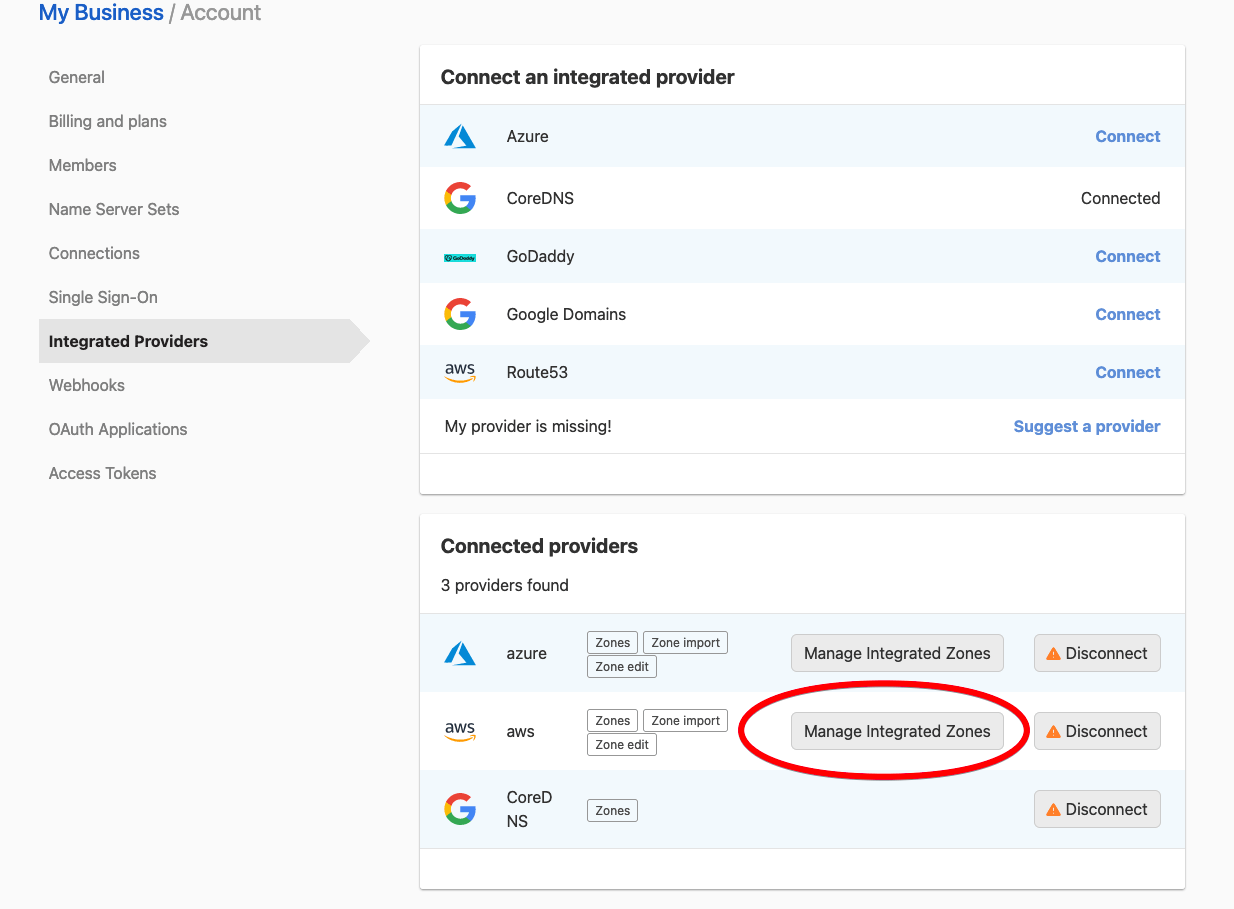
-
You will see the list of zones that have been imported into DNSimple from the Integrated DNS Provider.
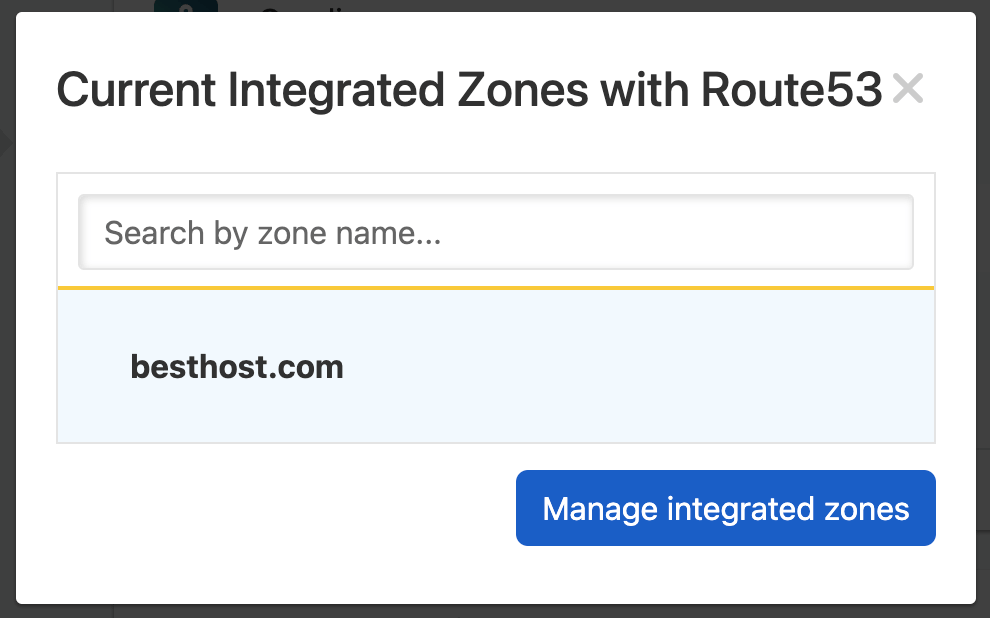
-
To add or remove zones, click Manage Integrated Zones. You can then update the selection of integrated zones that should be imported into DNSimple.
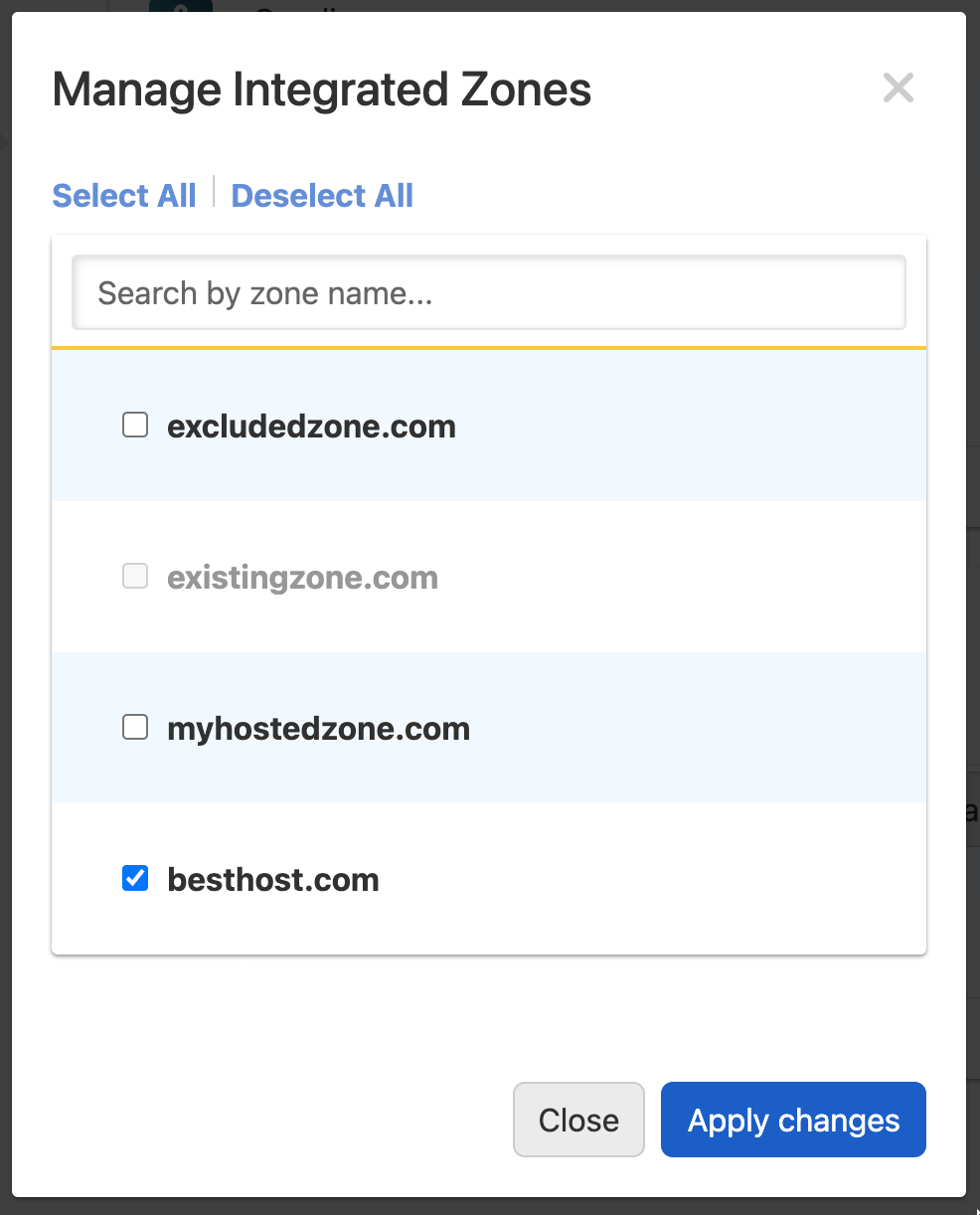
-
Click Apply changes to save the new selection.
Adding a zone to an Integrated DNS Provider
If you have an existing domain in DNSimple, you can also add it to an Integrated DNS Provider from the DNS section of the domain management page. If the Integrated DNS Provider is not connected to your DNSimple account, you will be prompted to connect it.
-
Click the DNS tab on the domain’s management page.
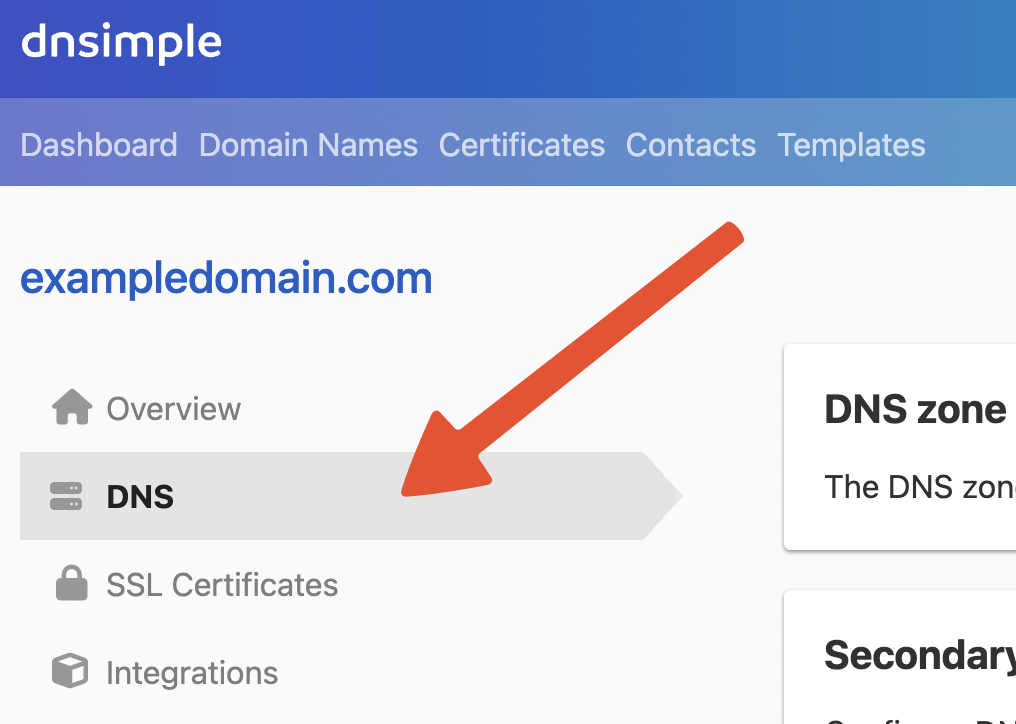
-
Inside the DNS Zone Providers card, click Add on the relevant Integrated DNS Provider.
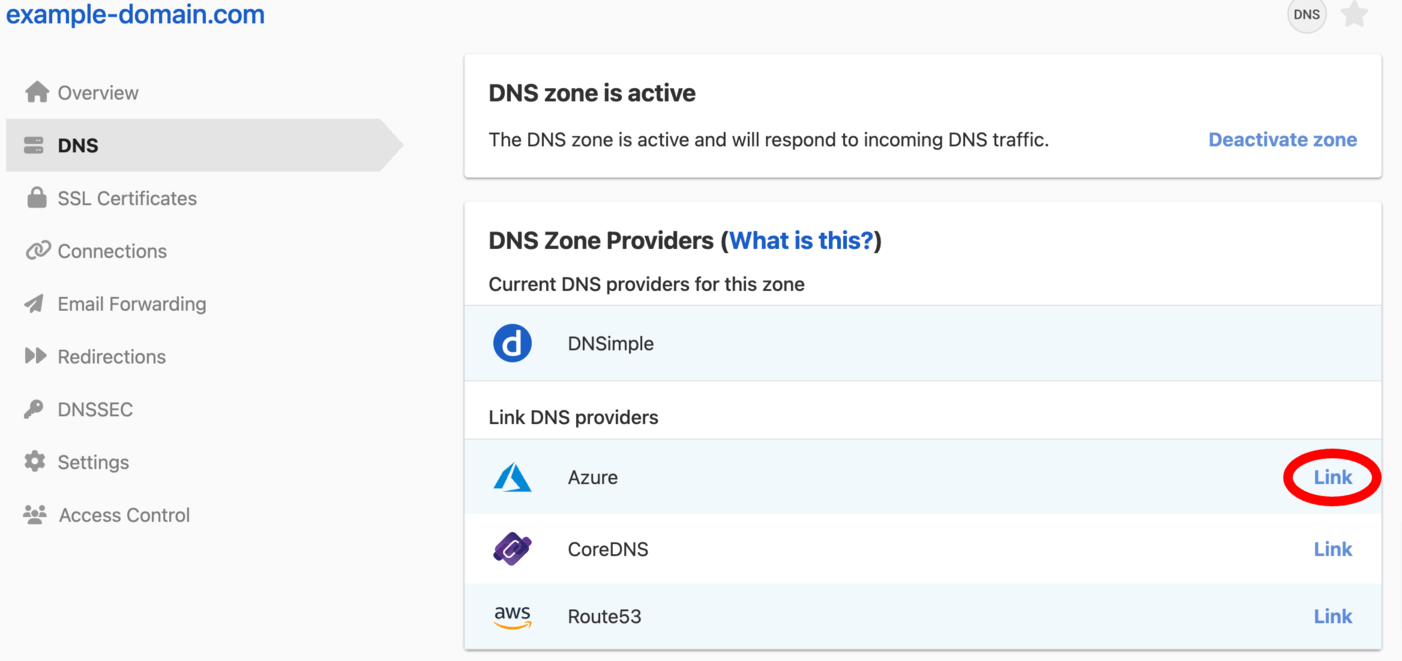
-
If the Integrated DNS Provider is already connected to the DNSimple account, select the desired one and click Add to add the zone to the provider.
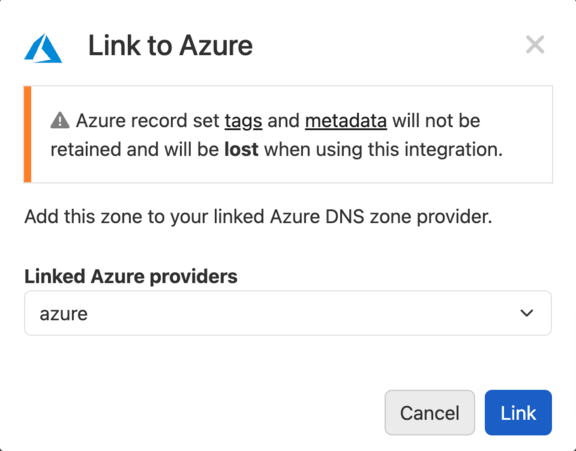
For example, if the provider is Azure, the zone will be created at Azure and imported into DNSimple. If the zone already exists at Azure, zone creation will be skipped, and the zone will be imported into DNSimple.
-
The Integrated DNS Provider must be connected to the DNSimple account before the zone can be added to the provider. Setup guides can be found in each provider’s support article. Once the provider is connected, the zone will be added to the provider, or simply imported into DNSimple if the zone already existed at the provider.
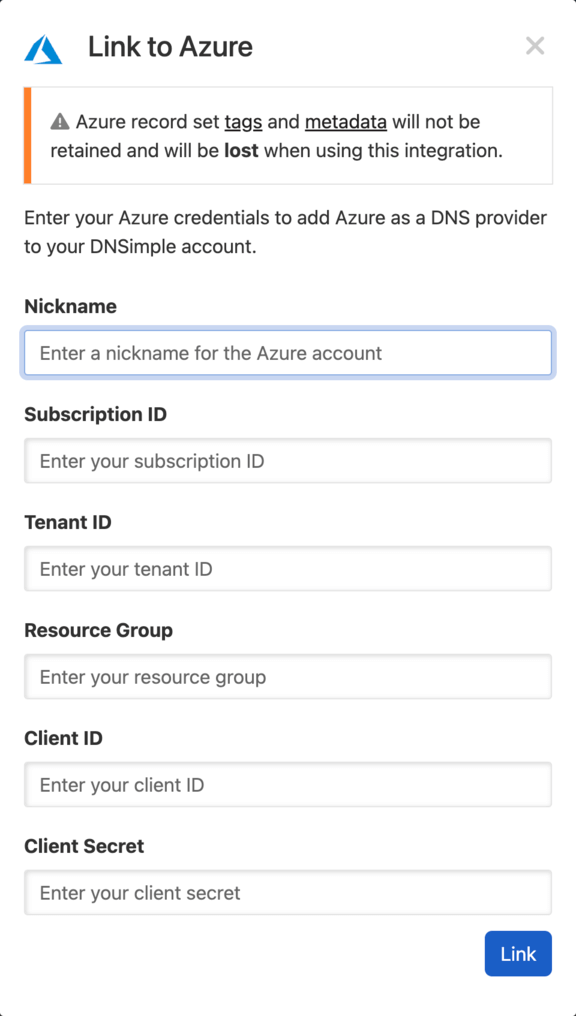
Removing integrated zones from DNSimple
If you’ve imported a zone into DNSimple from an Integrated DNS Provider, you can use the DNS Zone Providers card to remove the zone from DNSimple without deleting it. This retains the zone and its records at both DNSimple and at the Integrated DNS Provider. However, you will no longer be able to synchronize changes in the zone between DNSimple and the provider, or make record changes to the zone hosted by the provider via DNSimple.
-
Click the DNS tab on the domain’s management page.
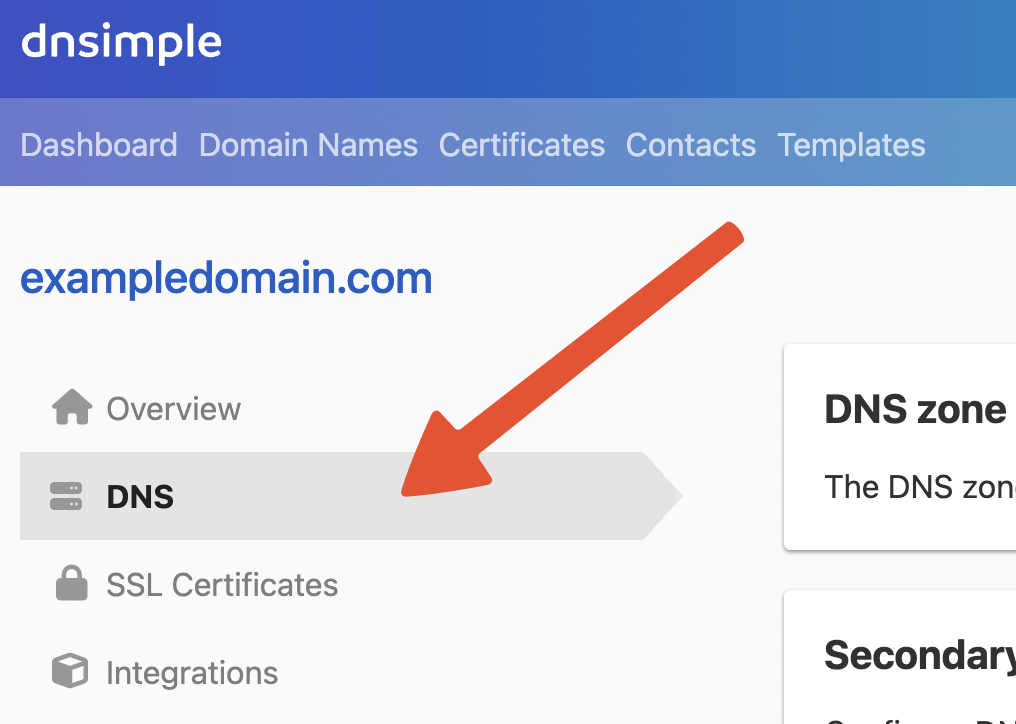
-
Inside the DNS Zone Providers card, click Remove on the relevant Integrated DNS Provider.
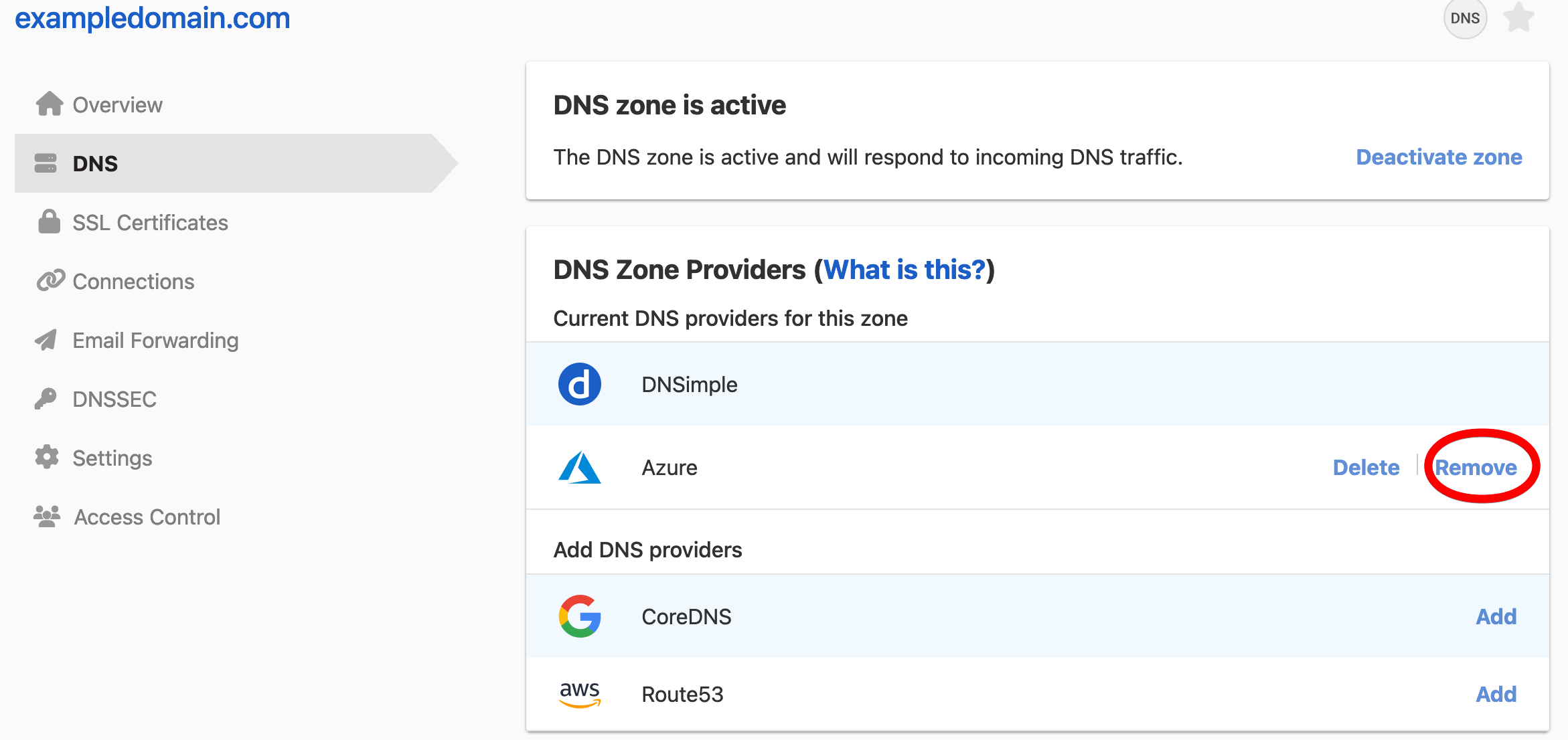
-
Click OK in the confirmation dialog popup to proceed with the removal. The zone will remain in both DNSimple and at the Integrated DNS Provider, but you will no longer be able to synchronize or manage the zone at the provider via DNSimple.
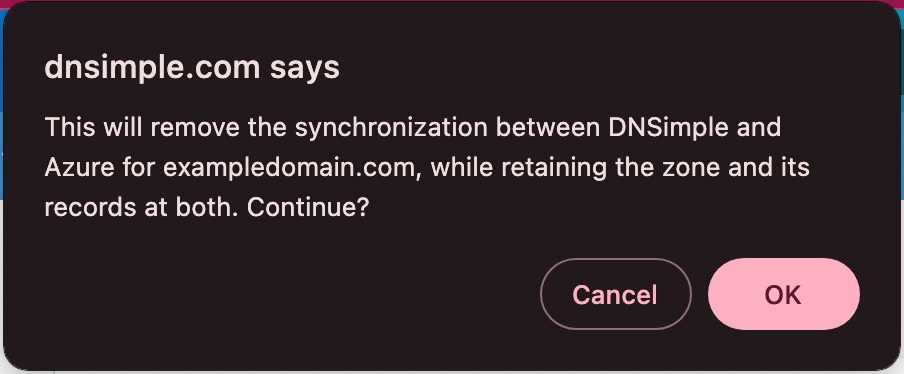
Deleting a zone from an Integrated DNS Provider
If you’ve imported a zone into DNSimple from an Integrated Provider, you can use the DNS Zone Providers card to delete the zone at the provider. This retains the zone and its records at DNSimple, but deletes them from the provider.
In the case of CoreDNS, the CoreDNS configuration for the zone will be deleted, causing DNS changes for the zone to no longer sync with the CoreDNS cluster.
-
Click the DNS tab on the domain’s management page.
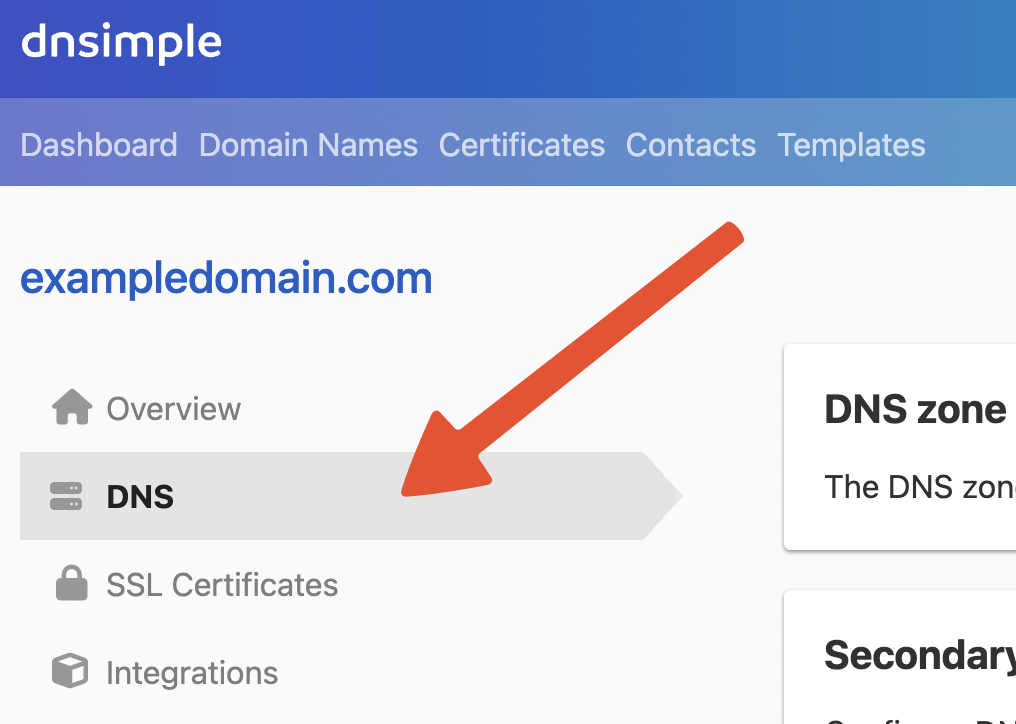
-
Inside the DNS Zone Providers card, click Delete on the relevant integrated DNS Provider.
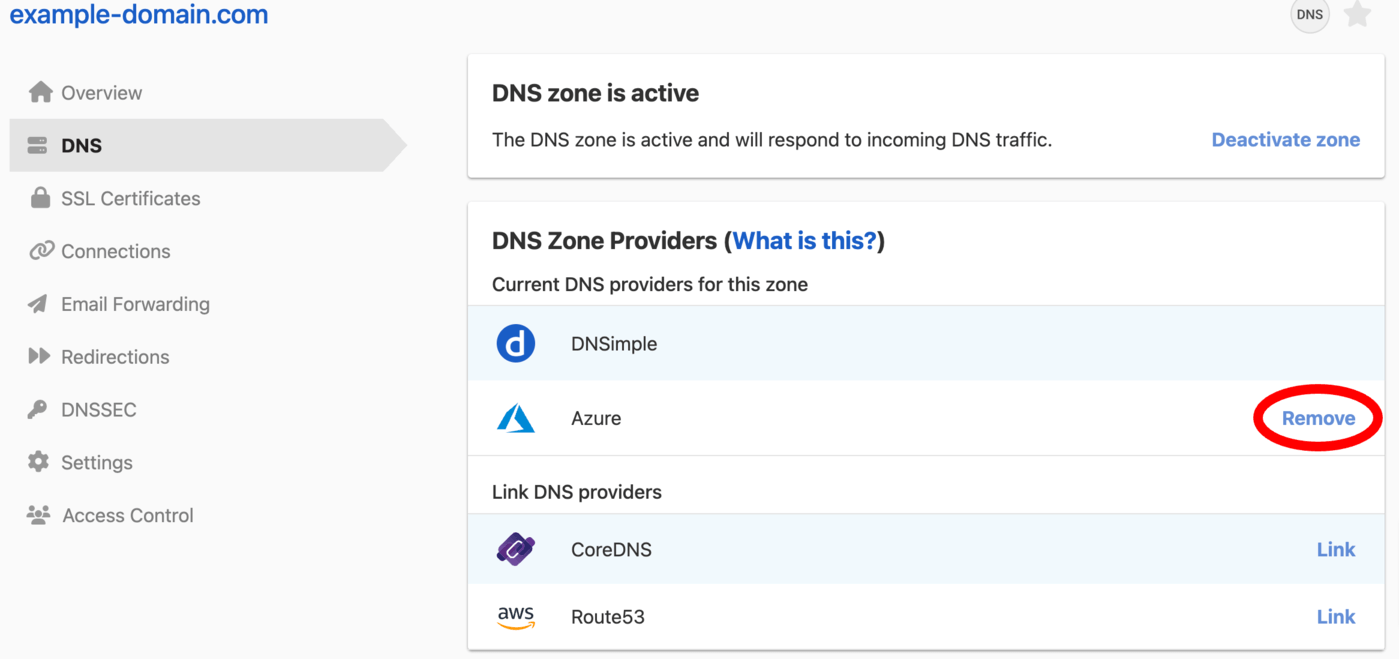
-
Enter the name of the zone to confirm deletion from the Integrated DNS Provider, and click Delete. The zone will be deleted from the Integrated DNS Provider, but will still be available at DNSimple.
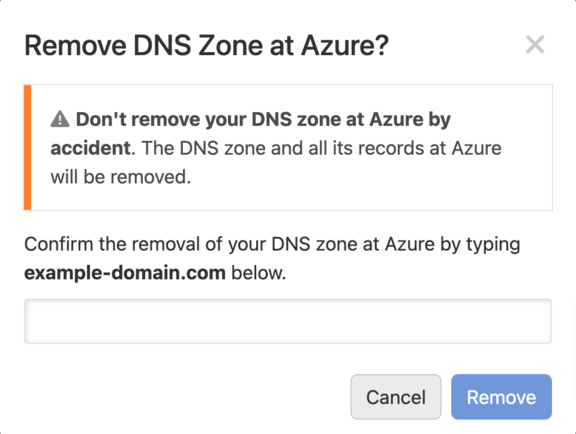
Have more questions?
If you have any questions about Integrated DNS Providers or managing your integrated zones, contact us, and we’ll be happy to help.