Managing Integrated Zone Records in the Record Editor
On the Record Editor page, you can see which records are present at which DNS provider(s). Records that are present at a provider will be marked with the corresponding label for that provider.
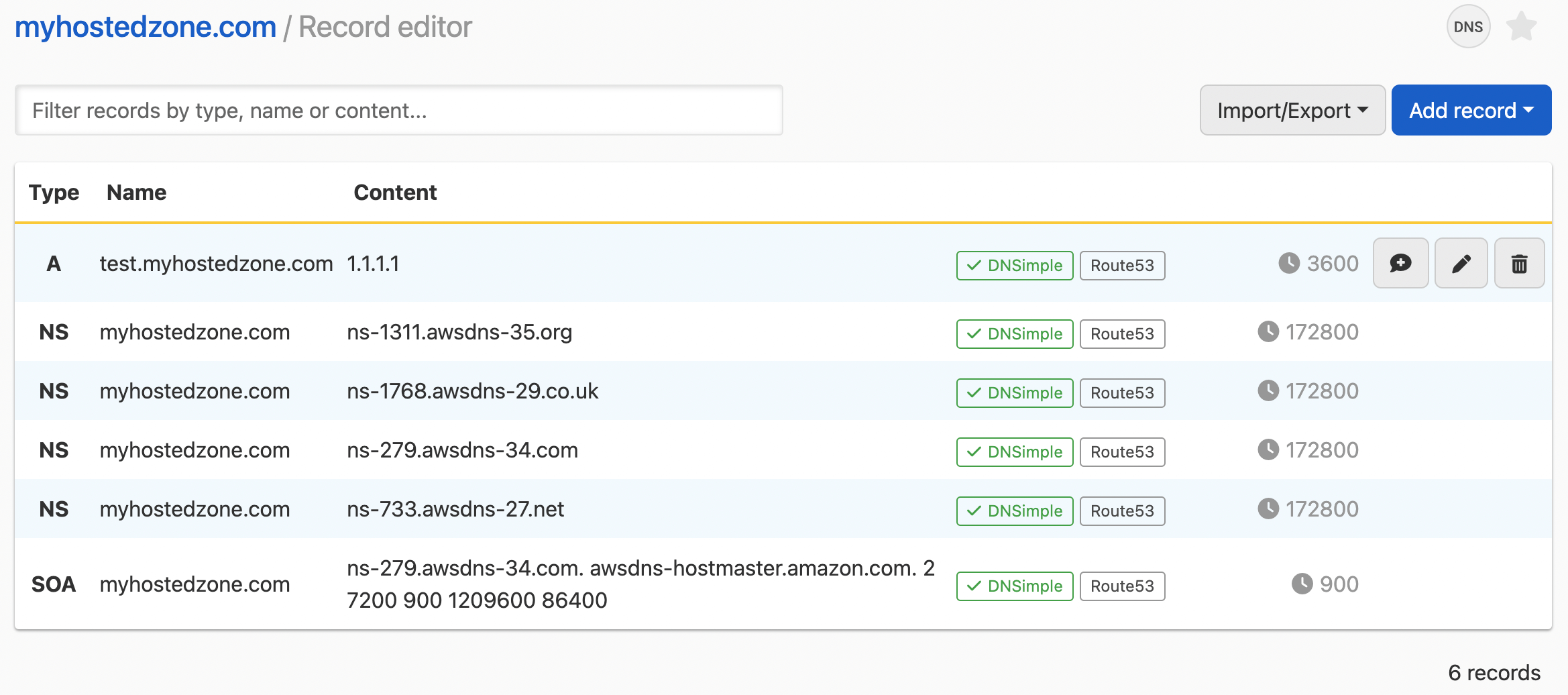
Adding an integrated zone record in the record editor
Adding a record
- Use the account switcher at the top right corner of the page to select the appropriate account.
- From the Domain Names list, click the domain you want to manage.
- On the domain page, click DNS at the top-right to open the Record Editor.
-
In the Record Editor page, click Add record.

- From the menu, select the DNS record type you want to add and enter the required information.
- Use the checkboxes to choose which DNS providers the record should be added to.
- You can select DNSimple, one or more Integrated DNS Providers, or both.
- The record will only be created at the providers you check.
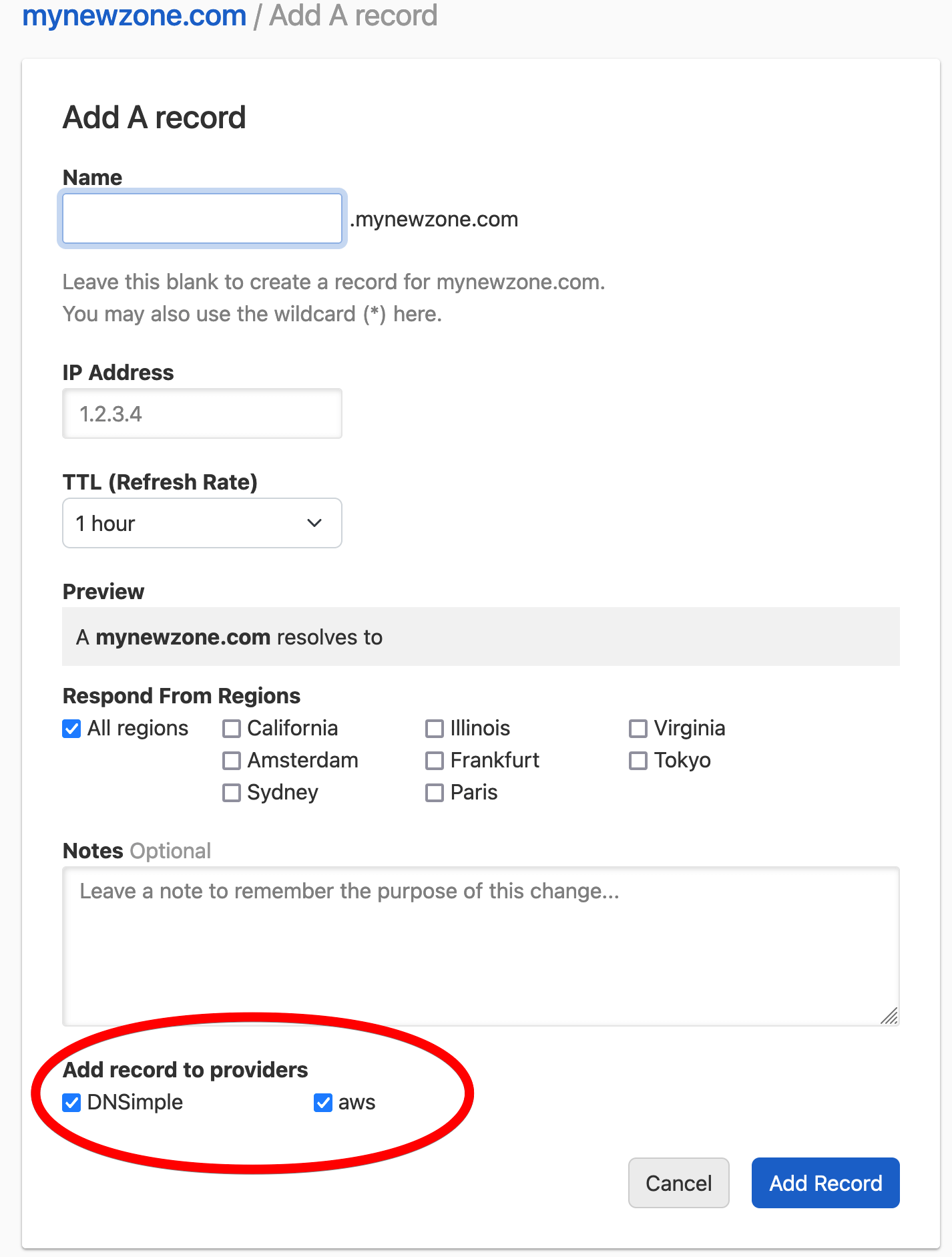
- Click Add record to finish creating the record.
Updating an integrated zone record in the Record Editor
You can update a zone record at one or more Integrated DNS Providers from the Record Editor.
Updating a record
- Use the account switcher at the top right corner of the page to select the appropriate account.
- From the Domain Names list, click the domain you want to manage.
- On the domain page, click DNS at the top-right to open the Record Editor.
-
In the Record Editor, locate the record you want to update and click the edit icon at the end of the row.
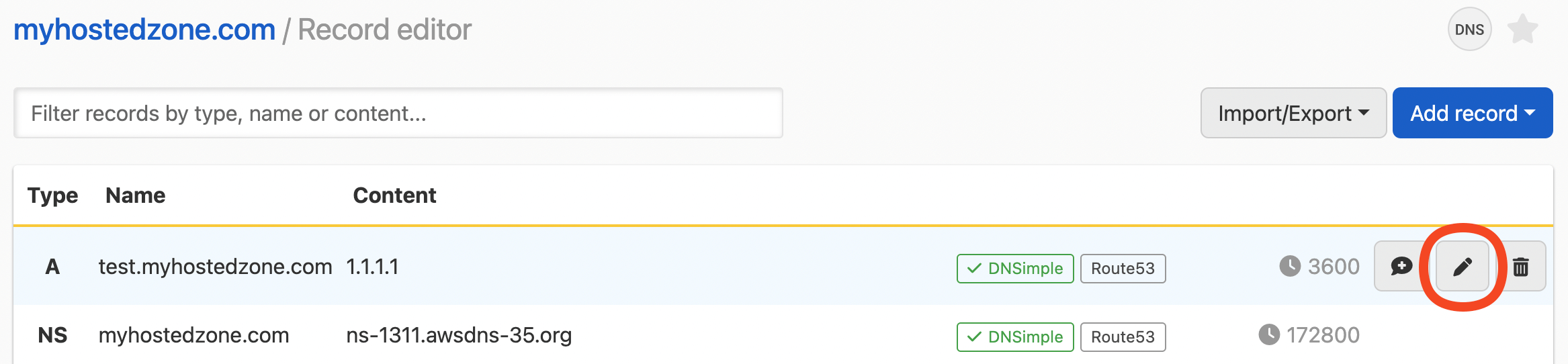
- Update the record details with the required information.
- Use the checkboxes to choose which DNS providers the record should be updated at.
- You can select DNSimple, one or more Integrated DNS Providers, or both.
- If the record does not already exist at a provider, it will be created there when you save.
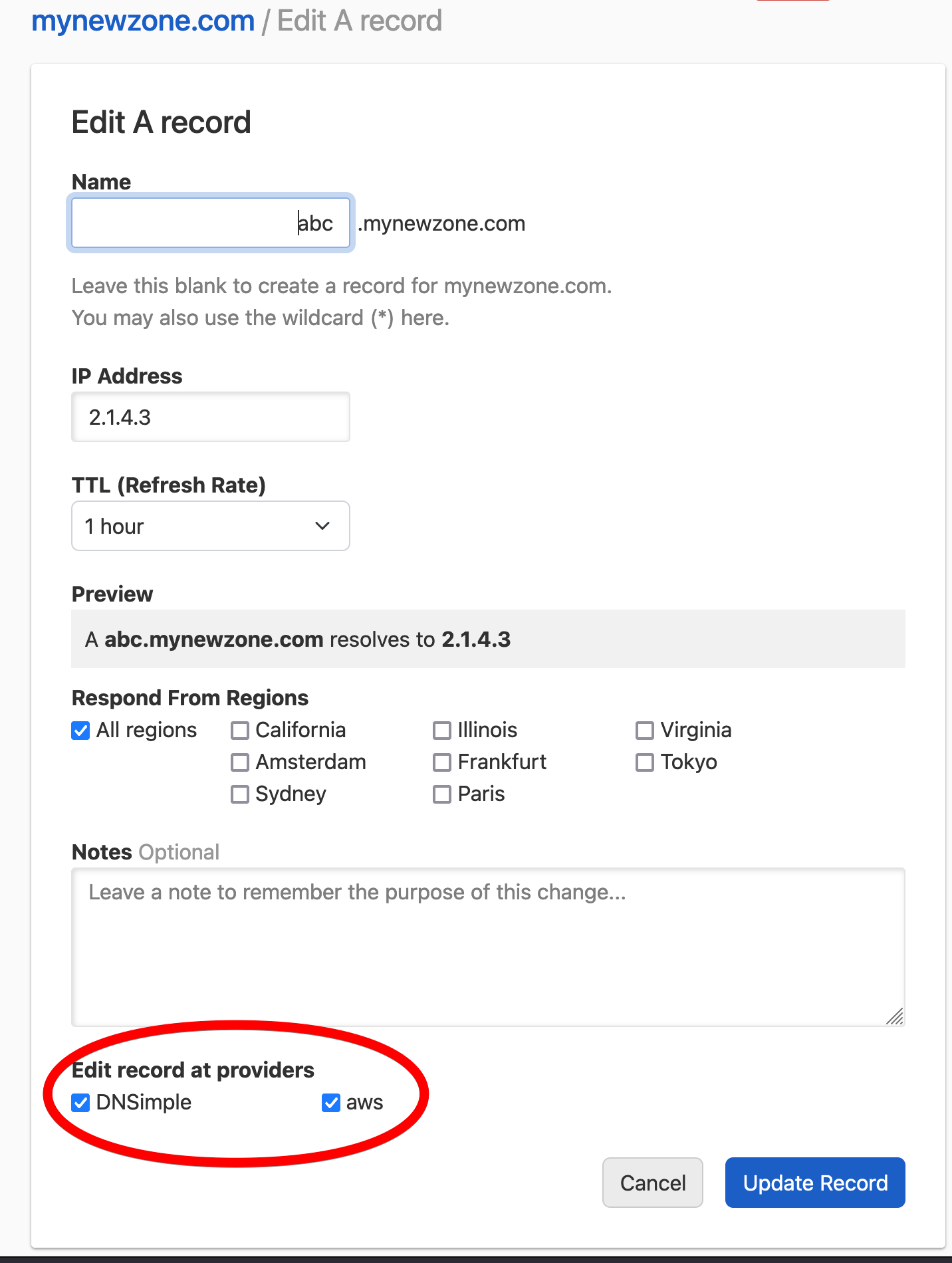
- Click Update record to finish saving the changes.
You can include a note when updating a record. Notes are only stored if DNSimple is one of the selected providers. If you only update the record at an Integrated DNS Provider, the note will not be saved.
Deleting an integrated zone record in the Record Editor
You can delete a zone record at one or more Integrated DNS Providers from the Record Editor.
Deleting a record
- Use the account switcher at the top right corner of the page to select the appropriate account.
- From the Domain Names list, click the domain you want to manage.
- On the domain page, click DNS at the top-right to open the Record Editor.
-
In the Record Editor, locate the record you want to delete and click the trash icon at the end of the row.
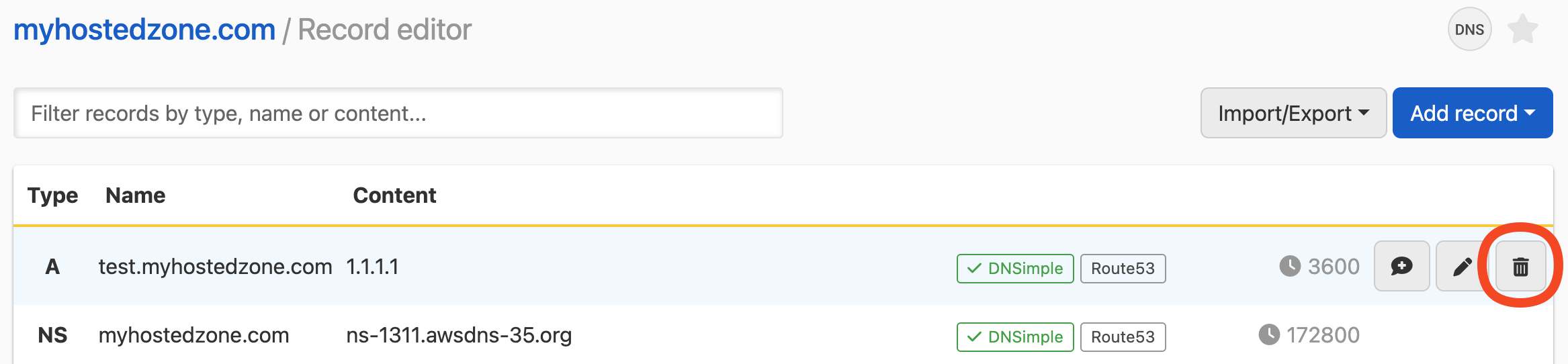
- In the confirmation popup, select the DNS providers where you want the record to be deleted by checking the corresponding boxes.
- You can select DNSimple, one or more Integrated DNS Providers, or both.
- The record will only be deleted at the providers you check
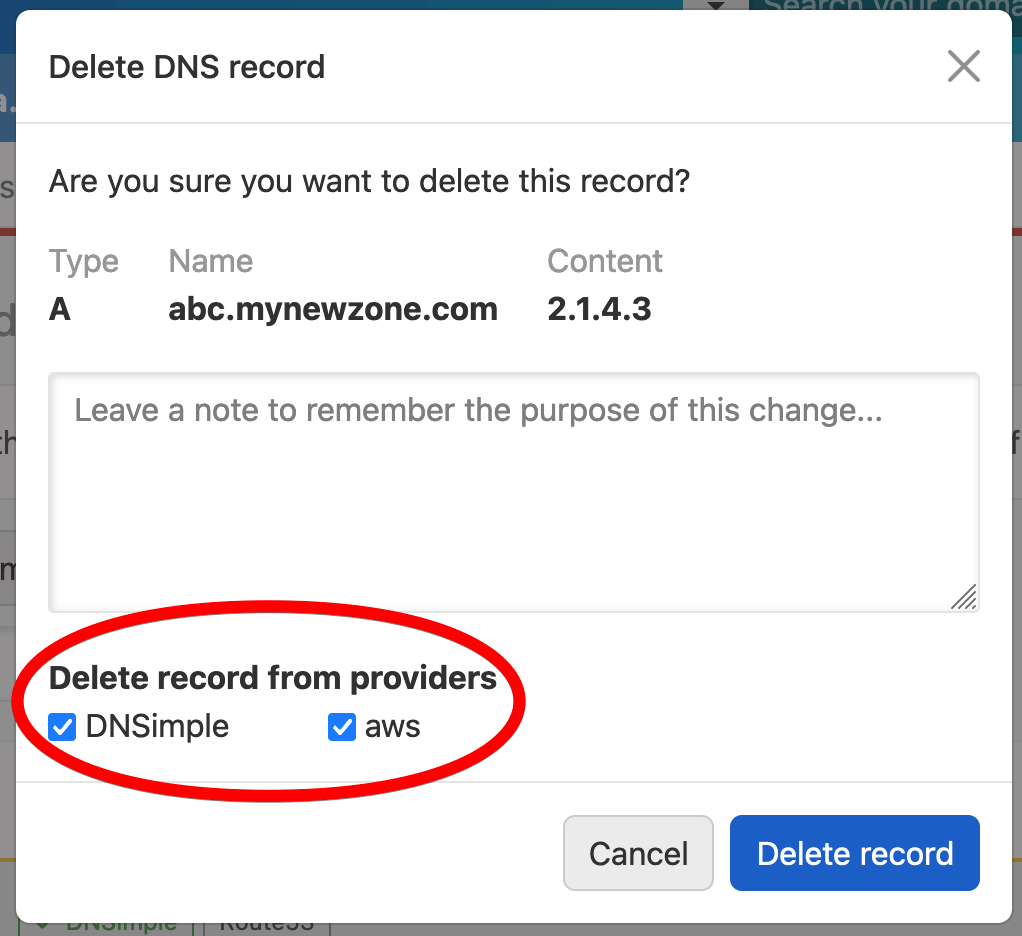
- Click Delete record to confirm and delete.
You can include a note when deleting a record. Notes are only stored if DNSimple is one of the selected providers. If you only delete the record at an Integrated DNS Provider, the note will not be saved.
Have more questions?
If you have additional questions or need any assistance with your integrated zone records, just contact support, and we’ll be happy to help.