Setting the Name Servers for a Domain Name
Table of Contents
- Pointing the name servers to another provider
- Pointing the name servers to DNSimple
- Reserved name servers
- Glue records
- Have more questions?
To set the name servers, your domain must be registered with DNSimple. If that’s not the case, use the control panel of your current domain registrar to update the name servers.
You can set the name servers of a domain registered with DNSimple from your domain page.
Pointing the name servers to another provider
Pointing the name servers to another provider will cause the domain to resolve using the DNS records configured at the other DNS provider. The DNS records in your DNSimple account will be ignored.
To point the name servers to another provider
- If you have more than one account, select the relevant one.
-
On the header, click the tab, locate the relevant domain, and click on the name to access the domain page.
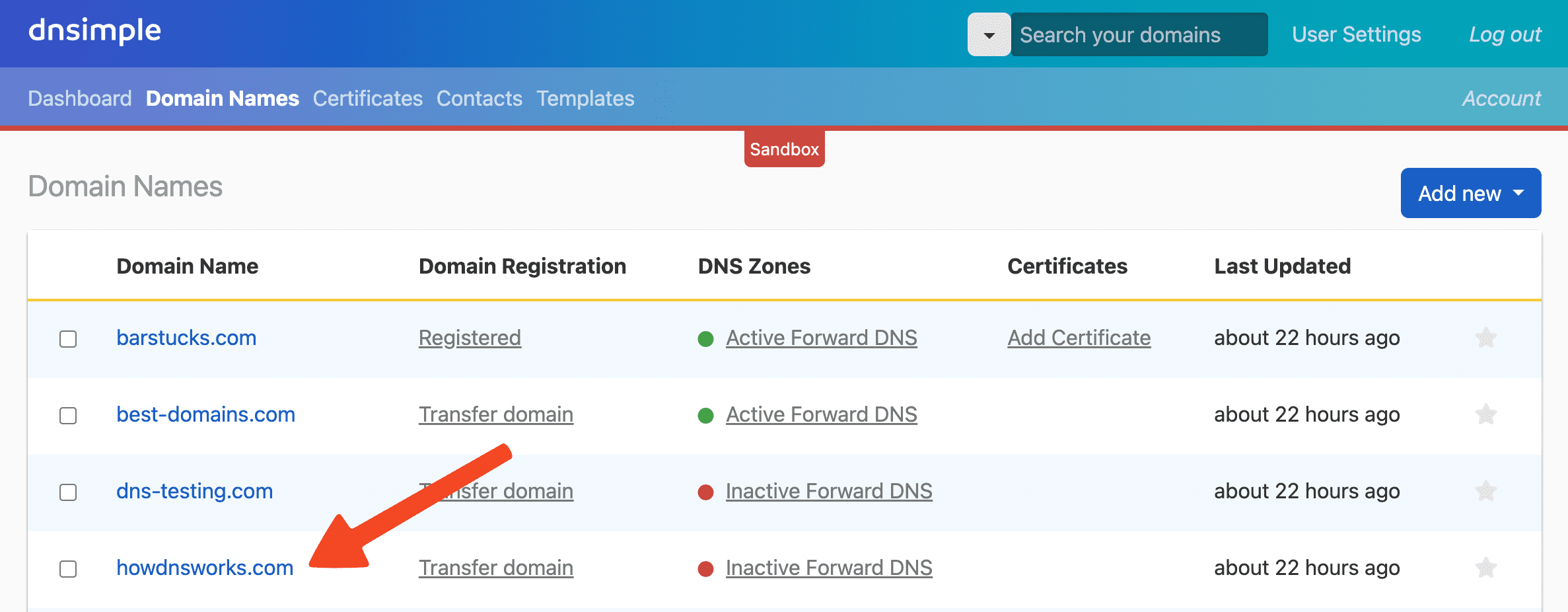
- Click on the left sidebar.
-
On the Domain delegation card, click .
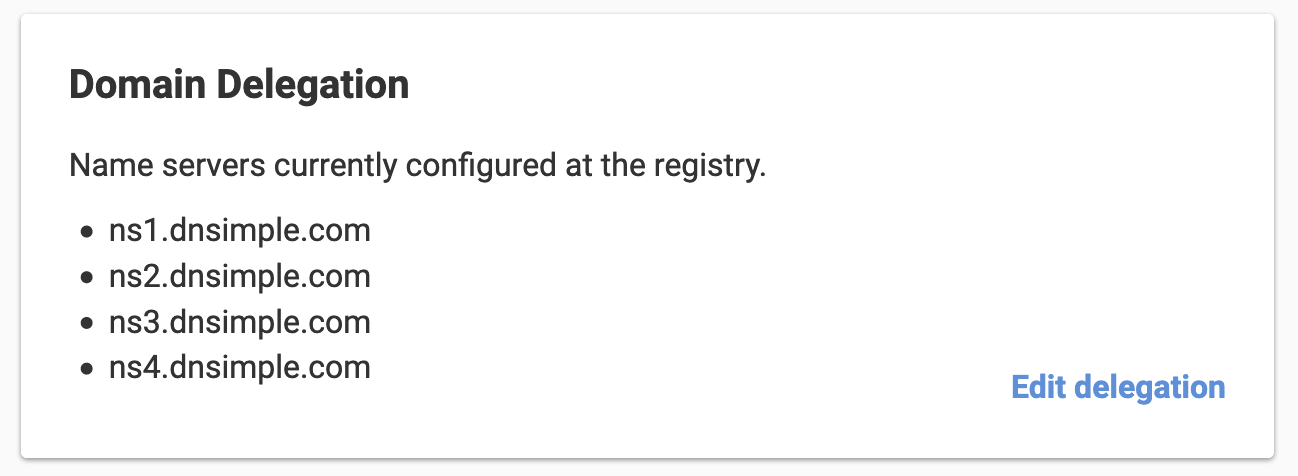
-
Enter the names of the name servers you want to use.
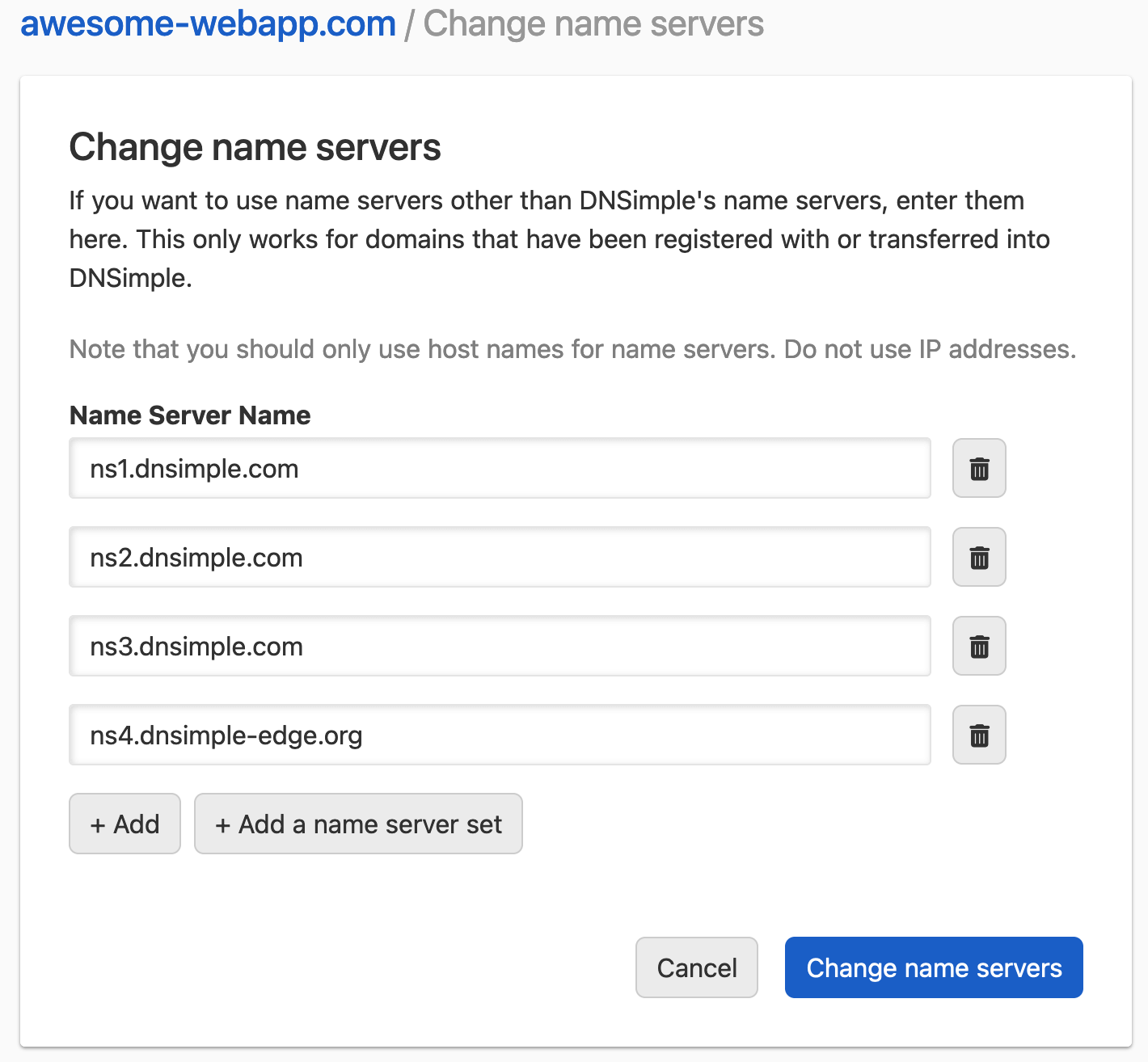
-
Instead of manually entering the name server names, you can also click to select a name server set.
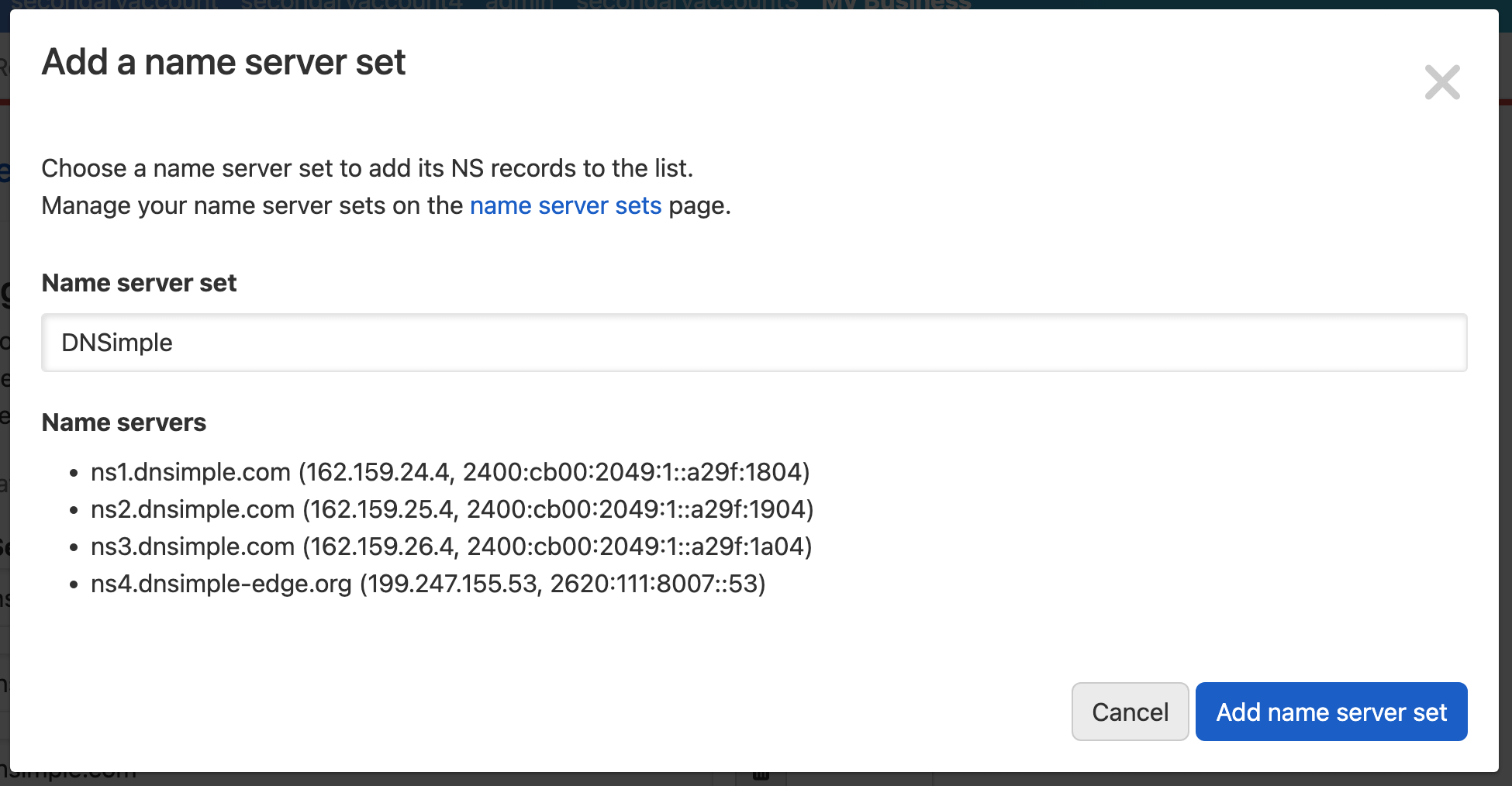
If the name server has glue IP address(es) associated with it in the name server set, and is a child zone of the domain which is having the delegation updated, glue records will be created for the domain at the registry. For instance, if
ns1.example.comis being configured as a name server for the domain “example.com”, andns1.example.comhas glue IP address(es) associated with it in the name server set it belongs to, the glue records needed to resolvens1.example.comto its associated IP address(es) will be created at the registry. - Click to apply the name server changes.
DNSimple’s listing of NS records for the domain will be updated to match the name server changes.
Pointing the name servers to DNSimple
Pointing the name servers to DNSimple provider will cause the domain to resolve using the DNS records configured in your DNSimple account.
To change the name servers to DNSimple, follow the steps in Delegating a Domain registered with DNSimple to DNSimple.
Reserved name servers
If you have Secondary DNS or Vanity Name Servers set up for your domain, the name servers belonging to the Secondary DNS or Vanity Name Servers configuration are considered “reserved”, i.e. they cannot be edited or removed through the Edit delegation page.
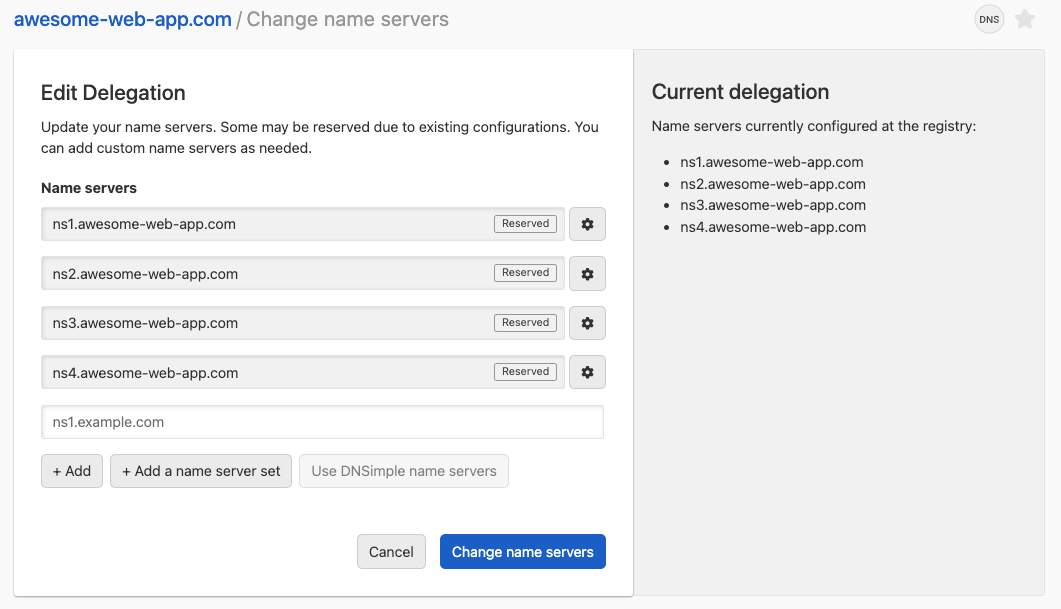
To make changes to a reserved name server, click on the configuration icon next to it. You will be taken to the Secondary DNS or Vanity Name Servers configuration where you can make the necessary changes.
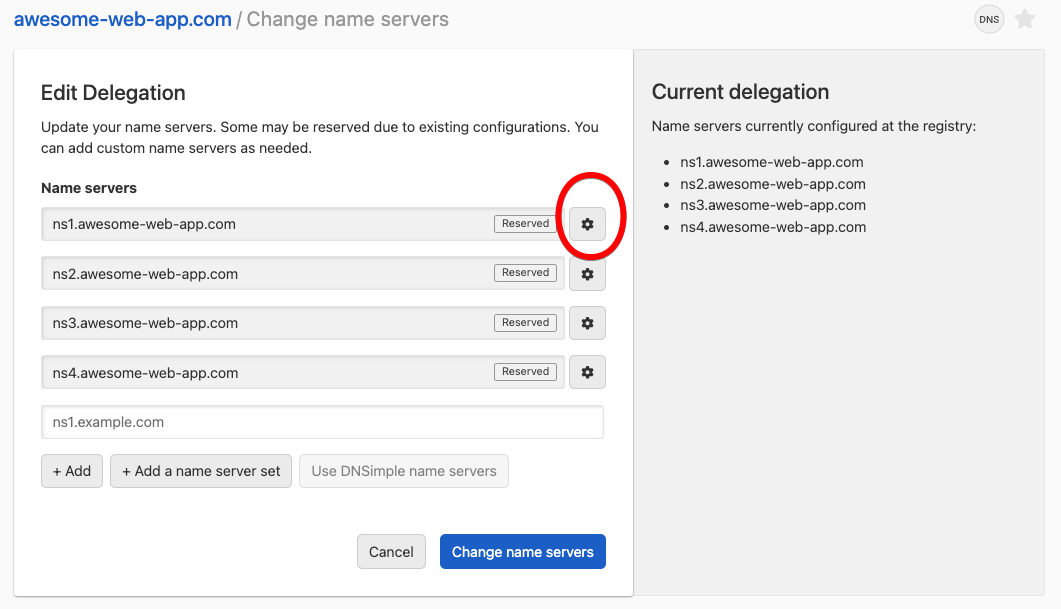
Glue records
If you are adding a name server that is a child of the domain, glue records are required.
For more information on glue records and how they work, see our What Are Glue Records? article.
Have more questions?
If you have further questions or need assistance setting up name servers for your domain, contact support, and we’ll be happy to help.