Getting to Know Your DNSimple Dashboard
Your DNSimple Dashboard contains all of the important highlights for each of your DNSimple accounts: important messages, account overviews and account activity.
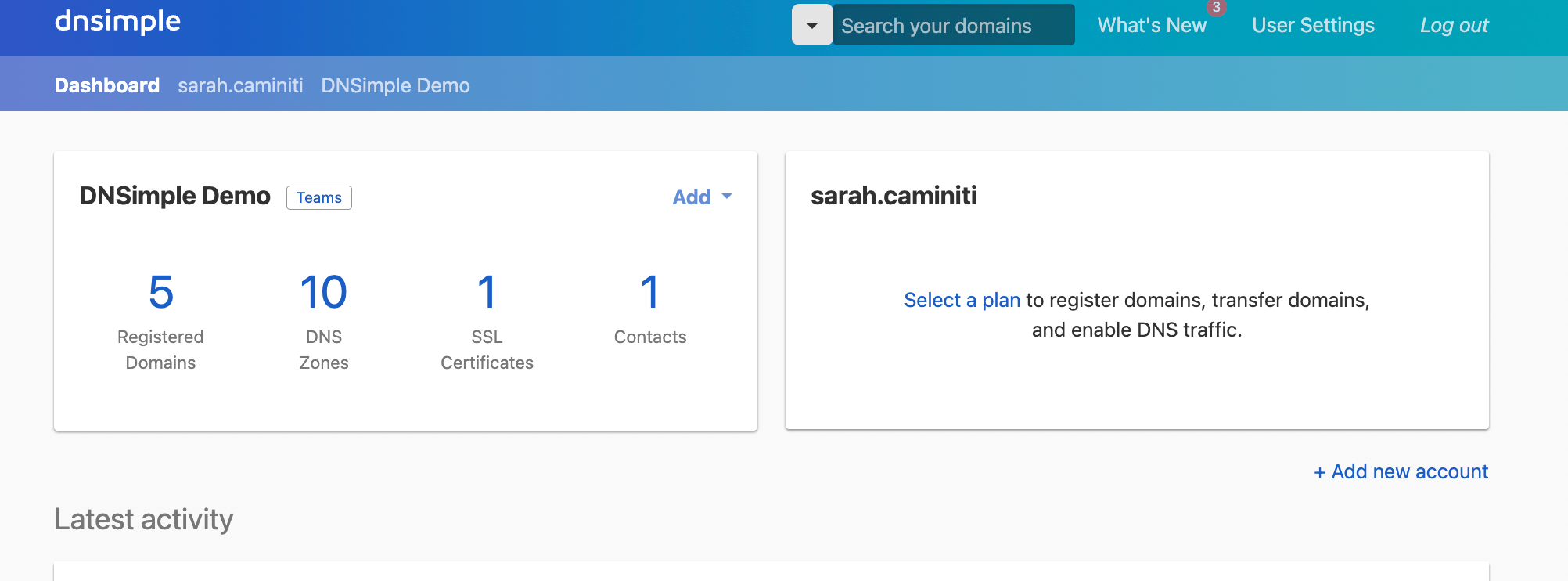
Important messages
If you have important messages, they’ll appear at the top of your dashboard, giving you full visibility of domains that have expired or need your attention.

Under these messages, you’ll find snapshots for every account you have access to as an authorized user.
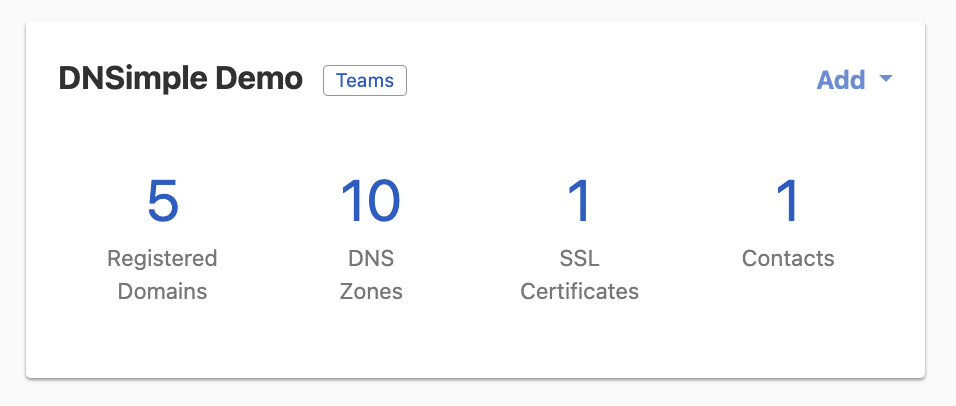
If you have more than one account, or if you started to create a new account and haven’t completed it yet, it will appear like this:
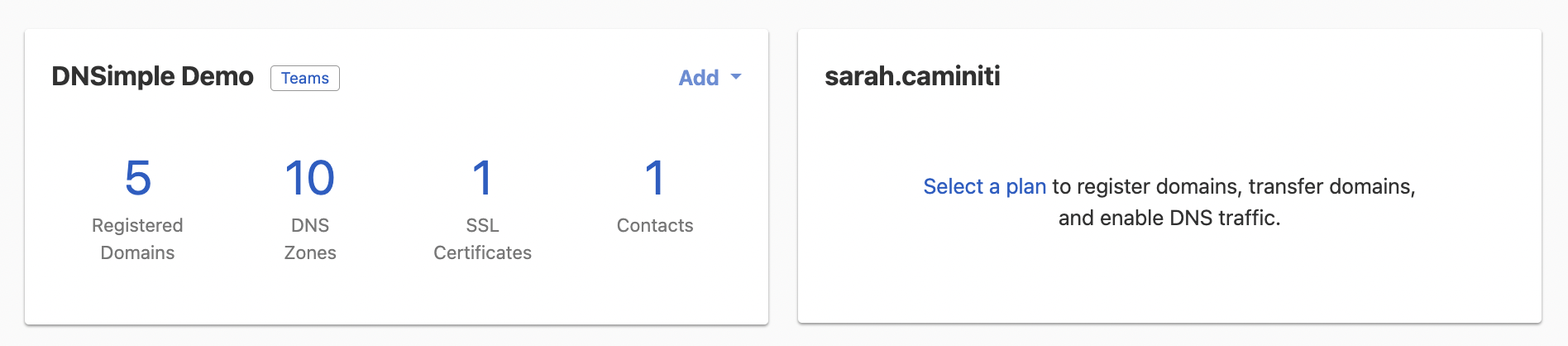
Account overview
Each account has its own corresponding square on the dashboard. You’ll see the name of the account in the upper left corner of the square and the plan type this specific account is subscribed to.
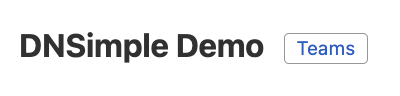
To the right, you’ll find an Add dropdown. This expands to a list of shortcuts, making it even easier to manage and add new domains quickly. If you select an option that is not available on your current plan, you will be directed to a page advising you of this after selecting the option.
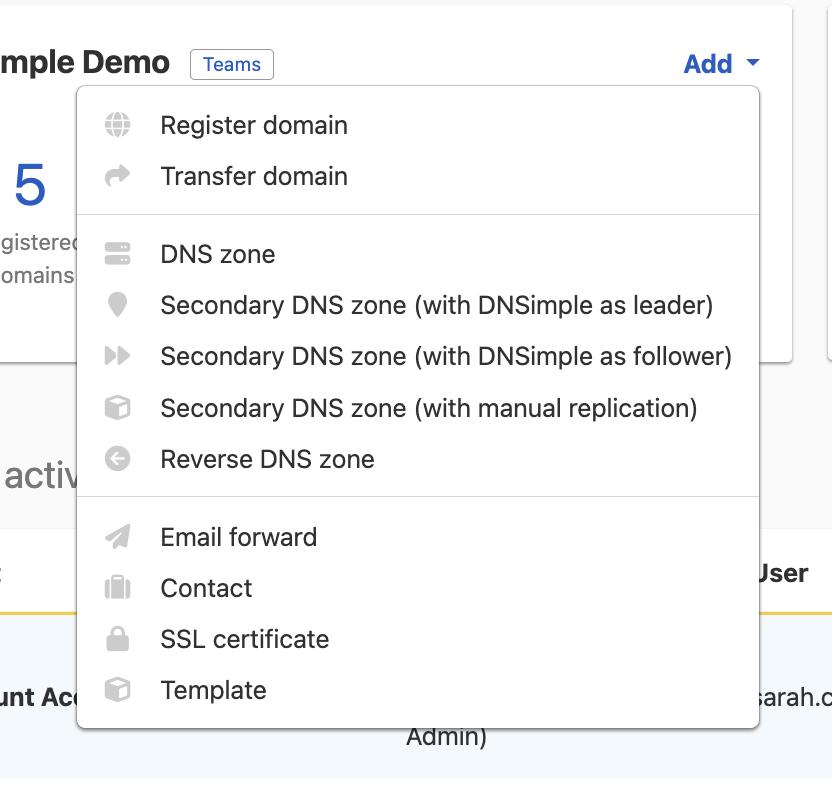
Below, you’ll see a breakdown of what is currently in each account.
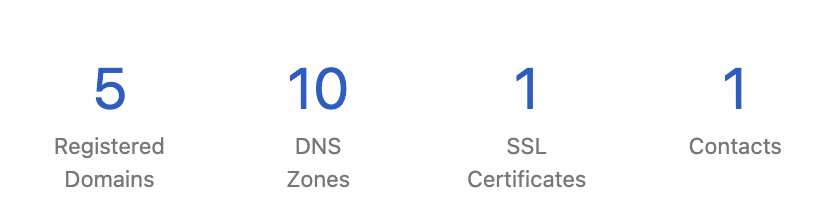
- Registered Domains - the number of domains registered with DNSimple, or with an Integrated Provider.
- DNS Zones - the number of currently active domains. This includes zones resolving with DNSimple or with an Integrated Provider.
- SSL Certificates - the number of active certificates that are attached to active zones.
- Contacts - every contact you’ve created for this account. Contacts are required when you’re registering or transferring a domain, or issuing an SSL certificate.
Adding a new account
Below all account cards you’ll find + Add new account. Select this to easily set up your new account.
Managing domains across multiple accounts
As your account lists grow, you’ll notice a Search By Account Name bar above the list of account cards. Just type in the name of the account you want to work with to easily find it.
Latest activity
The Latest activity section provides a view of activity across all accounts in which you’re an authorized user.
Similar to the activity view, the information displayed highlights the Type, Event, Text, User, Date, and Account. Each is linked to the individual event listed, so you can see information specific to an account without scrolling back up to the account card.
To learn more about the highlighted categories and how the information is organized, read this guide. From the individual account and domain activity views, you can filter based on events to easily find what you need.
Have more questions?
The DNSimple Dashboard gives authorized users a comprehensive view of their DNSimple accounts. You can have accounts specific to your clients, customers, departments, or anything that makes sense to you. We value your time and want you to be able to access everything you need - simply.
If you have any questions about your account or DNSimple Dashboard, get in touch, and we’ll be happy to help.