Managing Integrated Zones for Integrated DNS Providers
Table of Contents
- Managing integrated zones for an Integrated DNS Provider
- Adding a zone to an Integrated DNS Provider
- Connection requirement
- Removing integrated zones from DNSimple
- Deleting a zone from an Integrated DNS Provider
- Have more questions?
Managing integrated zones for an Integrated DNS Provider
After connecting an Integrated DNS Provider to your DNSimple account, you can view, add, remove, or delete the imported zones.
- When you add a zone, it will be imported into DNSimple and listed on the Domain Names page.
- When you remove a zone, it will remain both in DNSimple and at the provider. Removal will not delete the zone or its records. However, you will no longer be able to
- Synchronize changes in the zone between DNSimple and the provider.
- Make record changes to the zone on the provider’s end via DNSimple.
- When you delete a zone, this retains the zone and its records at DNSimple, but deletes them from the provider.
Steps to manage the zone selection for an Integrated DNS Provider:
- If you have multiple accounts, use the account switcher at the top-right corner to select the correct account.
- From the account switcher, click Account settings.
- In Account settings, click the Integrated Providers tab
-
Under Connected providers, find the provider you want to manage and click Manage Integrated Zones.
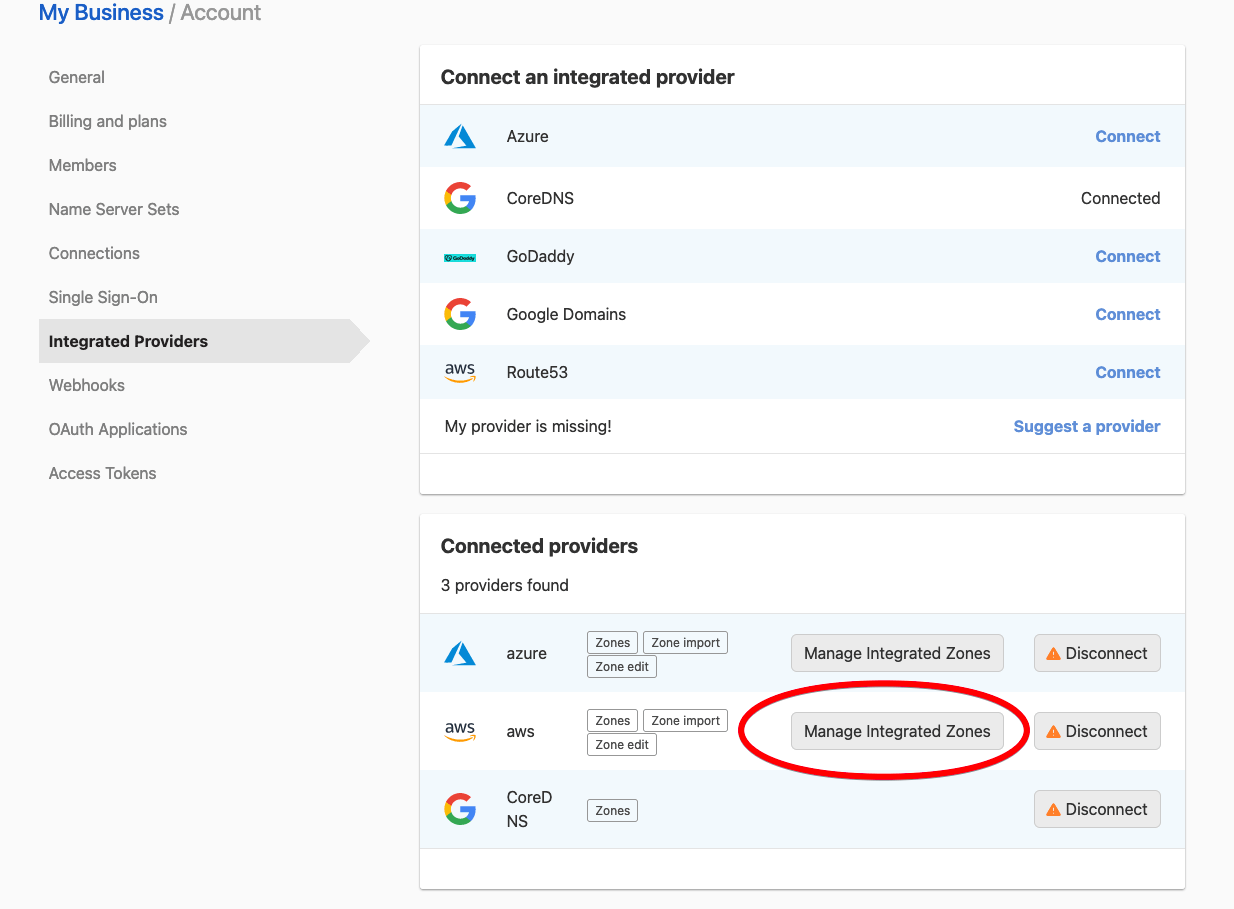
-
You will see the list of zones that have been imported into DNSimple from the Integrated DNS Provider.
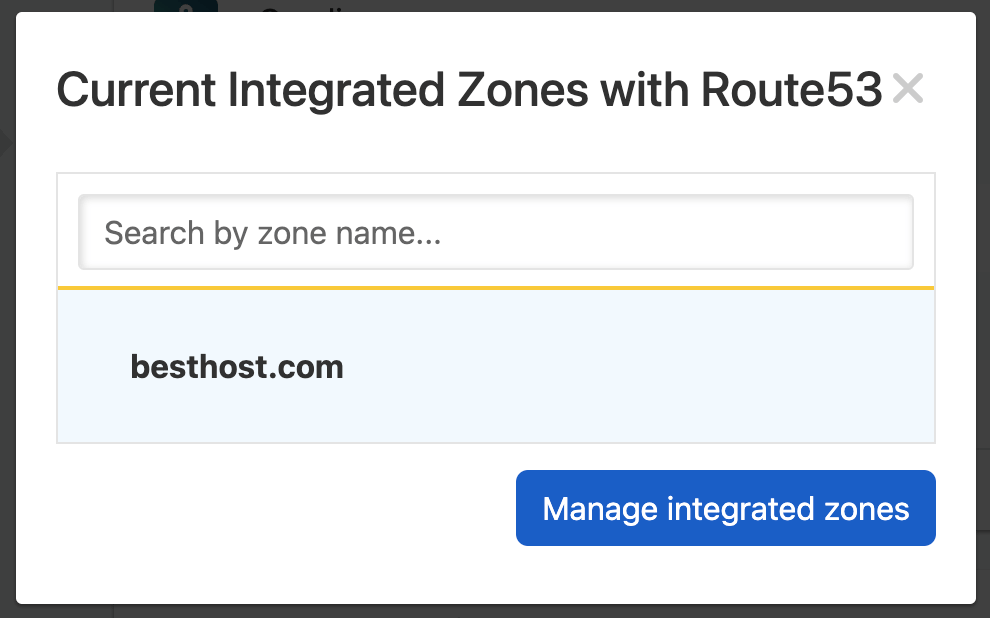
-
To add or remove zones, click Manage Integrated Zones. You can then update the selection of integrated zones that should be imported into DNSimple.
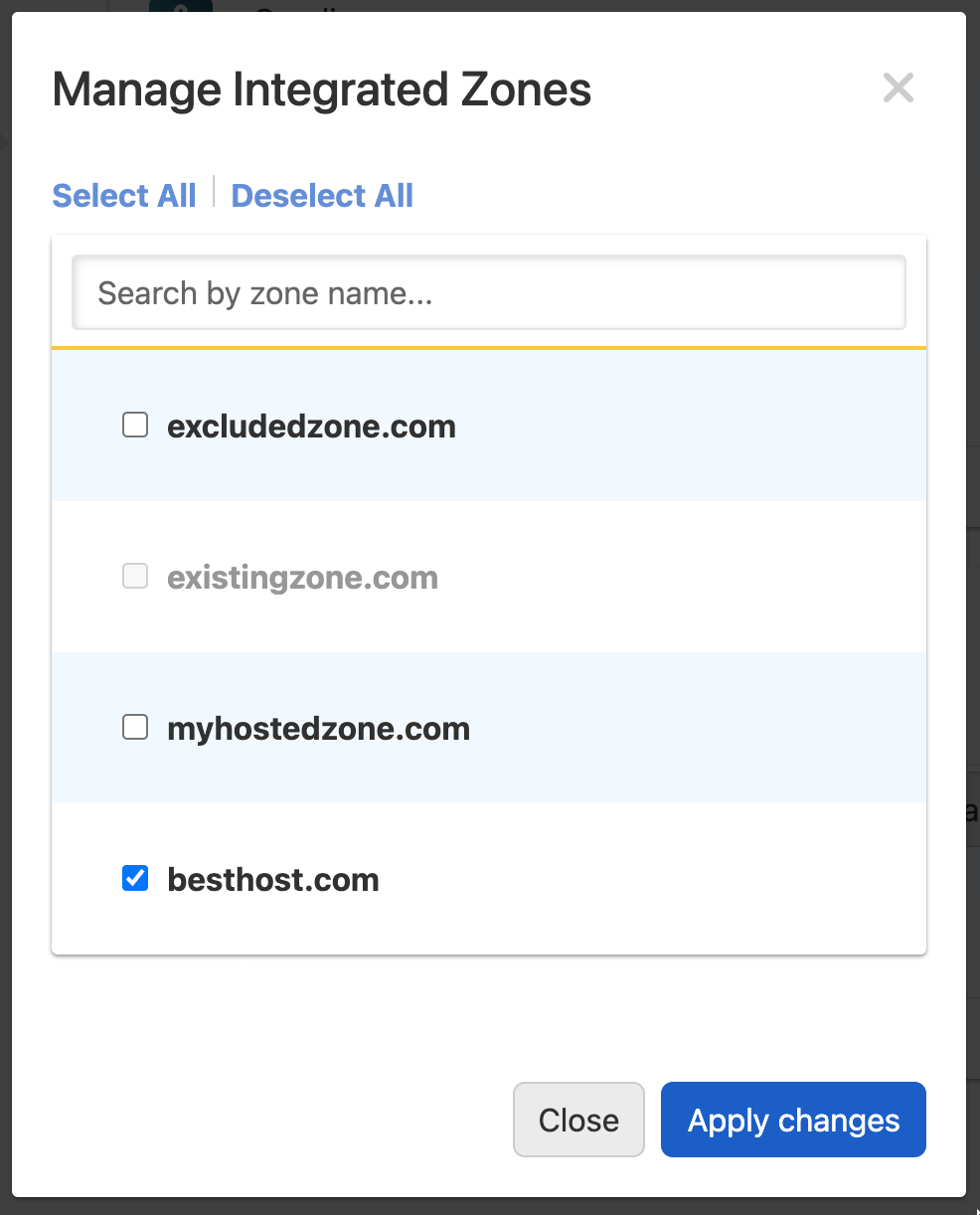
- Click Apply changes to save the new selection.
Adding a zone to an Integrated DNS Provider
If you have an existing domain in DNSimple, you can also add it to an Integrated DNS Provider from the DNS section of the domain management page. If the Integrated DNS Provider is not connected to your DNSimple account, you will be prompted to connect it.
Steps to add a zone to an Integrated Provider
- Use the account switcher at the top right corner of the page to select the appropriate account.
- From the Domain Names list, click the domain you want to manage.
-
Click the DNS tab on the left side.
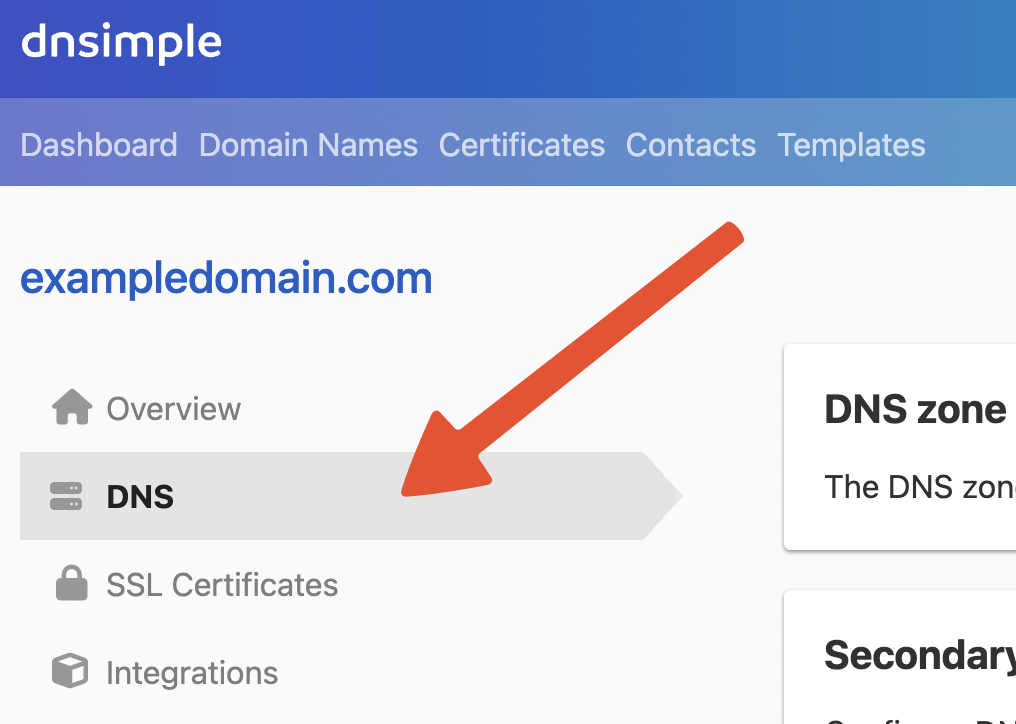
-
Inside the DNS Zone Providers card, click Add on the relevant Integrated DNS Provider.
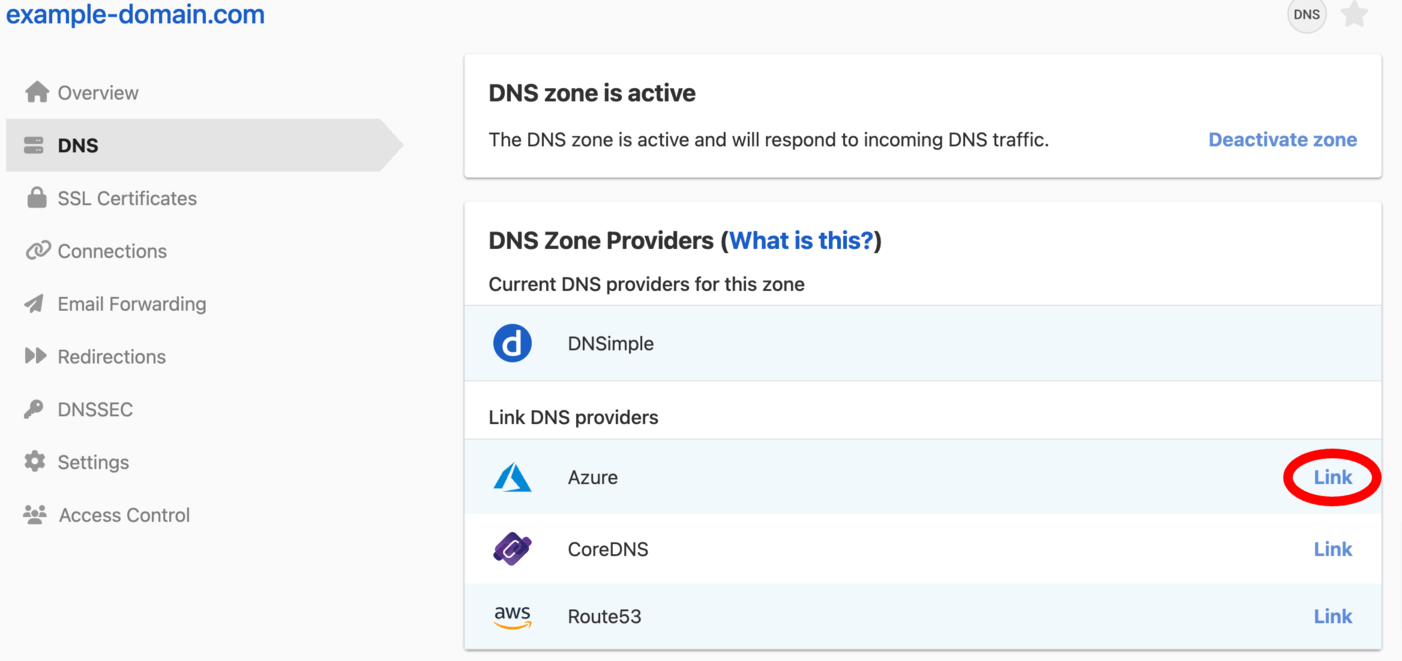
-
If the Integrated DNS Provider is already connected to the DNSimple account, select the desired one and click Add to add the zone to the provider.
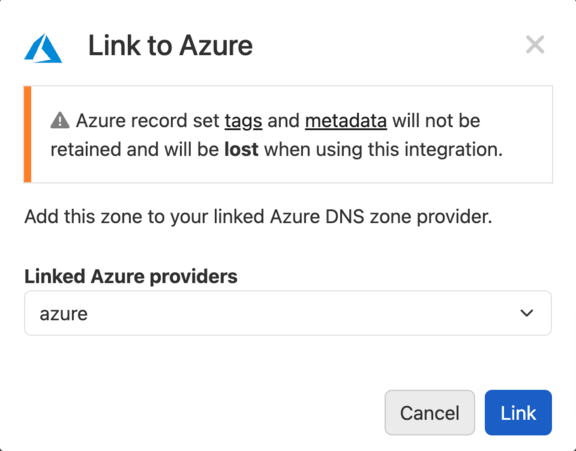
For example, if the provider is Azure, the zone will be created at Azureand imported into DNSimple. If the zone already exists at Azure, zone creation will be skipped, and the zone will be imported into DNSimple.
Connection requirement
The Integrated DNS Provider must be connected to the DNSimple account before the zone can be added to the provider.
Setup guides are available for each supported provider:
Once the provider is connected, the zone will be added to the provider or just imported into DNSimple if the zone already existed at the provider.
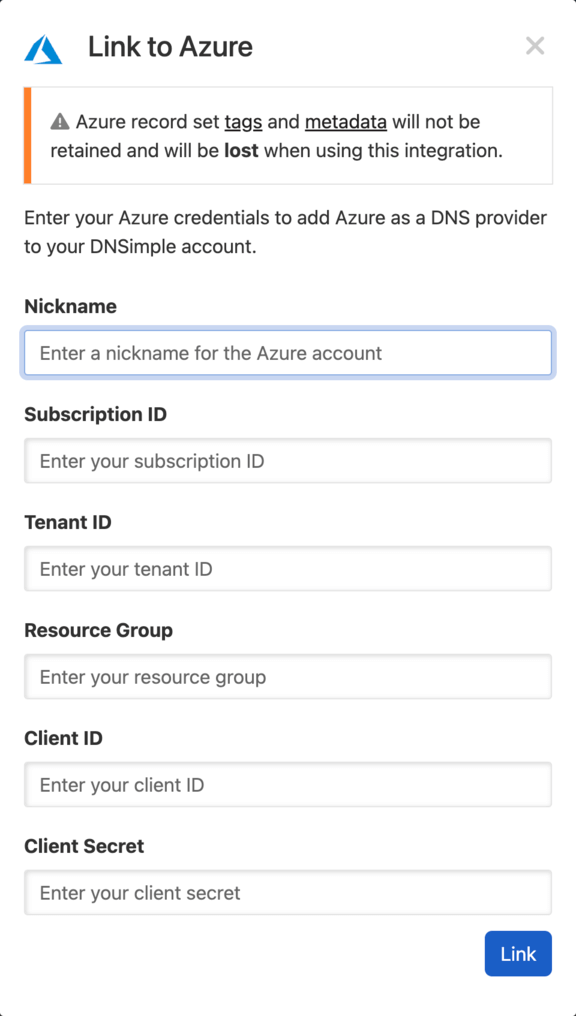
Removing integrated zones from DNSimple
If you imported a zone into DNSimple from an Integrated DNS Provider, you can use the DNS Zone Providers card to remove the zone from DNSimple without deleting it.
This retains the zone and its records at both DNSimple and at the Integrated DNS Provider. However, you will no longer be able to synchronize changes in the zone between DNSimple and the provider, or make record changes to the zone hosted by the provider via DNSimple.
Steps to remove an integrated provider zone
- If you have multiple accounts, use the account switcher at the top-right corner of the screen to select the correct account.
- From the Domain Names list, click the domain you want to manage.
-
Click the DNS tab on the left side.
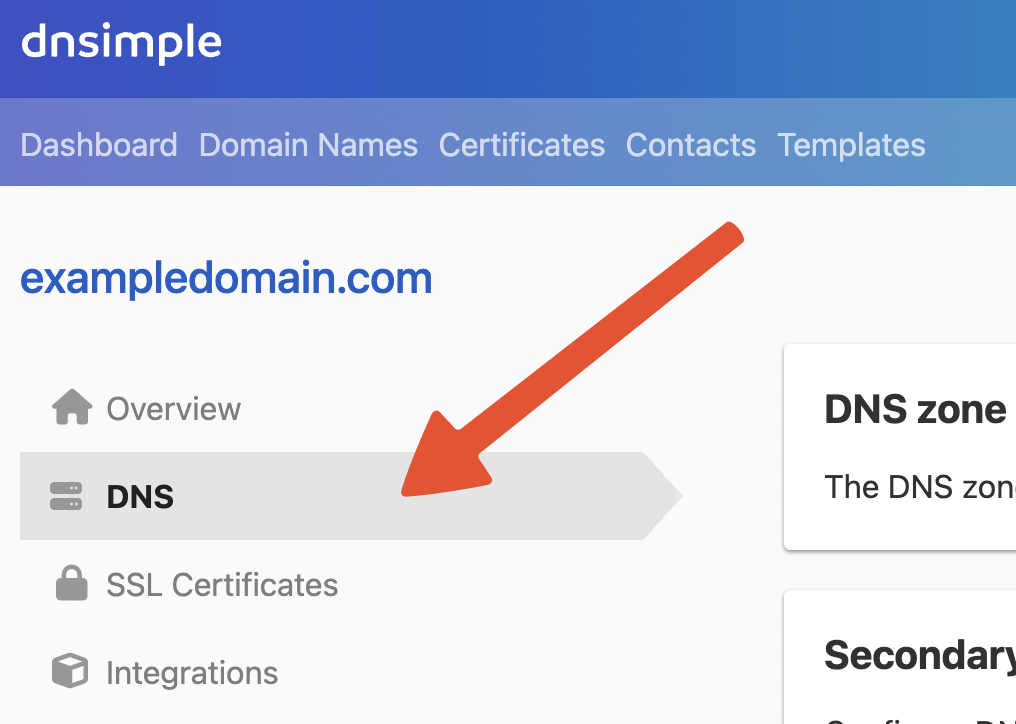
-
Inside the DNS Zone Providers card, click Remove on the relevant Integrated DNS Provider.
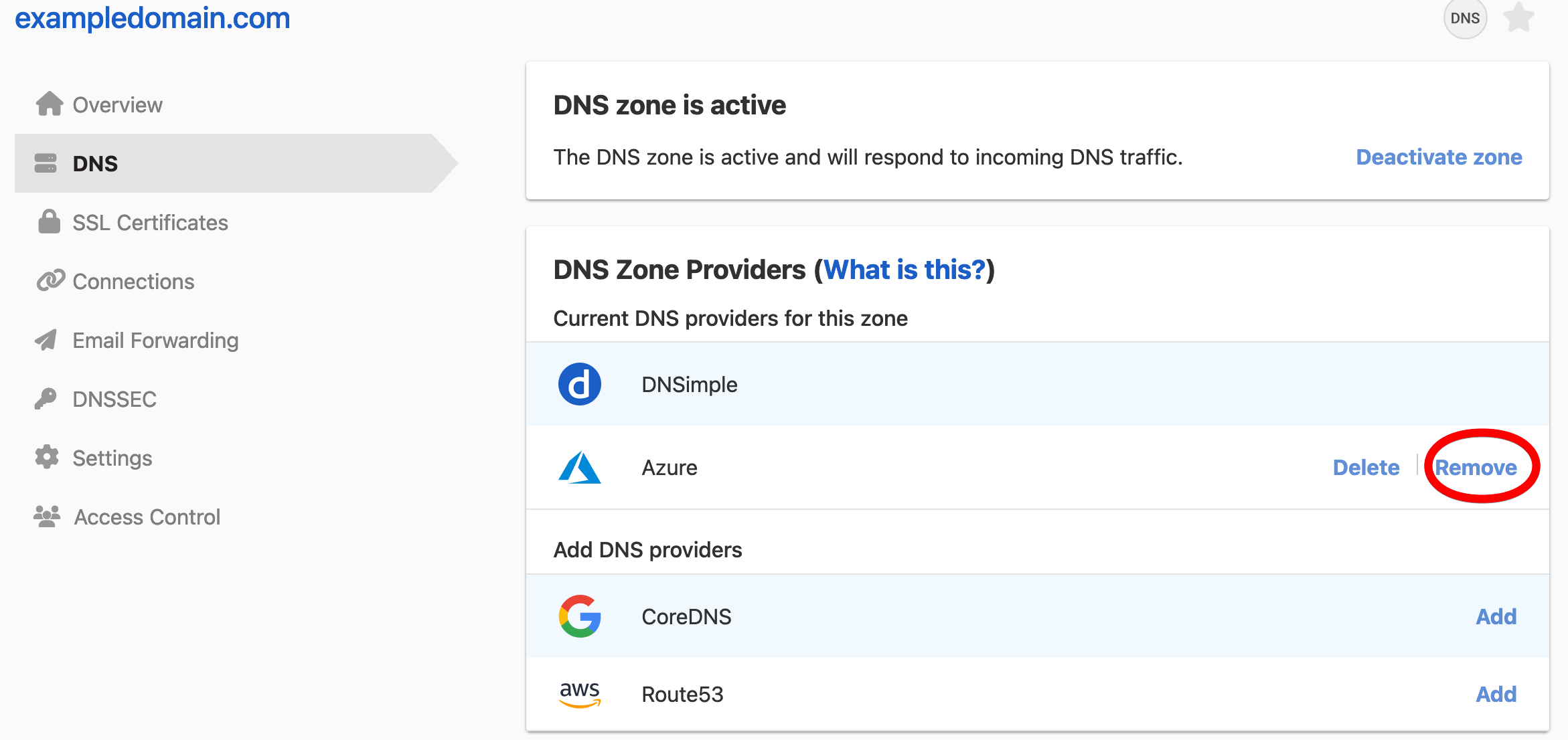
-
Click OK in the confirmation dialog popup to proceed with the removal. The zone will remain in both DNSimple and at the Integrated DNS Provider, but you will no longer be able to synchronize or manage the zone at the provider via DNSimple.
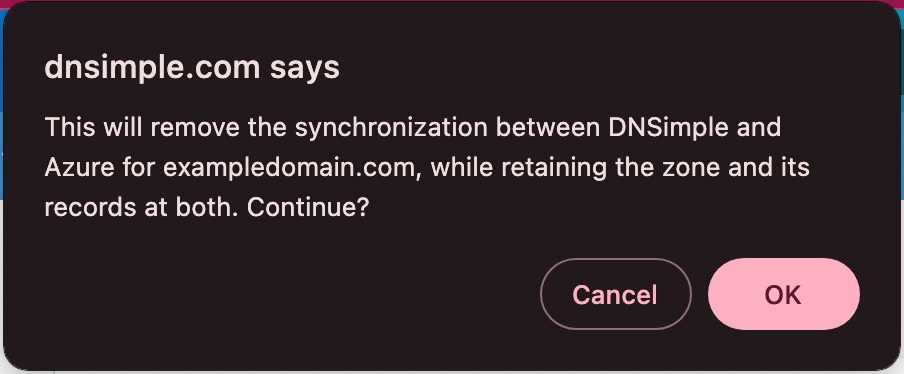
Deleting a zone from an Integrated DNS Provider
If you imported a zone into DNSimple from an Integrated Provider, you can use the DNS Zone Providers card to delete the zone at the provider. This retains the zone and its records at DNSimple, but deletes them from the provider.
Warning
In the case of CoreDNS, the CoreDNS configuration for the zone will be deleted, causing DNS changes for the zone to no longer sync with the CoreDNS cluster.
Steps to delete a zone from an Integrated Provider
- If you have multiple accounts, use the account switcher at the top-right corner of the screen to select the correct account.
- From the Domain Names list, click the domain you want to manage.
-
Click the DNS tab on the left side.
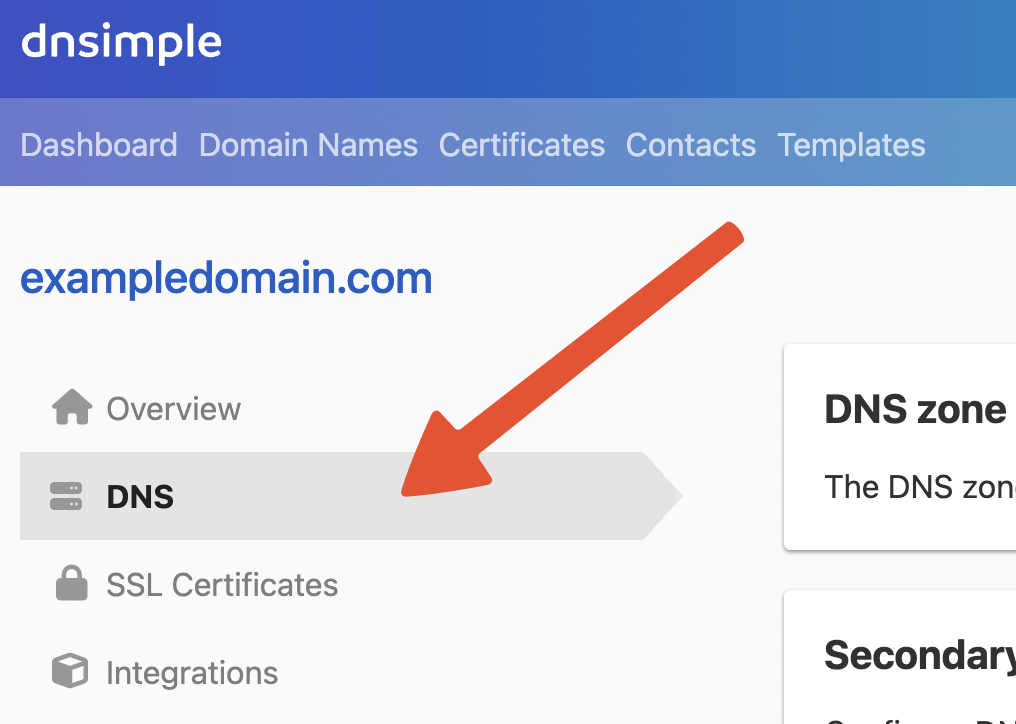
-
Inside the DNS Zone Providers card, click Delete on the relevant integrated DNS Provider.
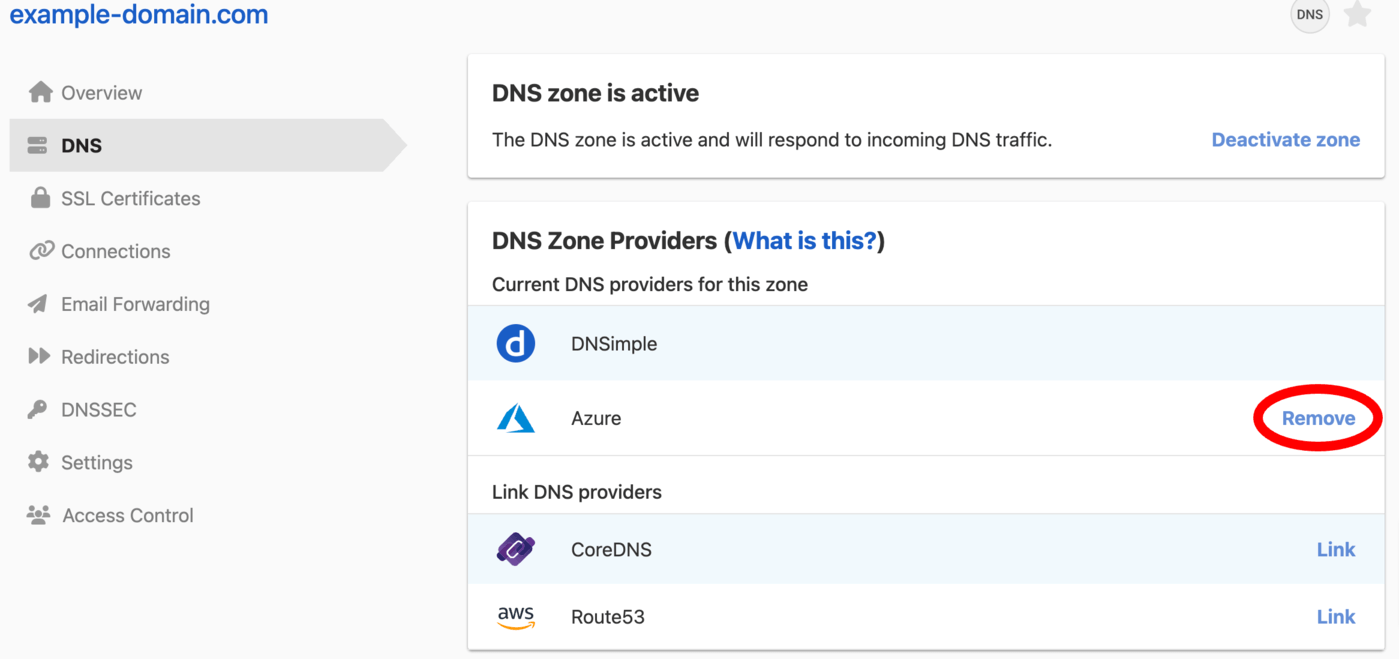
-
Enter the name of the zone to confirm deletion from the Integrated DNS Provider, and click Delete. The zone will be deleted from the Integrated DNS Provider, but will still be available at DNSimple.
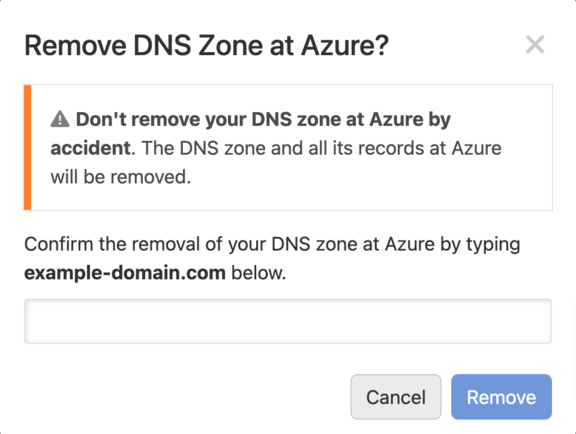
Have more questions?
If you have any questions about Integrated DNS Providers or managing your integrated zones, contact support, and we’ll be happy to help.