How to Use the Record Editor
Table of Contents
- How to use DNSimple’s Record Editor
- Accessing the Record Editor
- Adding a record
- Updating a record
- Deleting a record
- Managing integrated zone records
- Viewing Activity in the Record Editor
- Have more questions?
How to use DNSimple’s Record Editor
The Record Editor is DNSimple’s DNS editor. It lets you view, add, update, and delete DNS records for your domain in DNSimple.
Any supported DNS record type can be managed from the Record Editor, except system records. DNSimple provides two editor interfaces: the simple editor and the field-specific editor. To learn about the differences and when to use each, see Understanding DNSimple’s Record Editors: Simple vs. Field-Specific.
You’ll need access to the account or domain to make changes. Make sure the domain is delegated to DNSimple so your records propagate.
Accessing the Record Editor
Option 1: From the top navigation bar
- Use the account switcher at the top of the page to select the appropriate account.
- From the Domain Names list, click the domain you want to manage
- Click the DNS tab on the left.
- Locate the DNS record section and click Manage
Option 2: From the domain page
- Use the account switcher at the top of the page to select the appropriate account.
- From the Domain Names list, click the domain you want to manage.
- On the domain page, click DNS at the top-right of the screen (next to the star icon). This takes you directly to the Record Editor.
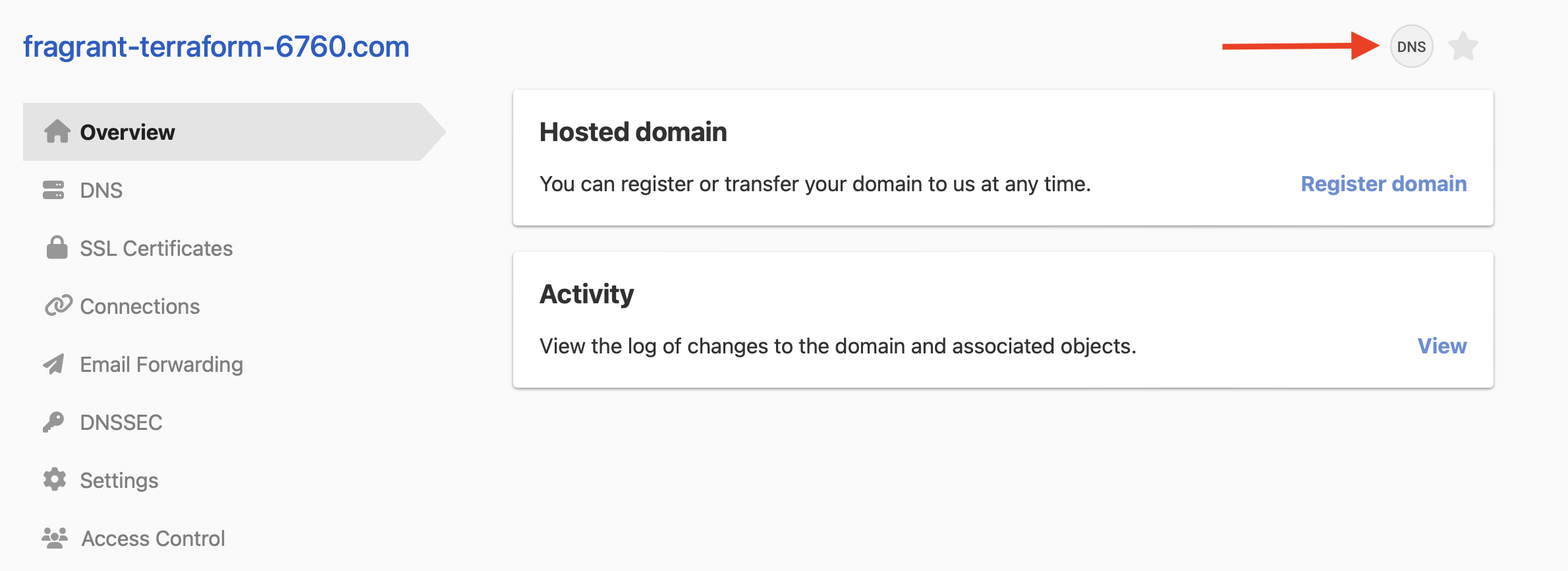
Adding a record
- In the Record Editor, click the Add a record button.
- Select the DNS record type you want to add (for example, A, CNAME, MX, etc.).
- Fill out the required fields for the new record.
- Click Add record to save it.
For step-by-step instructions on adding common DNS records, see How to Add Common DNS Records.
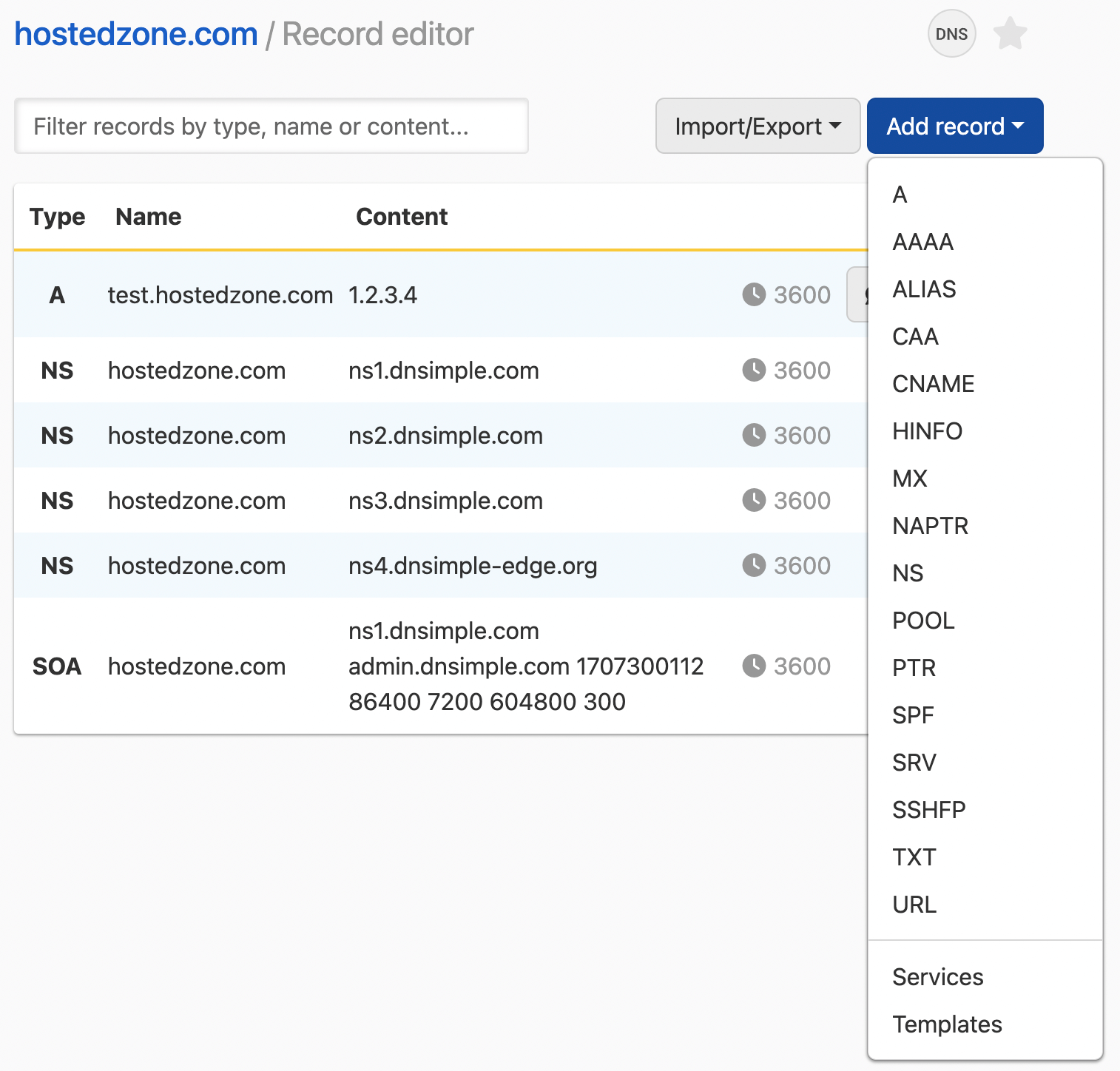
Updating a record
- In the Record Editor, find the record you want to update.
- Click the edit icon (🖊️) at the end of the record row.
- Make your changes.
- Click Update record to save.

Deleting a record
- In the Record Editor, find the record you want to delete.
- Click the trash icon at the end of the record row.
- Confirm the deletion

Warning
There is no way to undo deleting a record. The only way to restore a deleted record is to recreate it.
Managing integrated zone records
The Record Editor is also used to manage records for your integrated zones. Refer to Record Editor for Integrated Zones for more details.
Viewing Activity in the Record Editor
From the Record Editor, you can also view the Activity log to see who made changes to your domain. This helps you track updates and keep an audit trail of all DNS changes.
- If you’re on the Teams plan or higher, you’ll see the full activity history.
- If you’re on the Solo plan, you can view the last 30 days of activity.
For step-by-step instructions and filtering options, see How to View the Activity Log.
Have more questions?
If you have any questions or need assistance with the Record Editor, reach out to support, and we’ll be happy to help.